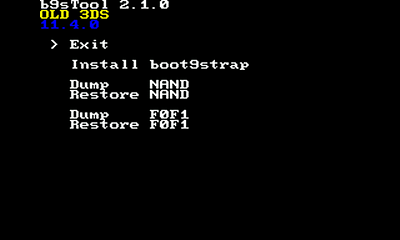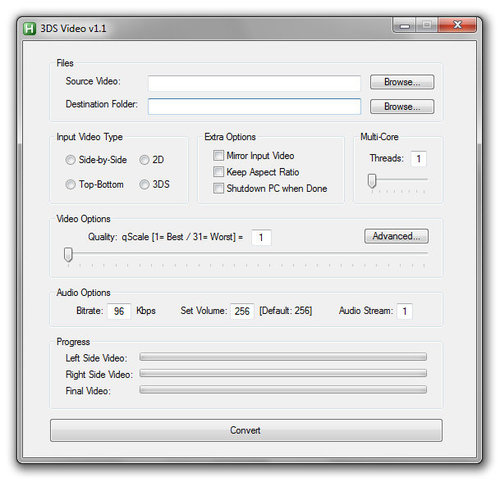Nintendo 3DS
152 archivos
-
TWiLight Menu ++
TWiLight Menu ++ es una actualización / reemplazo del menú DSi, de código abierto, para las flashcards de Nintendo DSi, Nintendo 3DS y Nintendo DS.
La aplicación permite lanzar ROMs de Nintendo DS, SNES, NES, GameBoy (color), GameBoy Advance, Sega GameGear / Master System y Mega Drive / Genesis, así como complementos DSTWO (si usa un DSTWO) y videos .rvid usando la tecnología RocketVideo.
Créditos
ahezard: nds-bootstrap Apache Thunder: Providing the Miku theme (not made by him) for Acekard theme. Vulpes-Vulpeos: DSiMenu++ logo (v4.3.0-v6.2.1, and for the launcher, after v1.0.0), and MHGen theme for Acekard theme. Joom: Original TWLoader logo. Another World and Yellow Wood Goblin: The original akMenu/Wood UI. chyyran: Port of akMenu/Wood UI to TWLMenu++ as a theme. Robz8: Lead Developer, implementing the auto-reset power button function used in NTR-mode, and LED functions, to nds-bootstrap. shutterbug2000: For the muted sound/touchscreen fix for nds-bootstrap. spinal_cord: DSi4DS and DSision2 graphics. devkitPro: Some code used in nds-hb-menu. -
nds-bootstrap
nds-bootstrap es una aplicación que permite el uso de homebrew de Nintendo DS/DSi y roms a través de la tarjeta SD en Nintendo DSi/3DS, en lugar de utilizar emuladores o flascarts.
Frontends
Para utilizar nds-bootstrap, necesitas utilizar un frontend. Estas son las tres posibilidades:
TWiLight Menu++ (el más recomendado y actualizado) is an open-source DSi Menu upgrade/replacement for DS/DSi/3DS. TWLoader is a discontinued 3DS frontend. nds-hb-menu is a 3DS frontend based off the Nintendo DSi homebrew menu. Compatibilidad con ROMs
nds-bootstrap ofrece soporte para la mayoría de ROMs de Nintendo DS, con algunas pocas excepciones. Puedes llevar más allá tu experiencia de juego con trucos y tiempos de carga más rápidos que los cartuchos normales (para los juegos que soportan estas características).
El guardado de partidas está soportado también y los archivos serán almacenados con la extensión .sav.
Los parches anti-piratería pueden ser cargados vía archivos IPS, pero no están incluídos dentro del software por si mismos.
nds-boostrap también soporta muchas aplicaciones homebrew, como DSCraft.
B4DS (nds-bootstrap para las flashcards con modo DS) solo ofrece soporte para algunas ROMs de Nintendo DS. Puedes ampliar la compatibilidad utilizando el DS Memory Expansion Pack.
Instrucciones de instalación de nds-bootstrap
Descargar la aplicación desde esta misma página de forma completamente gratuita. Extraer el archivo y pasar los dos con extensión .nds a la carpeta /_nds de la tarjeta SD. El archivo con extensión .ver lo metemos en la carpeta /_nds/TwilLightMenu. Listo. Créditos: ahezard, Gericom, Apache Thunder, RocketRobz, _catcatcat, shutterbug2000, damianoamatruda, and arraystock.
-
Ghost eShop Alternative 3DS
This is an alternative 3ds eshop in the form of a Universal-Updater script.
Put the .json files in /3ds/Universal-Updater/scripts/
Universal-Team is not affiliated with this project. Universal-Team is against piracy.
This script will become a homebrew that will absolutely not depend on Universal-Team or using one of their tools, when the homebrew of its script comes out, we will adapt its script so that it does not work with Universal-Updater.
We currently have: 64 files in . cia format
Test:
For games over 200Mib, it is advisable to have a stable connection (ADSL + Private network) For games over 950Mib, it is advisable to have fiber (Fiber + Private network) Made by Ghost0159.
-
New Super Ultimate Injector 3DS
New Super Ultimate Injector 3DS is an app created by Asdolo94 which allows you to inject Nes, Snes, GameBoy, GameBoy Colour, GameBoy Advance, Mega Drive, Game Gear and TurbiGrafx 16 roms in to the 3DS, allowing roms of games from these popular classic consoles to be loaded from the 3DS home screen.
Changelog:
- Beta 26: 2017-12-30 00:14:39 - Asdolo's commit: Hidden gpSP and mGBA injection methods. Coming soon in beta 27 2017-12-29 23:42:10 - Asdolo's commit: Hidden VirtuaNES injection method. Coming soon in beta 27 2017-12-29 23:03:56 - Asdolo's commit: Default per-injector settings configuration! 2017-12-18 12:42:48 - Asdolo's commit: Added cartridge color injection for Famicom (JPN) 3D banner 2017-12-18 10:52:01 - Asdolo's commit: Hidden ColorLCD edit field from BG, OBJ0 and OBJ1 palettes (not applies) 2017-12-18 10:31:18 - Asdolo's commit: Updated RetroArch forwarders to 1.6.7 2017-12-10 11:40:19 - Asdolo's commit: Added an option to toggle databases autoupdates. 2017-11-29 22:20:07 - Asdolo's commit: Auto-update Title ID databases 2017-11-28 20:00:00 - Asdolo's commit: Redesigned the Content Options window and added custom borders to Snes9x forwarders! 2017-11-27 15:32:04 - Asdolo's commit: Hidden the Options and Controls tabs and added info about how to use cheats in Snes9x forwarders 2017-11-27 13:36:24 - Asdolo's commit: Added Snes9x Content Options and updated to 1.21. Added descriptions to all the forwarders Core Options too. 2017-11-21 18:02:51 - Asdolo's commit: Fixed GBA sleep patch applying bug with certain roms - Beta 25: 2017-11-21 12:39:08 - Asdolo's commit: Export & install CIA from Library 2017-11-20 19:51:38 - Asdolo's commit: Finished with the adaptation of the new Library (for now) 2017-11-17 00:40:55 - Asdolo's commit: Polished the Library system plus some bug and databases fixes 2017-11-14 19:57:02 - Asdolo's commit: Fixed duplicated Library consoles 2017-11-14 19:31:55 - Asdolo's commit: Improved the GBA VC Save Type detection 2017-11-13 23:59:13 - Asdolo's commit: Changed the databases to more accurate ones 2017-11-13 22:47:46 - Asdolo's commit: Improved the UI 2017-11-13 21:16:38 - Asdolo's commit: Updated some icons and added the Video CIA menu (not available yet) 2017-11-13 19:21:09 - Asdolo's commit: Now using the NSUI folder as the temporal folder 2017-11-13 17:11:35 - Asdolo's commit: Improved a LOT the NES VC compatibility 2017-11-13 15:34:24 - Asdolo's commit: Merge fix 2017-11-13 15:33:58 - Asdolo's commit: New Library system by namanix 2017-11-13 14:03:09 - Asdolo's commit: Updated PlatformCommonUtils 2017-11-13 13:59:51 - Asdolo's commit: Updated the Library branch with some fixes. 2017-11-11 21:09:42 - Asdolo's commit: Merged Master into Library 2017-11-11 19:30:53 - Asdolo's commit: Custom button combo for GBA Sleep patch. Also added a hard-reset patch. 2017-11-11 19:29:44 - Asdolo's commit: Show Dark Filter preview in GBA VC 2017-11-11 19:29:44 - Asdolo's commit: Added a Retry button if the Push CIA feature fails 2017-11-11 19:29:19 - Asdolo's commit: Fixed GB/C VC Dark Filter not applying in Default Global palettes 2017-11-11 19:29:19 - Asdolo's commit: Improved the database search system and updated the thumbnails databases 2017-11-11 19:27:52 - Asdolo's commit: Fixed a bug that caused GBA VC CIAs to double in size when applying the Sleep Patch 2017-11-11 19:27:52 - Asdolo's commit: Set 6 button mode on Picodrive by default 2017-11-11 19:27:52 - Asdolo's commit: Basic VirtuaNES for 3DS forwarder 2017-11-11 19:27:51 - Asdolo's commit: Resolution options revamped 2017-11-11 19:25:31 - Asdolo's commit: Fixed black square around GB/C VC (again) 2017-11-11 19:25:30 - Asdolo's commit: Removed non-essential tooltips 2017-11-11 19:25:30 - Asdolo's commit: Added an option to hide the game from the Activity Log 2017-11-11 19:25:14 - Asdolo's commit: Disable SD Savedata Backups for non-VC (and GBA VC) 2017-11-11 19:25:14 - Asdolo's commit: Proper CIA flags 2017-11-11 19:25:14 - Asdolo's commit: Added an option to turn tooltips off 2017-11-11 19:25:14 - Asdolo's commit: Added a "CIA created" dialog and an option to toggle it 2017-11-11 19:24:32 - Asdolo's commit: Fixed Genesis 3D frame banner 2017-11-11 19:24:32 - Asdolo's commit: Rearranged some code 2017-11-11 19:24:32 - Asdolo's commit: Hide the black square around palette swap icon in GB VC 2017-11-11 19:24:32 - Asdolo's commit: Fixed GB Injector Long Name input text not being multiline - Beta 24: 2017-10-17 22:17:21 - Asdolo's commit: Added Tooltips to the other platforms 2017-10-17 21:14:45 - Asdolo's commit: Changed some phrases 2017-10-17 20:35:21 - Asdolo's commit: Added CIA Drag and Drop (pushing them to the 3DS) 2017-10-17 20:03:56 - Asdolo's commit: Changed GB(C) default Injection Methods to "Old GB(C) Virtual Console" 2017-10-17 20:00:37 - Asdolo's commit: Changed some phrases 2017-10-17 19:49:36 - Asdolo's commit: Changed phrase of Auto save/load state in RetroArch forwarders 2017-10-17 19:09:44 - Asdolo's commit: Revised Injection Methods descriptions 2017-10-16 13:00:57 - Asdolo's commit: Added homebrew database to the Title ID blacklist 2017-10-16 12:37:13 - Asdolo's commit: Fixed custom resolution input in theContent Options editor 2017-10-12 19:41:51 - Asdolo's commit: Added a button in the Color Picker to restore to the default color 2017-10-12 16:03:29 - Asdolo's commit: Added -nobatt and -nowarn arguments to bgb and removed the temp folder properly 2017-10-11 21:14:20 - Asdolo's commit: Improved the tooltip system and added some of them for NES 2017-10-10 20:09:30 - Asdolo's commit: Tooltips system 2017-10-07 20:05:01 - Asdolo's commit: Fixed the rewind warning 2017-10-07 19:21:40 - Asdolo's commit: Changed "Edit core options" to "Edit core-specific options" - Beta 23: 2017-10-06 19:22:08 - Asdolo's commit: Changed "Show a warning about the missing fonts for Footer Banner" to "Warn if {0} font for banner is missing" in settings 2017-10-06 17:58:10 - Asdolo's commit: Setted the default VC borders for GB and GBC instead of black border 2017-10-06 17:55:00 - Asdolo's commit: Show preview of game screen on GB/C border preview 2017-10-06 16:54:23 - Asdolo's commit: Added a button to swap the two global palettes in GB VC 2017-10-06 16:26:38 - Asdolo's commit: Hide the black square around player swap icon in New NES VC 2017-10-06 15:25:44 - Asdolo's commit: Removed the LCD color on GB VC if the user selected the No border option 2017-10-04 22:03:52 - Asdolo's commit: Fixed NSUI not asking to save unsaved projects if closed from the Title Bar 2017-10-04 17:48:41 - Asdolo's commit: Changed "JAP" to "JPN" on the names of banner styles - Beta 22: 2017-10-03 22:04:57 - Asdolo's commit: Fixed GB VC border injection. Now it fully supports 400x240 borders! - Beta 21: 2017-09-29 14:48:19 - Asdolo's commit: Added a volume control for SNES Virtual Console CIAs 2017-09-29 14:21:19 - Asdolo's commit: Added SNES9x for Old 3DS 2017-09-28 16:42:19 - Asdolo's commit: Small merge fix 2017-09-28 15:20:37 - namanix's commit: Merged Master into Library so i can use the Direct install CIA function 2017-09-28 12:04:18 - namanix's commit: MdiTabControl.dll isn't found on initial clone. Going to fix this later - Beta 20: 2017-09-27 18:06:34 - Asdolo's commit: Improved the whole database's search system, especially for GBA ROMs 2017-09-27 13:45:10 - Asdolo's commit: Disabled motion blur in the second palette of GB VC - Beta 19: 2017-09-26 21:30:54 - Asdolo's commit: Sega Genesis/Mega Drive injection! 2017-09-25 16:18:30 - Asdolo's commit: Drag and drop support for load ROM files 2017-09-25 15:06:55 - Asdolo's commit: Allow to pick multiple IPS files 2017-09-25 14:17:20 - Asdolo's commit: Better Title ID random generation (less official releases matches) 2017-09-25 13:55:16 - Asdolo's commit: Added a standalone CIA install feature 2017-09-25 12:49:54 - Asdolo's commit: Fixed numeration bug in projects with repeated names 2017-09-23 23:36:30 - namanix's commit: Rightmouse click menu works on projects in the library 2017-09-23 23:25:16 - namanix's commit: Open project / Delete project from library now working! 2017-09-23 22:28:48 - namanix's commit: Design is done. Added an import feature in the file menu that supports multiple projects at once 2017-09-23 17:49:15 - namanix's commit: Small merge fix 2017-09-23 17:47:39 - namanix's commit: Merged Asdolo's changes to the Library Branch 2017-09-23 12:41:16 - Asdolo's commit: Drag and drop support for .uip files 2017-09-23 17:38:00 - namanix's commit: (Fixed) library screen stayed in front of everything 2017-09-23 17:15:20 - namanix's commit: Icon in library is now shown but the panel is always on top of everything. Comitting to find a fix - Beta 18: 2017-09-23 11:50:01 - Asdolo's commit: Got rid of the admin privileges requirement 2017-09-23 16:47:32 - namanix's commit: Added the games to the list. Only the game icon remains now for the design 2017-09-23 15:56:51 - namanix's commit: You can now click on consoles to open them. Buttons and container for games are placed. Only design 2017-09-23 14:14:44 - namanix's commit: Basic design is done! Nothing functional, only design. Also adding everything to the language file so it can be translated 2017-09-23 11:51:34 - namanix's commit: Base comit for the new library system 2017-09-22 18:38:46 - Asdolo's commit: Updated the New GBC VC 2017-09-21 18:45:44 - Asdolo's commit: Fixed a translation error 2017-09-21 18:17:20 - Asdolo's commit: Now every Open/Save File Dialog will remember its last used directory 2017-09-17 20:33:11 - Asdolo's commit: Added settings to enable/disable the open output folder message 2017-09-17 16:21:14 - Asdolo's commit: Allow to multiselect project files when opening them 2017-09-17 16:17:12 - Asdolo's commit: Automatically refresh recent projects list in Homepage 2017-09-17 16:09:54 - Asdolo's commit: Added project to recent list when saving it to a new project file 2017-09-17 15:53:56 - Asdolo's commit: Added a basic Homepage - Beta 17: 2017-09-15 16:54:13 - Asdolo's commit: Now when adding an image for the icon from a file it will also be added for for the banner if no image is present. Also this works in reverse 2017-09-15 16:44:59 - Asdolo's commit: (GBA) Hide the save type list and sleep patch on non-VC Injection Methods 2017-09-15 16:36:16 - Asdolo's commit: (GBA) Now the list of save types will always show 2017-09-15 15:57:43 - Asdolo's commit: Fixed the initial language selection 2017-09-15 15:51:57 - Asdolo's commit: Fixed the initial language selection 2017-09-15 12:36:31 - Asdolo's commit: Changed all the ComboBoxes to being read only 2017-09-15 12:27:05 - Asdolo's commit: Hide the banner offset sliders when importing an external banner binary - Beta 16: 2017-09-14 21:28:13 - Asdolo's commit: Fixed language list now showing properly 2017-09-14 20:07:08 - Asdolo's commit: Added a context menu when right-clicking a tab - Beta 15: 2017-09-14 17:05:54 - Asdolo's commit: Added german translation! - Beta 14: 2017-09-14 13:42:26 - Asdolo's commit: Search GBA ROMs in database by internal name instead of CRC, so trimmed ROMs are now found - Beta 13: 2017-09-14 10:40:07 - Asdolo's commit: Fixed SNES VC volume 2017-09-13 13:21:20 - Asdolo's commit: Official GBA banner creation if banner color is the default one 2017-09-13 12:24:35 - Asdolo's commit: Remove a project from recent files if it can't be opened 2017-09-13 12:17:34 - Asdolo's commit: Fixed project not saving when closing a new unsaved project 2017-09-13 11:58:48 - Asdolo's commit: Fixed an english and russian string - Beta 11 & Beta 12: 2017-09-12 23:03:31 - Asdolo's commit: Full GBA VC compatibility (thanks to Aurora) plus some bugfixes - Beta 10: 2017-09-09 15:50:34 - Asdolo's commit: Fixed Super Famicom Banner in EUR consoles with French language 2017-09-09 15:26:30 - Asdolo's commit: Delete export log.cmd 2017-09-09 15:25:16 - Asdolo's commit: Delete log.txt 2017-09-09 15:24:45 - Asdolo's commit: Easier multiline footer banner 2017-09-09 14:00:57 - Asdolo's commit: Fixed line breaks in icon.bin generation 2017-09-09 13:04:55 - Asdolo's commit: Changed GBA injector icon plus fixed flat banner preview transparency 2017-09-09 12:58:38 - Asdolo's commit: Fixed GBA Banner sound and fixed banner export 2017-09-09 12:42:35 - Asdolo's commit: Added GBA EEPROM 8k save type plus a better rom save type recognition - Beta 9: 2017-09-08 10:42:11 - Asdolo's commit: Manual Pokemon GBA VC save patch fix 2017-09-08 09:39:14 - Asdolo's commit: GBA Sleep and SRAM patches - Beta 8: 2017-09-07 12:52:36 - Asdolo's commit: GBA button picker finished - Beta 7: 2017-09-07 01:03:24 - Asdolo's commit: GBA Injection! It also includes mGBA and gpSP forwarders! 2017-09-04 16:34:49 - Asdolo's commit: Updated About window 2017-09-04 16:19:22 - Asdolo's commit: Added a setting to disable the missing fonts warning 2017-09-04 15:40:05 - Asdolo's commit: Remember save path when creating the CIA 2017-09-04 14:47:16 - Asdolo's commit: Recent projects list 2017-09-04 13:05:00 - Asdolo's commit: Allow to keep using the injector while running the bgb emulator 2017-09-04 12:55:53 - Asdolo's commit: Fixed About window closing when closing Credits window 2017-09-01 00:08:23 - Asdolo's commit: CIA install via servefiles (Boop method) 2017-08-31 19:11:21 - Asdolo's commit: Option to export icon and banner finally added 2017-08-26 19:35:10 - Asdolo's commit: Translated some stuff 2017-08-26 19:27:34 - Asdolo's commit: Warning message the footer banner font is missing 2017-08-13 12:15:39 - Asdolo's commit: Bump 2017-08-07 02:04:51 - Asdolo's commit: GBC injection plus some bugfixes - Beta 6: 2017-07-25 13:39:51 - Asdolo's commit: Some fixes 2017-07-25 02:58:04 - Asdolo's commit: Basic applications settings, starting with language force setting 2017-07-25 00:19:49 - Asdolo's commit: Russian language! 2017-07-23 23:04:08 - Asdolo's commit: Added a preview button for colorization modes 1 & 2 (Game Boy VC) plus some bugfixes 2017-07-23 20:53:23 - Asdolo's commit: Moved all translatable strings to one file. Some bugfixes too. 2017-07-23 13:30:29 - Asdolo's commit: Option to disable the power LED on GB/GBC VC. Also now drawing the black bars to the sides of the custom borders 2017-07-19 18:14:39 - Asdolo's commit: Automatic palette application to downloaded title screens in Game Boy Injector 2017-07-19 17:32:25 - Asdolo's commit: Fixed stupid bug 2017-07-18 13:50:54 - Asdolo's commit: Import/Export Palettes Scheme - Beta 5: 2017-07-16 23:41:40 - Asdolo's commit: Game Boy borders! (with a small limitation) 2017-07-16 15:30:49 - Asdolo's commit: Color injection in the palette swapping popup (L+R+Y) for GB VC 2017-07-16 15:01:14 - Asdolo's commit: GB Injection Methods description fixes and small bugfixes 2017-07-16 13:54:48 - Asdolo's commit: VC .patch file injection 2017-07-15 20:09:34 - Asdolo's commit: Done all GB palette related stuff (for now) 2017-07-13 00:26:37 - Asdolo's commit: GB RetroArch core options 2017-07-12 20:59:23 - Asdolo's commit: Basic GB injection plus some bugfixes 2017-07-02 12:57:57 - Asdolo's commit: Added some credits 2017-06-30 16:27:02 - Asdolo's commit: CIA Version input check 2017-06-29 14:05:29 - Asdolo's commit: CIA Minor and Micro version plus small bugfixes 2017-06-27 14:28:03 - Asdolo's commit: Fixed banner inner image horizontal offset 2017-06-27 13:54:29 - Asdolo's commit: Fixed CIA not created on NES VC1 without Dowload Play and fixed ROM database bug 2017-06-26 20:23:06 - Asdolo's commit: Forgot to apply the offsets to banner.bin generation too :P 2017-06-26 19:55:25 - Asdolo's commit: X and Y offsets for banner inner image drawing 2017-06-26 18:25:16 - Asdolo's commit: Box Art download for banner 2017-06-26 14:54:42 - Asdolo's commit: Fixed some main menu strings 2017-06-26 14:52:30 - Asdolo's commit: Save and Save As menues fixed 2017-06-26 14:35:15 - Asdolo's commit: Added Download Play information and hiding option when selecting another injection method 2017-06-26 14:27:29 - Asdolo's commit: Selectable Download Play option and small bugfixes - Beta 4: 2017-06-26 01:10:21 - Asdolo's commit: NES Download Play support and fixed missing banners from Chinese and Korean languages - Beta 3: 2017-06-25 23:39:01 - Asdolo's commit: Dummy changes - Beta 1 & Beta 2: 2017-06-22 11:56:06 - Asdolo's commit: SNES support and some bugfixes! 2017-06-20 15:11:00 - Asdolo's commit: Translated and formatted remaining strings. 2017-06-20 01:28:42 - Asdolo's commit: Small bugfixes, code cleaned and translated some texts 2017-06-19 19:58:33 - Asdolo's commit: Bugfixes 2017-06-19 19:12:08 - Asdolo's commit: Fixed some bugs and finished with IPS patching 2017-06-19 14:09:19 - Asdolo's commit: IPS Patching and small bugfixes. 2017-06-19 13:32:43 - Asdolo's commit: Fixed main menu items 2017-06-19 11:11:11 - Asdolo's commit: Fixed small bug 2017-06-19 02:34:47 - Asdolo's commit: External Footer Banner image import 2017-06-19 01:59:20 - Asdolo's commit: Nestopia forwarder! 2017-06-19 01:11:52 - Asdolo's commit: QuickNES forwarder! (and small bugfixes) 2017-06-19 00:35:52 - Asdolo's commit: Small bugfixes 2017-06-19 00:10:09 - Asdolo's commit: Properly random Title ID and Product Code 2017-06-18 23:08:12 - Asdolo's commit: Fixed GBA 3D Banner not coloring properly 2017-06-18 22:56:50 - Asdolo's commit: Projects save and load 2017-06-18 19:07:37 - Asdolo's commit: Code prepared to implement projects save and load 2017-06-16 14:46:32 - Asdolo's commit: Fully working FCEUMM NES Forwarder 2017-06-15 01:40:43 - Asdolo's commit: RetroArch core options editor! 2017-06-15 00:34:45 - Asdolo's commit: First working CIA (nes)! 2017-06-08 01:10:52 - Asdolo's commit: CIA export: made Banner export method (need tests) 2017-06-06 01:27:38 - Asdolo's commit: Added some icons 2017-06-06 00:11:21 - Asdolo's commit: Content Options Editor finished (for now) 2017-06-06 00:07:36 - Asdolo's commit: Content Options Editor finished (for now) 2017-06-03 03:30:45 - Asdolo's commit: Added. Content Options Editor window, including Buttons layout editor 2017-05-29 23:39:42 - Asdolo's commit: Fixed small bugs on the footer banner creation. Added the Content Options Editor form, which will be like the Step 4 of my older injectors. 2017-05-26 00:44:19 - Asdolo's commit: Footer Banner generation completed (for now). 2017-05-23 00:07:54 - Asdolo's commit: All banner previews done. Added a new Color Picker, better than the one on my old injectors. The next commit should be the implementation of the footer banner creation. 2017-05-22 00:38:24 - Asdolo's commit: Made progress on the banner creation. 2017-05-18 01:20:42 - Asdolo's commit: Properly CIA icon handle, creation and import. Added Texture class. 2017-05-16 23:26:49 - Asdolo's commit: More UI improvements. Working on NES injector. 2017-05-16 01:04:32 - Asdolo's commit: About form added 2017-05-16 00:17:51 - Asdolo's commit: Final MDI testings: properly child form handling and improved UI 2017-05-12 01:56:52 - Asdolo's commit: Testing with MDI forms and tabs 2017-05-12 01:17:33 - Asdolo's commit: Initial commit: basic UI 2017-05-11 13:50:49 - Asdolo's commit: Initial commit
-
GodMode9
GodMode9 es un explorador de archivos con acceso completo para Nintendo 3DS, permitiéndnos accer a nuestra tarjeta SD, a las particiones FAT de la SysNAND y EmuNand, y básicamente cualquier sitio. Entre otras funcionalidades, puedes copiar, borrar o renombrar archivos, además de crear carpetas.
Precaución
Este es un material poderoso, te proporciona los medios para hacer básicamente cualquier modificación pensable a cualquier dato del sistema disponible en la consola 3DS. Sin embargo, se toman precauciones para que no dañes accidentalmente los datos de tu consola. El sistema de permisos de escritura te protege mediante advertencias y te obliga a introducir una secuencia de desbloqueo para habilitar los permisos de escritura. No es posible sobrescribir o modificar cualquier cosa importante sin estas secuencias de desbloqueo y no es posible desbloquear algo accidentalmente.
Como siempre, sé inteligente, guarda copias de seguridad para estar seguro.
Quick start guide
These short instructions apply to all users who have boot9strap and Luma3DS installed (Luma3DS set up with standard paths), which will be the majority of all GodMode9 users. Here's how to set it up quickly:
Rename GodMode9.firm (from the release archive) to X_GodMode9.firm (change X to the button of your choice) and put it into sd:/luma/payloads/ Copy the gm9 folder from the release archive to your SD card. Then, get good versions of seeddb.bin and encTitleKeys.bin from somewhere (don't ask me!) and put these two files into sd:/gm9/support (optional but recommended for full functionality). It is also recommended you setup the RTC clock if you're running GodMode9 for the first time. Find the option via HOME button -> More.... Also keep in mind that you should fix your system OS clock afterwards. Helpful hint #1: Go here for step by steps on doing some common tasks in GodMode9. Especially users coming from Decrypt9WIP or Hourglass9 may find this to be helpful. Helpful hint #2: Never unlock the red write permission level unless you know exactly what you're doing. You will notice that prompt when it comes up, it features a completely red screen. It is recommended you stay on the yellow permission level or below at all times to be completely safe. Also read more on the write permissions system below. You may now run GodMode9 via holding the X Button (or any other button you chose) at startup. See below for a list of stuff you can do with it.
Buttons in GodMode9
GodMode9 is designed to be intuitive, buttons leading to the results you'd expect. However, some stuff may not be obvious at first glance. So, here's a quick, incomplete rundown of what each button / button combo does.
<A> button: The <A> button is the 'confirm' / 'choose' button. It confirms prompts and selects entries in menus. In the main file view, it pulls up a submenu for files and opens directories (use <R+A> on directories for a submenu, also including the invaluable title search). In the hexviewer, <A> switches into edit mode. <B> button: The <B> button is the 'cancel' / 'return' button. Use it to leave menus without action, hold it on file operations to cancel said file operations. <X> button: In the main file view, the <X> button deletes (marked) files. With <R+X> files are renamed. <Y> button: In the main file view, the <Y> button copies and pastes files. With <R+Y> you can create folders and dummy files. <L> button: The <L> button is the 'mark' button. Use it with <LEFT> / <RIGHT> to mark / unmark all files in a folder, hold it and use <UP> / <DOWN> to select multiple files. <R> button: The <R> button is the 'switch' button. It switches buttons to their secondary function. Notable exceptions are <R+L> for a screenshot (works almost anywhere), <R+LEFT> / <R+RIGHT> to switch panes and <R+DOWN> to reload the file listing. <START> button: Use the <START> button to reboot from GodMode9. Use <R+START> to poweroff your 3DS. <SELECT> button: The <SELECT> button clears or restores the clipboard (depending on if it's empty or not). <HOME> button: The <HOME> button enters the HOME menu, including the scripts / payloads submenus, options for formatting the SD, setting the RTC, and more. <R+UP> combo: This little known keycombo, when held at startup, pauses the GodMode9 boot so that you can stare at the splash screen for a little longer. <R+LEFT> combo: If you have installed GodMode9 as your bootloader, this keycombo enters the bootmenu. Hold on startup! If you built GodMode9 as SALTMODE and have it as a bootloader, the keycombo is simply the <START> button. Aplicación creada por d0k3.
-
Universal Updater
Universal Updater es una aplicación homebrew para Nintendo 3DS que nos permite la fácil instalación y actualización de otro homebrew para la consola. No es necesario copiar manualmente los archivos ni pasar por procesos de instalación, ya que lo hace todo por ti.
Principales de Universal Updater:
Un formato de tienda con un concepto similar al de los repositorios de Cydia El valor por defecto es Universal-DB ¿Quieres añadir más? Ve a los ajustes, elige "Seleccionar Unistore", haz clic en el icono + y selecciona uno de la lista, introduce una URL o escanea un código QR Personalización en la clasificación y visualización Varias claves de clasificación: "Título", "Autor" y "Última actualización". La dirección puede ser ascendente o descendente La visualización de la aplicación puede ser en cuadrícula o en filas Instalación en segundo plano para poder seguir utilizando el resto de la aplicación mientras se instala Búsqueda y marcas para facilitar la búsqueda de aplicaciones Visualización de capturas de pantalla y notas de la versión de las aplicaciones Accesos directos para actualizar fácilmente las aplicaciones que se actualizan con frecuencia cuando se utiliza el Homebrew Launcher Traducciones para usuarios de muchos idiomas
Créditos
Desarrolladores principales Epicpkmn11: Helped me with the JSON parsing stuff and a lot more! StackZ: Main Developer of Universal-Updater. Translators _Mapple²: Russian antoine62: French Chips: Portuguese David Pires: Portuguese Epicpkmn11: Japanese lemonnade0: Lithuanian Roby Spia: Italian StackZ: German and English YoSoy: Spanish Otros devkitPro, Fincs, Smealum, WinterMute: devkitARM, Libctru, Citro2D, and Citro3D. -
Luma3DS
Luma3DS es un programa para parchear el software del sistema de las consolas portátiles (New) Nintendo (2)3DS "sobre la marcha", añadiendo funciones como la configuración del idioma por juego, capacidades de depuración para los desarrolladores y la eliminación de las restricciones impuestas por Nintendo, como el bloqueo regional.
También permite ejecutar contenidos no autorizados ("homebrew") al eliminar las comprobaciones de firmas. Para utilizarlo, necesitarás una consola capaz de ejecutar software homebrew en el procesador Arm9.
Luma3DS ha sido creada por Luma Team.
-
DiskWriter
Sky3ds User Instruction
Download DiskWriter tool and template file here. Running DiskWriter,will show a window like bellow ,insert an USB adapter with MicroSD card,click “Go”. Note: Please run the diskWriterV2.02b1 on a Win7/8 PC as an administrator role, and make sure to use a USB adapter (not a SD adapter) with your microSD card. If it’s first time for you to use the MicroSD card, will notify you “The selected drive is not currently formatted for this application”,which means you didn’t format the microSD card for DiskWriter to use,click “OK”。
3.1 DiskWriter functions introduce
*File
Write:write games into microsd card.
Backup Games:Bckup all of the games and savers from microsd
Restore Games:Restore all of games and savers to Microsd card
Backup Save Data:Backup all of savers from Microsd card
Restore Save Data:Restore all of savers to Microsd card
Format:Format microsd card to use on diskwriter
ReFormat:Restore microsd to Windows rewriteable format Optimiser:manage and optimise the microSD space size
*Options
Change Template: change to choose the updated template file (game titles header information)
3.2 When it’s first time to use microsd card, you have to execute Format:format to use on DiskWriter tool
click “Yes”
and also click “Yes”
click “OK” again , then format completed in few seconds
.
3.3 Write:write games into mcirosd card.
If the Windows OS 8.0 or lower versions,you can simply drag favorite 3ds roms into diskwrite to write. Otherwise, you have to choose those“*.3ds”games roms. You will be asked if you need to do copy for them,click “Yes”to start writing.
3.3.1 Drag to write mulit-roms :Press to hold on KEY“CTRL”,choose those roms you want to write, drag them into Diskwriter tool directly.
3.3.2 Choose to wirte multi-roms:Choose option “Write”on diskwriter,press to hold on KEY“CTRL”,choose those roms you want, and start to write.
3.4 You will be asked if you need to copy for them,click “Yes”to start writing.
3.5 Backup Games:Bckup all of games and savers from microsd
It will Bckup all of the games and savers from microsd, save as“*.bkg”file to PC. Recommend to do backup when you changed games, because different capacity of each game, when changing the game, it will cause a waste of memory space, with backup and restore will help you the memory space to be reorganized and optimized.
3.6 Restore Games:restore all games and savers to microSD card.
Select the backup file ( extension with “.bkg”), click “Open”, it will automatically execute the file back to the microSD card
3.7 Backup Save Data: backup all savers from microSD
backup all the games save data, save as“.bks” file, with small size, so periodic backups is recommended.
3.8 Restore Save Data:restore all savers to microSD card.
Select the backup file( extension with “.bks”), click “Open”, and it will automatically execute the file to restore back to the microSD card.
3.9 Format:Format mircosd card to be used for DiskWriter burning
Operating instructions like Step 4.1 for the first time, formatted as DiskWriter programming format.
3.10 ReFormat:Revert to the Windows erasable format
To enable microSD card open to use on your PC, select “ReFormat”, click the“Yes” button, then do the PC Format(format microsd card on PC directly). When you need wirte game again for Sky3DS to use, you must execute another format as DiskWriter programming format.
3.11 Optimiser:manage and optimise the microSD space size.
It will Bckup all of the games and savers from microSD, save as“*.bkg”file to PC. Recommend to do backup when you changed games, because different capacity of each game, when changing the game, it will cause a waste of memory space, with backup and restore will help you the memory space to be reorganized and optimized.
3.12 Options
Change Template:to change template file(game title header info)
Choose “Options”-> “ Change Template”
choose the newest template file,and click open to start.
3.13 Verify
When burning game after you check “Verify”, the diskwrite will check if the contents of memory is correct, in case of disk bad sectors , skip it when re-writing , so burning time will be longer.
backup/restore instruction for single game
Backup Save:backup as “.sav”file with single game save data
Restrore Save:restore single game save data with “.sav”file
Backup Game:backup as “.3ds”with single game and save data
Delete Game:delete single 3ds game
3.14 Backup Save
Use mouse to focus on single game title, right-mouse to choose “Backup Save”to save as “.sav”file( Or drag directly to PC desktop to save).
3.15 Restrore Save
3.15.1 Use mouse to focus on single game title, right-mouse to choose “Restore Save”to restore game save data with one of your “.sav”file, click ”Open”to start.
3.15.2
You can drag one more “.sav”files one time into DiskWriter directly.
3.16 Backup Game
Use mouse to focus on single game title, right-mouse to choose “Backup Game”to save as “.3ds” file with the game and the save data, click ”Yes”to start.
3.17 Delete Game
Use mouse to focus on single game title, right-mouse to choose “Delete Game”.
You will be asked if you are sure that you wish to delete the game, click “Yes”to confirm.
3.18
Diskwriter 2.02b1 added two sections in main menu, the available games listed in the top section(section#1),and the bottom section(section#2) is for saving(all save data of the games listed in this section will be saved here). Break over 31 games in one microsd card.
Section#1 can list 31 games , and section#2 64 games, 95 in total.
Simply, you can list the games you want to play in section#1, otherwise list them to section#2, never worry about losing game save data.
Note: You have to convert your old saved data on microSD card(DW1.06)
if any to the new DW2.02 format by the pop up window "Save backup file".
After the convert process completed, there will be message window like below , and then please follow as the instructions did to avoid damage or lost upon game save data:
3.18.1 Down to Reserve
Move game(s) to section#2 by selecting the game(s) to right-click with option "Down to Reserve" in section#1;
3.18.2 Up to Positive
Move game(s) to section#1 by selecting the game(s) to right-click with option "Up to Positive" in section#2.
SKY3DS card user instruction
1. Switch to next GAME:
Press red / blue button , sky3ds will save EEPROM to microSD card, it will skip to next game, at the same time,will read this game save data with EEPROM to microSD card, then you can start to play.
2. Restore single game save data from PC:
With your sky3ds on 3DS, switch to other game(not the game you need to restore save data), and poll out the microSD card , insert with adapter to connect with PC.
Open Diskwrite tool to do single game “Restore Save”option from one of your“.sav”files, insert Sky3ds with microSD card into 3DS Slot, press red/blue button and cycle to the game(you need to restore save data one) and enjoy.
Note:If you forgot switch to other game , please follow step 4.
3. Restore all games save data:
Open Diskwriter tool to do “File”->“Restore Save data”, save file to PC , insert Sky3ds with microSD card into 3DS Slot.
Then follow the step 4 did.
4. Initial SKY3DS:
Power on your 3ds console , hold to press red/blue button with finger, insert to 3DS Slot with your sky3ds , it will not display any game icon on screen.
Poll out sky3ds and insert to 3DS again , the LED light will flashing fast, the game icon still doesn’t display.
Again, poll out sky3ds and insert to 3DS, LED light flashing and turn off in few seconds, this means the first game save data has been read EEPROM normally from MicroSD card, you can play to enjoy it.
5. Before you change to new MicroSD Card or delete game save data:
If you currently have game save data saved in SKY3DS, and you want to be change to another new MicroSD Card, you should press the red / blue button to switch to next game, the game save data will be saved from the EEPROM memory to the SD Card.
-
3DS Homebrew Menu
3DS Homebrew Menu (new-hbmenu) es un simple y atractivo menú que muestra una lista las aplicaciones homebrew en formato .3DSX y nos permite ejecutarlas desde ahí mismo. Puede ser usado con los siguientes puntos de entrada:
Luma3DS Rosalina (recomendado): Funciona en todos los sistemas desde 4.0 en adelante. OFrece un acceso sin restricciones a los recursos del sistema de 3DS, además de ofrecer algunas características adicionales como depuración remote (GDB). hax 2.x, el sucesor de ninjhax. Sistema de carga de homebrew ya obsoleto que solo ofrece un acceso limitado a los recursos del sistema de Nintendo 3DS, y solo ataca a un nivel bajo de privilegios. El soporte para hax será eliminado próximamente. El homebrew de Nintendo 3DS es construido y distribuido en ejecutables con la extensión .3dsx. Puede que te encuentres algunos archivos con la extensión .cia. Estos no son ejecutables utilizando hbmenu.
Uso
Para instalar hbmenu, simplemente copia el archivo boot.3dsx al directorio raíz de tu tarjeta SD. Si estás usando una versión reciente de Luma3DS posiblemente ya tengas una copia de hbmenu isntalada, ya que viene incluído con esta aplicación.
Use the D-Pad, Circle Pad or the touchscreen to select an application, and press A or touch it again to start it. Use the C-Stick alternatively on New 3DS to scroll the list of applications.
On certain entrypoints (ninjhax 1.x and hax 2.x), it is not possible to go back to the 3DS HOME menu using the HOME button. As an alternative, you can press the START button where you can reboot your console or (in the case of hax 2.x) relaunch HOME menu.
hbmenu starts in the sdmc:/3ds/ directory for applications and it will look for 3dsx files inside it. You can navigate the directory tree and open/browse folders as you would expect. Old style application bundle folders are also detected, however this functionality may be removed in the future.
Here is an example directory structure that hbmenu will have no trouble recognizing:
sdmc:/ 3ds/ games/ Hermes.3dsx cubemadness.3dsx 3dscraft.3dsx blargSNES.3dsx gameyob.3dsx 3dnes.3dsx ftpd.3dsx Themely.3dsx If hbmenu does not find an icon file (either embedded in the executable or provided separately) to associate with a given 3dsx, it will display a default icon and the path to the executable as a fallback.
hbmenu also allows you to create "shortcuts" which are xml files containing a path to a 3dsx file and optional arguments to pass to the .3dsx. This file can also include a path to icon data as well as name, description and author text using tags as follows:
<shortcut> <executable>The path to the 3dsx file goes here.</executable> <icon>path to smdh icon data</icon> <arg>Place arguments to be passed to 3dsx here.</arg> <name>Name to display</name> <description>Description of homebrew app</description> <author>Name of the author</author> </shortcut> Arguments are space or tab separated but can use single or double quotes to contain whitespace.
Name, description and author will be read from the .3dsx if it has embedded SMDH data or from the supplied icon path. The fields in the xml file will then override their respective entries.
You should not hotswap the SD card while hbmenu is running since it compromises the 3DS OS's stability amongst other things. It is recommended that you instead use a file transfer homebrew application such as ftpd to transfer files without rebooting.
Technical notes
hbmenu does all its rendering in hardware thanks to the citro3d library. The 3DS system font is also used to render all text.
hbmenu uses some funky mechanisms to launch 3dsx files. If you're interested in launching 3dsx files from your own application, you should look here; although these mechanisms may change in the future.
Netloader
hbmenu contains support for the 3dslink protocol, which allows you to remotely load applications. Press Y to activate as usual then run 3dslink <3dsxfile> if your network can cope with UDP broadcast messages. If 3dslink says 3DS not found then you can use -a <ip address> to tell it where to send the file.
All the other arguments you give 3dslink will be passed as arguments to the launched 3dsx file. You can also specify argv[0] with -0 <argument> which is useful for setting the current working directory if you already have data files in a particular place, i.e. 3dslink myfile.3dsx -0 sdmc:/3ds/mydata/
3dslink is provided with devkitARM.
Credits
smea: code & original hbmenu version fincs: code & rewrite GEMISIS: code mtheall: code WinterMute: netloader code Fluto: graphics Arkhandar: graphics dotjasp: graphics (regionfree icon) gruetzkopf, TuxSH, AuroraWright, Soph1a7, SentientTurtle, Yami-chan, d3m3vilurr, daedreth, JixunMoe, yy-codes, MCPE-PC: translations -
beeShop
GUI for 3DS Network Installing.
How to use:
NOTE: Make sure your 3DS and the computer you're using beeShop on are on the same network if you're using the first or second install method. If they aren't, you won't be able to send the files/URLs over to your 3DS.
Download & extract the latest beeShop release (preferrably into a separate folder). Get ahold of a database file (.CSV) in format composed of Name,URL (either made by yourself or from other sources) and put it somewhere easily accessible. On your 3DS, open FBI > Remote Install > "Receive URL's over the Network" and note down the IP of your 3DS (don't close FBI after doing this). Launch beeShop, and click on the Settings button to open the Settings menu. You can configure lots of stuff in there, but right now, you need to press on the Select button on the top right hand corner. This will open a file selection dialog. Select a database (.CSV) file whose values should be in this format: Name,URL. Then, write the IP Address of your 3DS in the text box below IP:, select your preferred install method, and finally click on Save. beeShop should ask you to restart. Allow it. If your selected install method is Download & Install on 3DS:
Make sure your 3DS is in FBI > Remote Install > Receive URLs over the Network. Select an entry of your choice from the list and click on Install. If everything went right, beeShop should send the download link for the selected entry to FBI, which will ask you to install. Press A to do so. NOTE: beeShop will stay on Status: Installing while your 3DS is downloading in FBI.
If your selected install method is Download on PC, install on 3DS:
Make sure your 3DS is in FBI > Remote Install > Receive URLs over the Network. Select an entry of your choice from the list and click on Download. The selected entry will now be downloaded and a message box will show (entry) was successfully downloaded. once it's done. Now, click on the Install button and choose the file (.CIA) that was downloaded (it will be located in the same directory where beeShop.exe is located). This will send the file to FBI, which will ask you whether you want to install or not on your 3DS. Press A to install.
If your selected install method is custom-install: WARNING: custom-install is intended for advanced users only. Damage and or corruption may occur in some cases. Make sure you have a backup of your SD card just in case. You'll get shown this exact same warning when beeShop starts with custom-install as the selected install method.
Open the settings menu and click on the Configure custom-install button. This will open yet another window where you can specify the different files/paths needed for custom-install. Here's what you need: The SD card content encryption key from your 3DS (movable.sed) The ARM9 Bootrom of your 3DS (boot9.bin) How to dump various 3DS files A seed database for games that require seeds to function (seeddb.bin) (required, beeShop won't launch custom-install without this) Specify a valid drive letter in the first text box (D:/ for example). Select your movable.sed file in the second text box. Select your boot9.bin file in the third text box. Select the seeddb.bin in the fourth text box.
Click on save.
Get CIAs (app files). These must be sourced by yourself or by using the second install method. Make sure you have your SD card inserted into your computer. (and that you have the correct drive letter specified in the custom-install settings). On the main window, click on Install, which will open a file selection dialog. Select a .CIA file. If you have checked Show custom-install command line window, that window will open so you can see what's happening. Once it finished installing, you have to use custom-install-finalize on your 3DS to install a ticket for the installed title. Credits:
manuGMG & TimmSkiller DexterX12 Tools used:
Steveice10 - (servefiles.py and sendurls.py) ihaveamac - (custom-install) Translators:
TimmSkiller (German Translation) CiN CiN (Italian Translation) raccoon (French Translation) Eidwood (Catalan Translation) GrabsZel (Portuguese Translation) Testers:
Mineplanet84 MyPasswordIsWeak Mike Kaiju Kelonio Note:
beeShop does not encourage piracy and is only a way of gathering homebrew applications to a modded Nintendo 3DS System.
-
FBI (3DS File Manager)
FBI is an open source title manager for the 3DS.
Requires devkitARM, along with 3ds-zlib and 3ds-jansson from the devkitPro pacman repository, to build.
Credit
Banner: Originally created by OctopusRift, touched up by Apache Thunder, updated for new logo by PabloMK7.
Logo: PabloMK7
SPI Protocol Information: TuxSH (TWLSaveTool)
-
Batch CIA 3DS Decryptor
Batch CIA 3DS Decyptor es un simple archivo .bat que descifra archivos CIA y 3DS para principiantes. Los archivos .CIA se descifrarán y se convertirán en CCI o solo se descifrará la CIA para que se pueda instalar en Citra.
Uso de Batch CIA 3DS Decryptor
Coloca los juegos XXX.cia y XXX.3ds, DLC y parches en esta carpeta, admite múltiples archivos. Ejecuta "Batch CIA 3DS Decryptor.bat". Esperar a que el proceso se complete y listo. Nota: Se necesitará mucha memoria / RAM cuando estos archivos sean demasiado grandes).
Funciones y efectos:
Descifra archivos CIA y 3DS. DLC / Patch CIA> CIA descifrado, capaz de instalar en Citra. Juegos 3DS> 3DS descifrado y recortado, por lo que el archivo resultante ocupa menos. Juegos de la CIA> CCI descifrado (NCSD), no CXI (NCCH). Detección automática del tipo de CIA (DLC / Patch / Game). Autores:
54634564 - decrypt.exe profi200: makerom.exe, ctrtool.exe matif - Batch CIA 3DS Decryptor.bat -
BigBlueMenu - BigBlueBox
Well heres a menu to manage all your CIA files
You can just use the .3DS file to run and install or install the .cia to your console so its always there mucher newer than the old DevMenu version everyones using
Enjoy as Always
-
mGBA for Nintendo 3DS
mGBA is an emulator for running Game Boy Advance games. It aims to be faster and more accurate than many existing Game Boy Advance emulators, as well as adding features that other emulators lack. It also supports Game Boy and Game Boy Color games.
Features
--------
- Highly accurate Game Boy Advance hardware support[<sup>[1]</sup>](#missing).
- Game Boy/Game Boy Color hardware support.
- Fast emulation. Known to run at full speed even on low end hardware, such as netbooks.
- Qt and SDL ports for a heavy-weight and a light-weight frontend.
- Local (same computer) link cable support.
- Save type detection, even for flash memory size[<sup>[2]</sup>](#flashdetect).
- Support for cartridges with motion sensors and rumble (only usable with game controllers).
- Real-time clock support, even without configuration.
- Solar sensor support for Boktai games.
- Game Boy Camera and Game Boy Printer support.
- A built-in BIOS implementation, and ability to load external BIOS files.
- Turbo/fast-forward support by holding Tab.
- Rewind by holding Backquote.
- Frameskip, configurable up to 10.
- Screenshot support.
- Cheat code support.
- 9 savestate slots. Savestates are also viewable as screenshots.
- Video and GIF recording.
- Remappable controls for both keyboards and gamepads.
- Loading from ZIP and 7z files.
- IPS, UPS and BPS patch support.
- Game debugging via a command-line interface and GDB remote support, compatible with IDA Pro.
- Configurable emulation rewinding.
- Support for loading and exporting GameShark and Action Replay snapshots.
- Cores available for RetroArch/Libretro and OpenEmu.
- Many, many smaller things.
#### Game Boy mappers
The following mappers are fully supported:
- MBC1
- MBC1M
- MBC2
- MBC3
- MBC3+RTC
- MBC5
- MBC5+Rumble
- MBC7
The following mappers are partially supported:
- MBC6
- MMM01
- Pocket Cam
- TAMA5
- HuC-1
- HuC-3
### Planned features
- Networked multiplayer link cable support.
- Dolphin/JOY bus link cable support.
- M4A audio mixing, for higher quality sound than hardware.
- Re-recording support for tool-assist runs.
- Lua support for scripting.
- A comprehensive debug suite.
- e-Reader support.
- Wireless adapter support.
Supported Platforms
-------------------
- Windows Vista or newer
- OS X 10.7 (Lion)[<sup>[3]</sup>](#osxver) or newer
- Linux
- FreeBSD
- Nintendo 3DS
- Wii
- PlayStation Vita
Other Unix-like platforms, such as OpenBSD, are known to work as well, but are untested and not fully supported.
### System requirements
Requirements are minimal. Any computer that can run Windows Vista or newer should be able to handle emulation. Support for OpenGL 1.1 or newer is also required.
Downloads
---------
Downloads can be found on the official website, in the [Downloads][downloads] section. The source code can be found on [GitHub][source].
Controls
--------
Controls are configurable in the settings menu. Many game controllers should be automatically mapped by default. The default keyboard controls are as follows:
- **A**: X
- **B**: Z
- **L**: A
- **R**: S
- **Start**: Enter
- **Select**: Backspace
Compiling
---------
Compiling requires using CMake 2.8.11 or newer. GCC and Clang are both known to work to compile mGBA, but Visual Studio 2013 and older are known not to work. Support for Visual Studio 2015 and newer is coming soon. To use CMake to build on a Unix-based system, the recommended commands are as follows:
mkdir build
cd build
cmake -DCMAKE_INSTALL_PREFIX:PATH=/usr ..
make
sudo make install
This will build and install mGBA into `/usr/bin` and `/usr/lib`. Dependencies that are installed will be automatically detected, and features that are disabled if the dependencies are not found will be shown after running the `cmake` command after warnings about being unable to find them.
If you are on macOS, the steps are a little different. Assuming you are using the homebrew package manager, the recommended commands to obtain the dependencies and build are:
brew install cmake ffmpeg imagemagick libzip qt5 sdl2 libedit pkg-config
mkdir build
cd build
cmake -DCMAKE_PREFIX_PATH=`brew --prefix qt5` ..
make
Note that you should not do a `make install` on macOS, as it will not work properly.
#### Windows developer building
To build on Windows for development, using MSYS2 is recommended. Follow the installation steps found on their [website](https://msys2.github.io). Make sure you're running the 32-bit version ("MSYS2 MinGW 32-bit") (or the 64-bit version "MSYS2 MinGW 64-bit" if you want to build for x86_64) and run this additional command (including the braces) to install the needed dependencies (please note that this involves downloading over 1100MiB of packages, so it will take a long time):
For x86 (32 bit) builds:
pacman -Sy base-devel git mingw-w64-i686-{cmake,ffmpeg,gcc,gdb,imagemagick,libelf,libepoxy,libzip,pkg-config,qt5,SDL2,ntldd-git}
For x86_64 (64 bit) builds:
pacman -Sy base-devel git mingw-w64-x86_64-{cmake,ffmpeg,gcc,gdb,imagemagick,libelf,libepoxy,libzip,pkg-config,qt5,SDL2,ntldd-git}
Check out the source code by running this command:
git clone https://github.com/mgba-emu/mgba.git
Then finally build it by running these commands:
cd mgba
mkdir build
cd build
cmake .. -G "MSYS Makefiles"
make
Please note that this build of mGBA for Windows is not suitable for distribution, due to the scattering of DLLs it needs to run, but is perfect for development. However, if distributing such a build is desired (e.g. for testing on machines that don't have the MSYS2 environment installed), running `cpack -G ZIP` will prepare a zip file with all of the necessary DLLs.
### Dependencies
mGBA has no hard dependencies, however, the following optional dependencies are required for specific features. The features will be disabled if the dependencies can't be found.
- Qt 5: for the GUI frontend. Qt Multimedia or SDL are required for audio.
- SDL: for a more basic frontend and gamepad support in the Qt frontend. SDL 2 is recommended, but 1.2 is supported.
- zlib and libpng: for screenshot support and savestate-in-PNG support.
- libedit: for command-line debugger support.
- ffmpeg or libav: for video recording.
- libzip or zlib: for loading ROMs stored in zip files.
- ImageMagick: for GIF recording.
- SQLite3: for game databases.
- libelf: for ELF loading.
SQLite3, libpng, and zlib are included with the emulator, so they do not need to be externally compiled first.
Footnotes
---------
<a name="missing">[1]</a> Currently missing features are
- OBJ window for modes 3, 4 and 5 ([Bug #5](http://mgba.io/b/5))
- Mosaic for transformed OBJs ([Bug #9](http://mgba.io/b/9))
<a name="flashdetect">[2]</a> Flash memory size detection does not work in some cases. These can be configured at runtime, but filing a bug is recommended if such a case is encountered.
<a name="osxver">[3]</a> 10.7 is only needed for the Qt port. The SDL port is known to work on 10.5, and may work on older.
Copyright
---------
mGBA is Copyright © 2013 – 2018 Jeffrey Pfau. It is distributed under the [Mozilla Public License version 2.0](https://www.mozilla.org/MPL/2.0/). A copy of the license is available in the distributed LICENSE file.
mGBA contains the following third-party libraries:
- [inih](https://github.com/benhoyt/inih), which is copyright © 2009 Ben Hoyt and used under a BSD 3-clause license.
- [blip-buf](https://code.google.com/archive/p/blip-buf), which is copyright © 2003 – 2009 Shay Green and used under a Lesser GNU Public License.
- [LZMA SDK](http://www.7-zip.org/sdk.html), which is public domain.
- [MurmurHash3](https://github.com/aappleby/smhasher) implementation by Austin Appleby, which is public domain.
- [getopt for MSVC](https://github.com/skandhurkat/Getopt-for-Visual-Studio/), which is public domain.
- [SQLite3](https://www.sqlite.org), which is public domain.
-
Luma Installer
This is a tool designed to assist in the installation of Luma3DS onto a 3DS system.
It comes with usage instructions built in.
It is designed for people who either are unsure of where to copy files on the SDCard, or people who just want to save time.
Really all it does is organize your Homebrew and games (CIA files) into a tidy list, allowing you to choose what items to install, and push one button to do so. I find it VERY handy, as I install a lot of CFW on friends consoles, and this makes the process MUCH faster and easier.
IT WILL REQUIRE AN NTRBOOT CAPABLE R4 CARD!
Anemone was created by Astronautlevel, credit to him for his work.
Luma was created by AuroraWright, credit to him for his work.
FBI was created by Steveice10, Credit to him for his work.
Instructions:
Load the Installer, choose the SD card location, and any Homebrew/Games you want installed, and hit Start.
This will install the first "Package" on the SD card, You will then need to follow the directions on the website provided in the Kit from last time.
How to Add Games and Homebrew:
You can choose to look for Games/Homebrew in any folder you choose, or search for *.CIA files in order to locate the Installation Directory.
As standard, Homebrew Apps will be in the APPS folder, Games will be in the GAMES folder
The program reads the FOLDER NAME in order to populate the list, so games must be stored like so
EG:
C:\Games\GameName\file.cia
Homebrew Apps must be stored Accordingly
C:\Apps\AppName\cias\File.Cia
Some homebrew apps contain folders that are needed to run. in these cases copy the folders to "3ds" folder
Eg:
C:\Apps\Appname\3ds\Put Folders Here
If you follow these instructions, the program will Automatically include any Games/Homebrew you put in these folders.
by StatusQuo.
-
PS1 Forwarder Creator
With this tool you'll be able to make independent Retroarch cias for your favorite PS1 games using the PCSX-Rearmed core without having to install Retroarch or anything besides the generated cia.
Usage:
Only PBP files are supported, there are some emulator options you can change.
A bios is not required, but is highly recommended.
To use a bios you need to copy the bios file in the same folder as this program.
Compatible bios files are:
psxonpsp660.bin
scph101.bin
scph5501.bin
scph7001.bin
scph1001.bin
If you copy more than one bios file, the previous list shows the priority order.
If you enable the second memory card this will be created in the sdmc:/retroarch/forwarders folder and will be shared among the games, this is useful for games that can use other games save files (like Resident Evil 2 if you prefer to have the Leon and Claire discs separated).
Key mapping:
The buttons are assigned as follow by default, they can be changed (controller type cannot be changed and still needs to be set in the creator):
PS1 Cross = 3DS B
PS1 Circle = 3DS A
PS1 Square = 3DS Y
PS1 Triangle = 3DS X
PS1 L1 = 3DS L
PS1 R1 = 3DS R
PS1 L2 = 3DS ZL
PS1 R2 = 3DS ZR
PS1 L3 = 3DS Left Touch
PS1 R3 = 3DS Right Touch
PS1 Start = 3DS Start
PS1 Select = 3DS Select
The 3DS touchscreen contains 2 extra buttons at the top left and top right, if you touch top center both touch buttons will be pressed at the same time.
You can enable the option Show Touchscreen buttons in the creator to show an overlay at the screen.
FAQ:
Q: Why only PBP?
A: PBP files are compressed and can store more than 1 disc. CHD support is planned, but it lacks multidisc support.
Q: How do I create PBP files?
A: You can use PSX2PSP or POPSConv, the internet is full of tutorials about how to use those programs. POPSConv can't create multidisc PBP files though.
Q: How do I change discs?
A: Tap the touchscreen to open the emulator menu and go to the Change Disc option, once there open the lid, change the disc number and close the lid.
Q: Hey, the Change Disc option isn't there.
A: If the option is missing then the PBP you used only has a single disc.
Q: What is the difference between analog and dualshock?
A: analog refers to the PlayStation Analog Joystick (SCPH-1110) or the Dual Analog Controller (SCPH-1150 or SCPH-1180) with the green led lit (Flighstick mode), while dualshock refers to the DualShock Controller (SCPH-1200) or the Dual Analog Controller with the red led lit.
Q: The option to change controller type is missing in the Controls menu.
A: That can only be changed in the creator.
Q: <insert game name> doesn't run well.
A: Not every game is gonna run full speed, refer to this thread for the compatibility list and advice about how to get better performance.
Q: The game doesn't boot at all and kicks me back to the home menu.
A: Official PBP's from PSN don't work. Try creating your own PBP's.
Changelog:
v1.7
fixed psxonpsp660.bin bios detection. and the hle bios too. adjusted smdh flags to hide the "save backup data" option on the 3ds menu as it isn't supported. "core disk options" was still being displayed when navigating the menu, changed to "change disc". changed "open/close disc tray" to "open/close lid". removed option to set circlepad as dpad. allow remapping controls from the forwarder itself. added touch buttons to compensate for the missing L3/R3 buttons. added optional bottom screen image to show touch buttons. slight adjust to the banner sound. v1.6
initial release. by Sakitoshi.
-
Checkpoint (Nintendo 3DS)
A fast and simple homebrew save manager for 3DS written in C++.
Why use Checkpoint?
Checkpoint is created following ideas of simplicity and efficiency. The UI has been designed to condense as many options as possible, while keeping it simple to work with.
Moreover, Checkpoint is extremely lightweight - while being packaged with a nice graphic user interface - and is built using the most recent libraries available.
Checkpoint for 3DS natively supports 3DS and DS cartridges, digital standard titles and demo titles. It also automatically checks and filters homebrew titles which may not have a save archive to backup or restore, which is done without an external title list and filters. For this reason, Checkpoint doesn't need constant user maintenance to retain full functionality.
Checkpoint for Switch natively supports NAND saves for the titles you have played. Title information are loaded automatically.
Usage
You can use Checkpoint for 3DS with both cfw and Rosalina-based Homebrew Launchers. *hax-based Homebrew Launchers are not supported by Checkpoint.
Checkpoint for Switch runs on homebrew launcher. Make sure you're running up-to-date payloads.
The first launch of the 3DS version will take considerably longer than usual (usually 1-2 minutes depending on how many titles you have installed), due to the working directories being created - Checkpoint will be significatively faster upon launch from then on.
You can scroll between the title list with the DPAD/LR and target a title with A when the selector is on it. Now, you can use the DPAD or the touchscreen to select a target backup to restore/overwrite.
Working path
Checkpoint relies on the following folders to store the files it generates. Note that all the working directories are automatically generated on first launch (or when Checkpoint finds a new title that doesn't have a working directory yet).
sdmc:/3ds/Checkpoint: root path sdmc:/3ds/Checkpoint/config.json: custom configuration file sdmc:/3ds/Checkpoint/saves/<unique id> <game title>: root path for all the save backups for a generic game sdmc:/3ds/Checkpoint/extdata/<unique id> <game title>: root path for all the extdata backups for a generic game Configuration file
You can add and toggle features to Checkpoint for 3DS by editing the config.json configuration file.Sample configuration file:
{ "filter": [ "0x000400000011C400", "0x000400000014F100" ], "favorites": [ "0x000400000011C400" ], "additional_save_folders": { "0x00040000001B5000": { "folders": [ "/3ds/mySaves/1B50", "/moreSaves" ] }, "0x00040000001B5100": { "folders": [ "/3ds/PKSM/backups" ] } }, "additional_extdata_folders": { }, "nand_saves": true, "version": 2 }
-
AceKard All-In-One (AKAIO)
AKBBS has been usurped thanks to amazing efforts of Normmatt in merging firmwares!
AK-AIO is custom system software for *BOTH* the AceKard RPG and AK2/AK2i.
Base features
-------------
For those unfamiliar with all the additions the AKBBS (now AIO) software has in comparison to the stock firmware, here's a sampling of the bigger changes:
* Cheat Improvements - R4/XML Cheat File processing
* "Future Adaptable" Multi-loader support
* Multiple Save Slots per title - with copying between slots
* Slot-2 Integration - EZ3in1 (w/GBA Patching) and older FlashAdvance Pro carts
* Shortcut tweaks
* Multi-page Start Menu
* Filetype-based external icon support
* Per-Rom settings for soft-reset/download play/cheats
* Copying/Cutting/Deleting SAV files along with NDS files
* Several improvements to 2byte language support
* SAV backup/restore from within GUI (.SAV<->.BAK)
* Wifi updating of Loaders
Version History
---------------
AK-AIO 1.9.0
+ More of a "Game Fix/Compatibility" release
+ Pokemons, Pokemons, Pokemons compatibility fixed
+ Updated to compile with latest DevKitArm
+ Cheats updated to CMP Cheat code Database version 6/29/2012
AK-AIO 1.8.9z
+ All this time for just a "z" in file version? Yes.
+ Finally fixed per-file/extension custom icons... broken since 1.8.0
+ Update loader to Mighty Morphin Power Loader release (Jan 2012)
+ Not much else; poor DS seems to be lonely with its 2D-ness :(
AK-AIO 1.8.9
+ Internal name listing mode will show the filename if there's a lack of info (e.g. - DS Program File)
+ Arm7 fix for slow windows in 1.8.8
+ Many, many, many game fixes
+ New default skin (EvoI)
+ Optimizations in icon display
+ Code cleanup to reduce memory usage
AK-AIO 1.8.8a
+ Fixed display problems with some bmp files.
AK-AIO 1.8.8
+ Updated to devkitARM r34 and libnds 1.5.2
+ Added two small icon view modes: Filename and Internal Name
+ Touchscreen scrolling has been inverted by default
- Mimics touchscreen phone/tablet scrolling
- Can be toggled in Advanced Settings screen
+ FAS1 Modifications to allow modifying specific SRAM Banks and dumping the entire 256KB SRAM
- Options in the FAS1 Menu
+ Added support for 24bit and 32bit bitmaps for skins
- Note these get down sampled to 16bit so no increase in available colors.
AK-AIO 1.8.7
+ Added Wifi Cloud Save button to Akmenu.
+ Added Russian translation (Thanks mc_B3oWoL).
+ Added Danish translation (Thanks oz8hp).
+ Updated Korean translation (Thanks cherries4u).
+ Updated Spanish translation (Thanks felixsr).
+ Updated Dutch translation (Thanks Jodyza).
AK-AIO 1.8.6a
+ Fixed real cart being detected as clone after softreset.
AK-AIO 1.8.6
+ Fixed left spin box sometimes having text on it.
+ Fixed spin box width calculation.
+ Cheat Window now uses 60% less memory for scrolling cheats/notes. Finally!
AK-AIO 1.8.5
+ Fixed usrcheat parsing bug where enabled codes in folder caused a crash during parsing.
+ Fixed PassMe booting for Slot 2 (L+A on Slot 2 icon).
+ Fixed bricking on old AK2s.
AK-AIO 1.8.2
+ New Anti-Anti-Piracy work around (enabled by default).
- Works on all SD and doesn't break download play.
+ Fixed various ak2 only bugs. (global settings being reset after softreset, etc)
AK-AIO 1.8.1
+ Updated French translation (Thanks corenting).
+ Updated German translation (Thanks SignZ).
+ Updated Korean translation (Thanks cherries4u).
+ Fix GBA Auto saving.
+ Fix some corruption issues.
+ Optimize .cc parsing.
AK-AIO 1.8.0
+ New Filesystem library (should be more reliable and less buggy than libfat).
+ Adjusted key repeat delay from 3 seconds to 1 second.
+ zLib updates since lord knows how long it's been since that was first added
- Credit to GPF for sources (http://gpf.dcemu.co.uk/)
+ Added ability to delete non-empty folders.
+ Changed the way the list is sorted so its case insensitive.
+ Fix custom icons.
+ Updated French translation (Thanks corenting).
+ Updated German translation (Thanks WiZaRd).
+ USRCHEAT.DAT is now maintained by yusuo and hosted at akaio.net
- TempDB in Wifi Plugin replaced by AKAIO (yusuo)
- WhatsNew works for it as well
- We have complete control of your cheats. Be afraid.
+ Added Anti-Anti-Piracy work around.
- This seems to break single card download play atleast for now so its disabled by default.
- On AKRPG it creates a filename.ap file for each game you launch with the option enabled.
- On AK2 it creates an ap.bin file in the __aio folder.
+ Fixed usrcheat.dat parsing when the game is the last in the file.
AK-AIO 1.7.1
+ Updated English language file.
+ Added option to disable Icon Animations.
+ AKRPG SD now works the same way as AK2/AK2i.
- Direct SD Saving.
- Save size set to 512KB unless a bigger size is needed.
+ Added some shortcuts:
- L+UP = Cheats enabled for selected game.
- L+DOWN = Cheats disabled for selected game.
- L+LEFT = Soft-Reset enabled for selected game.
- L+RIGHT = Soft-Reset disabled for selected game.
+ Added Cheat Scrolling speed option
+ Fixed Wifi Settings Window not saving what you've chosen
+ Wifi easter egg?
AK-AIO 1.7
+ Updated Brazilian Portuguese translation (Thanks Cereal Killer).
+ Updated Polish translation (Thanks Tatsuhikki).
+ Updated Czech translation (Thanks penthaler).
+ Added Norwegian translation (Thanks Glisern).
+ Updated Italian translation (Thanks Miottolo).
+ Updated Korean translation (Thanks cherries4u).
+ Added Thai translation (Thanks kikukiku).
+ Add option to disable homebrew softreset globally.
+ Add homebrew softreset support for libnds 1.4.3 (IRQ hooking only)
+ Updated savelist.bin
+ Added Yellow Wood Goblin's updated GBA ROM patching routines.
+ Fix GBA rom as shortcut detected as NDS rom bug.
AK-AIO 1.6 RC2
+ Show error screen on boot if your using a clone.
+ Added Korean language (Thanks cherries4u).
+ Added Czech language (Thanks penthaler).
+ Fixed hiddenFileNames ini bug.
+ Now shows an error if a clone is detected.
+ Updated savelist.bin
AK-AIO 1.6 RC1
+ Fixed Internal Name language setting.
+ Fixed Time Stamps on save files.
+ Fixed Setting Skin and Language at the same time not saving.
+ Homebrew Softreset (AK2/AK2i Only).
+ AK+ loader removed (Unsupported since it was first added in 1.0).
+ Fixed some cheat window bugs.
+ Fixed custom icon bug.
+ Updated homebrew argv support.
+ Updated savelist.bin
AK-AIO 1.5.1
+ Fix Date/Time retrieved from files.
+ Fix Cheat Window Freeze/White screen problem. (Thanks Baka_Kyuubi84 for the test case)
+ Added Swedish language file. (Thanks the_engineeer)
+ Added Brazilian Portuguese language file. (Thanks Cereal Killer)
+ Updated savelist.bin
+ Zelda now defaults to the required 1MB (If your using a 512kb save you will need to start again because the save file is corrupt, Alternatively you can manually set the save size backto 4Mbit and continue but it will cause problems later into the game).
+ Fix disk icon appearing over other windows.
+ Settings window shows long filenames for skins and languages now.
AK-AIO 1.5
+ Fixed issue with the hiddenFileNames globalsettings option not accepting non lowercase filenames.
+ Optimizations to the AK2 dldi should be a little quicker now.
+ Update Dutch translation (Thanks MarioWaza).
+ Update Spanish translation (Thanks Pendor).
+ AK2/AK2i clones are now officially unsupported.
+ Gba icon has been removed from main selection screen on DSi.
+ Removed outdated plugin system.
+ Per rom GBA frame support (256x192x15bpp)
- Place BMP with internal game id of gba rom in __aio/frames.
+ Added support for save sizes up to 256Mbit (32Megabyte).
+ .sav is now default save extension.
+ Reverse Alphabetical List sorting (set sortListAlpha=0 in globalsettings.ini).
+ Auto-Anti-Piracy Patcher updated.
+ ARGV support for homebrew.
+ New DSi detection (Shouldn't show slot2 icon after softreset on ak2i now).
+ Disable start menu by adding "LockStartMenu = 1" to your globalsettings.ini
+ Fixed Trainer Toolkit support.
Please refer to LoaderChangelog.txt for compatibility fixes.
AK-AIO 1.4.1
NOTE: It's recommended you delete your optionlist.bin file in the __aio folder when updating to this release as the file structure has changed.
+ Soft reset Improvements.
+ Fixed corrupt Language files (Italian, German and Japanese).
+ Added missing font needed for chinese.
+ Added setting for Hide Extensions to the settings window.
+ Fix optionlist.bin corruption.
+ Spin boxes wrap around.
+ Game Fixes (DMA-Save Mode):
- Princess Maker 4
- Club House Games
- Mario and Luigi RPG 3
- Rune Factory A Fantasy Harvest Moon
- Animal Crossing (Currently cannot be run in this mode, force usage of DMA mode).
- Hidamari Sketch Dokodemo Sugoroku x 365
+ Game Fixes:
- Grand Theft Auto Chinatown Wars (U) Thanks gelu.
- Mario and Luigi RPG 3 (J) (new patch, thanks gelu).
- Layton 3 (J) (new patch, thanks gelu).
- Animal Crossing.
+ Updated French language (jp33).
+ Fix backlight always enabled on DS Phat.
+ Fix the Per-File icon problem if you have similar games (e.g. - Golden Sun.gba and Golden Sun 2.gba)
- In blissland, GOLDEN~1 is the same as GOLDEN~5
+ Wifi Updater has lots of fixes relating to GBATemp's new, crappy, server and its timeouts
- We appreciate the hosting, but seriously... everything needed to be rewritten to adapt to the crap speeds
NOTE: DMA-Save mode is now default so DMA mode (red loading text) is now enabled by holding X during loading.
AK-AIO 1.4
+ Settings window uses tabs now, merging Settings, Advanced Settings, and Patches options (Thanks Gelu)
- Use L/R to cycle through tabs
+ Misc cleanup of the gui.
+ 3in1 options now have FAS1 settings merged (detects 3in1/FA at selection, displays options accordingly)
+ Language files have some addition "title" additions/changes
+ Leapyear code fixed because the DS sucks at reporting variables nicely.
+ Updated German language (moviecut).
+ Reset more of arm7 before runing a game (Thanks Gelu).
+ 3in1+ Fix for Opera (Untested, Thanks cory1492).
+ Game fixes:
- 3369 Mario and Luigi RPG 3 (J) fixed.
AK-AIO 1.3.5 (Unreleased)
+ Game fixes:
- 0645/0777 Star Trek Tactical Assault
- General save fixes. (Thanks Gelu for noticing a silly bug).
+ New Patching Mode hold X while launching a rom.
- Fixes video and sound glitches which occur in old patching modes.
- NOTE: This is still experiental so it isn't default.
+ Folders now show their size in the Info window.
+ Soft Reset fixes.
AK-AIO 1.3.1 (Unreleased)
+ Game fixes:
- 1752/2314 My Spanish Coach fixed.
- 2243/2412 Pokemon Mystery Dungeon Explorers of Darkness fixed.
- 2385 Daigasso Band Brothers DX fixed.
- 2906/2971 Star Wars The Clone Wars Jedi Alliance fixed.
+ Unnecessary Guru Meditation screens on the AKRPG is fixed.
+ Soft Reset fixes.
+ Copying files should work better.
+ Game icons that rely on the nds firmware's background will display properly (Thanks Gelu).
+ Misc cleanup.
AK-AIO 1.3
+ AK2i support (options that could potentially harm AK2i are disabled)
+ Loaders are now external and can be updated separately to the GUI.
- Updated Wirelessly! (choose Loader Update in Wifi Update option of Start Menu)
- Small changelog, download, update all possible
- Loaders only updated for card being used (e.g. - AK2 users only download ak2loader)
- Resume supported
- Many loaders are beta, know this and shut up
- Manual download page @ http://akaio.gbatemp.net/loaders/
+ Wifi Cheat Update has resume support!
- Prompts after confirming you wish to "Try Again"
+ Files are now sorted alphabetically (Forced at the moment, sorry).
+ Added Some of Gelu's patches:
- Faster Directory Listing.
- New List mode - Internal nds names.
- Lots of Soft Reset Fixes for the AKRPG.
- new DMA mode and BBDX save fix for the AKRPG.
- font system (fully supports unicode now :D).
- New FIFO IPC System (Behind the scenes stuff).
- Massive amount of soft reset fixes mainly for the AKRPG.
- Game fixes (Brain Age 2 (K), Chrono Trigger (U/J),...).
- Added a few game related fixes (Think Kids, Tropix, Bleach 2).
NOTE: because of new font system, language files now need to be utf8. Some have been converted such as English and Japanese but others will need to be saved as utf8 to work properly.
+ Japanese games now show Japanese characters in rom info window when language isnt set to Japanese
+ Added a few game related fixes (Yoshi's Island, Star Trek, NSMB).
+ Files are now sorted alphabetically (Forced at the moment, sorry).
+ Pokemon Diamond/Pearl/Platinum can now read saves for R/S/E/FR/LG from ewin and 3in1 (AK2 Only for now).
+ Cheat engine fixes. (AK2 and AKRPG only for now).
+ Optimizations all round (Shouldn't have any lag in GUI anymore, also shouldn't experience any lag while saving).
+ Italian language added, language updates for English
+ New 3in1 options window.
+ Show GBA internal name in Internal view mode.
+ 3in1 internal GBA rom header stuff and work on Save/Load prompts in 3in1 options window.
- Enable/Disable saving 3in1 SRAM on startup (Enabled by default)
- Enable/Disable prompting before saving/loading SAV<->SRAM (recommended!)
- Enable/Disable the Universal Sleep Hack for GBA games
- Blank NOR button added for quick erase
- Dump SRAM button will manually dump the SRAM to a timestamped .sav file in the root
- 3in1+ support (untested, but routines and discovery are in, Opera and Rumble sources not available yet)
- Thanks to all donators!
+ Fixed some issues with the cheat window.
- Folders that only allow one cheat selected now function properly
- Separate icon for skinners for single-select folders (see included skins)
+ Animal Crossing cheats on AK2. (Use the v1.1 rom as v1.0 will not work anymore).
+ Unicode font loads on a per-ROM basis
- Default font is "kochi-mincho-subst.pcf" in /__aio/fonts directory, old unicode font removed (was 2x the size)
- Skinners may add their own custom font to their ui's directory
- New line in uisettings.ini "customUnicodeFont = xxxxxx.pcf" will load that font instead of default
+ Ability to hide extensions by manually adding "hideExtension = 1" to globalsettings.ini
+ DMA mode on AK2 (Hold A while loading a game to use non-DMA mode: Red text = DMA / Blue text = non-DMA).
+ New Super Mario Brothers Minigames on AK2: If they don't work, set Download Play to "Disabled" and boot in non-DMA mode (hold down A while loading)
+ Misc bug fixes (Too many to list).
AK-AIO 1.2
+ New AKRPG/AK2 Detection Routine which has proven to be much better
+ Cheat Update functions run from plugin, giving full memory access to it and allowing updates without full AKAIO updates
- Can choose to download USRCHEAT.DAT or CHEATS.XML and whether or not to display "Whats New" before launching
- Should be much more stable, perhaps a teeny bit faster
- Third option in "which cheat file to download" box displays the setting window at plugin launch, can be used for future expansion
+ Uses gelu's latest fixes for BBDX on the RPG (only works from MicroSD) - excellent work, gelu!
- Also has some other fixes gelu's put in for 3in1 NOR erasing, etc.
- gelu = the AKRPG master.
+ Preliminary AK+ Support. Very preliminary. As in, no help offered but know it's still being worked on (See: AK+ SUPPORT)
+ New Experimental Cheat engine for AK2 and AKRPG, please report any bugs
+ EZIV compatiblity fixed without need for special line in globalsettings.ini
+ Scrolling Non-unicode Cheats/Notes, toggle in Advanced Options (default: on)
- Can also call cheat window in ROM Properties with SELECT (if button is visible)
+ Simple Internal Text Reader
- System Settings -> TXT Viewer
- Parses text, add bookmarks with X, scroll between bookmarks with L/R Buttons
- Not as fast as native TXT plugin due to pre-processing of text files, perhaps if we had the TXT Plugin source things could be done, but that would make sense.
+ Per ROM rumble settings, ROM Options window
+ Listview mode remembered
+ 3in1 Support should be fixed, with thanks to cory1492 for testing
+ GBA Frame issue with Slot-2 booting from main list fixed
+ Asian languages should be better supported, since we're compiling the menu with DevKitARM 21
+ Variable Height Scrollbars and clickable arrows in cheat window/internal TXT viewer. 3 new BMPs for skinning: scrollbar_t.bmp/scrollbar_m.bmp/scrollbar_b.bmp
+ Super awesome hidden poweroff button in help window, add your own "poweroff.bmp" to "__aio" for fun
AK-AIO 1.1
+ USRCHEAT.DAT wifi updating support from within shell
- Connects to Narin's GBATemp site, displays WhatsNew.txt, downloads, unzips, replaces in one step
- UpdateDB option in Start Menu -> More -> UpdateDB
- zlib thanks to GPF (http://gpf.dcemu.co.uk/)
- Download speed limited by DS routine IPStack
+ (AK2) Alternate loader support, place loader(s) in "__aio/ak2loader/"
- ROM options window, select the AK2 loader to use to launch ROM
- Compatible with AceKard official loaders
+ (RPG) uses gelu's latest 4.09e13 softreset routines
- Updated 3in1 routines to all of gelu's latest
+ Fixed Dragon Quest 5 (AK2/AKRPG)
- Can now get off the ship and save file wont be rolled back
+ Can change save file extension (.nds.sav or .sav)
- Extension conversion: .SAV file Info Window, press "Save Ext." button
- Will convert all Save Slot SAV files as well
+ Scans for cheats on ROM Info Window (.DAT only), if exist "Cheat" button displays
+ Per file icon support (32x32x15bpp)
- place BMP with same name in same dir as file (eg: nesDS.bmp for nesDS.nds)
+ (Source) Variable spinbox width/General cheatlist cleanups/Scrolling Messageboxes
+ (Source) Minor changes to the cheat window
+ Fixed save size problems
- Shouldn't have any more problems with save sizes
+ Misc Skinning fixes
- Fixed problem with Adv.Evo skin
- Form titles moved up 1 pixel
+ SAV<->BAK routines now use native AK functions
AK-AIO 1.0
+ Runs on both AK2 and AKRPG
+ Uses gelu's latest AKRPG rom loader
+ Uses latest AK2 4.07a16 rom loader
+ Contains everything from AKBBS1.99
+ Future support for larger than 4mbit save types (only supports 64mbit at the moment)
+ Applied Bliss' AR Engine fixes to the AKRPG
+ Hopefully fixed most of the soft reset issues with the AKRPG
Special Notes
-------------
Seeing as this release has experimental support for saves ranging all then way up to 128mbit, please err on the side of caution and backup your saves before using this firmware.
The "__RPG" and "__AK2" directory is now simply called "__AIO"
Existing users should make sure to rename their system directory, and update globalsettings.ini to reflect the new hidden directory.
Known Bugs
----------
There are no known bugs
ToDo
----
* Fix any bugs that crop up
Also
----
Cheats included are from Rayder's awesome compilation at GBATemp, now maintained by Narin, and are current as of the date of this release.
For the most up-to-date files, check GBATemp's release site (http://cheats.gbatemp.net/), either via PC or by using the "UpdateDB" option in the start menu.
-
Wumiibo
Wumiibo permite la emulación de Amiibo en Nintendo 3DS.
Cómo utilizar Wumiibo
Necesitas tener la última versión de Luma3DS para que esto funcione correctamente.
Pon la carpeta 0004013000004002 en luma/titles/ Descarga el amiibo que quieras emular desde aquí. Todo lo que hace este sitio web es producir un archivo bin con amiiboID en él, por lo que el archivo producido puede ser compartido libremente. Coloca los bins descargados en una carpeta y pon esa carpeta en sd:/wumiibo. También puedes colocar los bins directamente dentro de sd:/wumiibo. Puedes tener hasta 49 carpetas y dentro de cada carpeta puedes tener más subcarpetas. Así que si ordenas tus carpetas correctamente, no hay límite en el número de amiibos que puedes tener a la vez. Activa el parcheado de títulos desde el menú de luma. Abre tu juego y llega a la pantalla donde te dice que coloques tu amiibo. Pulsa L + DOWN + START para que aparezca el menú Wumiibo y selecciona el amiibo que quieres emular. Si todo ha ido bien, tu amiibo debería estar emulado ahora. Si quieres usar tus amiibos reales, tendrás que desactivar el wumiibo desactivando el parcheo del juego desde el menú luma.
Solución para los juegos que se congelan
Algunos juegos se congelan después de cerrar el menú wumiibo. La siguiente solución se puede utilizar para emular los amiibos en dichos juegos.
Después de abrir el juego, pulsa el botón de inicio. Abre el menú wumiibo y elige lo que quieres hacer. Vuelve a abrir el juego. No intentes abrir el menú wumiibo en este tipo de juegos.
Wumiibo es una aplicación creada por hax0kartik.
-
3DShell
3DShell (pronounced 3D-Shell) - is a multi-purpose file manager GUI for the Nintendo 3DS.
The program is currently in its early stages and lacks many features that are currently in development. More information will be given once the program matures.
This program's design elements are clearly inspired by CyanogenMod's built in file manager, and so I take no credit for that.
Current features:
Storage bar (at the very top, just beneath the current working directory). Precise battery percentage using mcu::hwc Creating new folders Renaming files/folders File/folder deletion Copy/Cut files and folders Multi-select items for delete/cut/copy (using Y button) FTP server (Press select or tap the ftp icon to toggle) Image preview (If the image is around 400 * 480 which is the size of both screens, the image will be split in half and displayed. Have a look at the screenshots below). Support for the following image formats. PNG, JPG, GIF[un-animated], TGA (untested ->) HDR, PIC, PNM, PSD) Zip file extraction. Searching for directories (allows you to quickly visit a directory by clicking the search icon on the top right (bottom screen).) File properties - lets you view info on current file/folder. Screenshots - Press (L + R) -> (/screenshots/Screenshot_YearMonthDay-Num.bmp) Fast scroll - Use analog stick File's time-stamp Browsing CTRNAND MP3, vorbis (ogg), flac and wav playback support. (All thanks to deltabeard/MaK11-12) Dir list Sorting (alphabetical - ascending, alphabetical - descending, size - largest to smallest, and size - smallest to largest) Online updater (nightly/releases) Credits:
deltabeard/MaK11-12 for sound support. mtheall for ftpd. Steveice10 for allowing me to use his screen.c C3D code as a template to build and make modifications on. preetisketch for the banner. FrozenFire for the boot logo. -
HiyaCFW-Helper
In order to make things easier for me, and because I don't have Windows, I edited the HiyaCFW Helper Python script by jerbear64 and LmN in order to add a graphical user interface to it.
What it does:
Allows you to browse for your NAND backup, no need to place it at the same folder. Shows the option to choose the output destination, which should be a (preferably empty) FAT formatted SD card or any other folder. Downloads the latest HiyaCFW release and decompress it. Autodetects the console region from the NAND dump, downloads and decrypts its v512 launcher. Creates the patched 00000002.app and bootloader.nds for the custom firmware. Uses your platform's twltool (binaries for Linux and MacOS included) to decrypt the NAND. Mounts the decrypted NAND (OSFMount required for Windows) and extracts it to the chosen output destination. Installs the HiyaCFW and the patched files on the chosen output destination. (Optional) installs the latest release of TWiLightMenu++ (or any of the previous releases of it or DSiMenu++ or SRLoader placed at the same folder as the helper) on the chosen output destination. NAND mode:
Clicking on the integrated circuit button will give you a NAND mode, where you can uninstall unlaunch or install its v1.4 stable release, remove the No$GBA footer or add it. Recommended only for those with a hardmod.
-
Gateway 3DS Ultra Firmware
We are back again with another quick update! Here's what's new:
Latest emunand support (10.4) for both o3ds and n3ds In-game menu fixed for certain games (Centipede) SAV backup and restore added again for CIA games and SaveDataFiler L button hex and decimal switch too fast fixed in exact cheat search With the new firmware update we would like to STRONGLY ADVISE AGAINST UPDATING your sysnand to a version higher than 10.3 (10.4 or higher),
as we will not be able to support sysnand firmware version 10.4 or higher anytime soon.
Currently there exist homebrew methods to downgrade from 10.3 to 9.2, allowing you to use your Gateway card already.
But the downgrade method is not recommended as it is error prone, dangerous and can lead to bricking.
We would like to provide our users with a more safe method, and this is one of the things we are working on.
This means you CANNOT upgrade past 10.3, as you will miss the boat as they say.
That's it for now, and as always, ENJOY!
HOW TO USE CHEATS
=================
Simply copy the folder "cheats" into the root of your microSD card that will go into the Gateway RED card. Each file inside the cheats folder will be of the format <TitleID>.txt where TitleID is the title id of the game. Boot into Gateway mode, and press SELECT to make the Gateway game selection menu appear. Select your game and then press Y to enter cheat mode. Enable the cheats you want and then press START to load the game.
CHEAT CODE FORMAT
=================
The GATEWAY 3DS cheatcode format is based on the old ActionReplay DS
code format, the one you all know and love! We added some code types
for your convenience as well!
The following code types are supported:
NOTE: default value of offset and data registers is zero.
Memory Writes:
0XXXXXXX YYYYYYYY - 32bit write to [XXXXXXX + offset]
1XXXXXXX 0000YYYY - 16bit write to [XXXXXXX + offset]
2XXXXXXX 000000YY - 8bit write to [XXXXXXX + offset]
Conditional 32bit codes:
3XXXXXXX YYYYYYYY - Greater Than (YYYYYYYY > [XXXXXXX + offset])
4XXXXXXX YYYYYYYY - Less Than (YYYYYYYY < [XXXXXXX + offset])
5XXXXXXX YYYYYYYY - Equal To (YYYYYYYY == [XXXXXXX + offset])
6XXXXXXX YYYYYYYY - Not Equal To (YYYYYYYY != [XXXXXXX + offset])
Conditional 16bit deref + write codes:
7XXXXXXX ZZZZYYYY - Greater Than
8XXXXXXX ZZZZYYYY - Less Than
9XXXXXXX ZZZZYYYY - Equal To
AXXXXXXX ZZZZYYYY - Not Equal To
Offset Codes:
BXXXXXXX 00000000 - offset = *(xxx)
D3000000 XXXXXXXX - set offset to immediate value
DC000000 XXXXXXXX - Adds an value to the current offset
Loop Code:
C0000000 YYYYYYYY - Sets the repeat value to 'YYYYYYYY'
D1000000 00000000 - Loop execute
D0000000 00000000 - Terminator code
Data Register Codes:
D4000000 XXXXXXXX - Adds XXXXXXXX to the data register
D5000000 XXXXXXXX - Sets the data register to XXXXXXXX
D6000000 XXXXXXXX - (32bit) [XXXXXXXX+offset] = data ; offset += 4
D7000000 XXXXXXXX - (16bit) [XXXXXXXX+offset] = data & 0xffff ; offset += 2
D8000000 XXXXXXXX - (8bit) [XXXXXXXX+offset] = data & 0xff ; offset++
D9000000 XXXXXXXX - (32bit) sets data to [XXXXXXXX+offset]
DA000000 XXXXXXXX - (16bit) sets data to [XXXXXXXX+offset] & 0xffff
DB000000 XXXXXXXX - (8bit) sets data to [XXXXXXXX+offset] & 0xff
Special Codes:
DD000000 XXXXXXXX - if KEYPAD has value XXXXXXXX execute next block
-
b9sTool
WARNING: Never, under any circumstance, use this homebrew in conjunction with a youtube/video guide of any kind! General Info
This app only writes to FIRM0, not FIRM1, so it should be safe given your FIRM1 is not corrupt or a9lh'd. Never use this on anything but 3DS FIRM 11.8.X-YZ. NEVER use this if arm9loaderhax or sighax is installed (on any firmware)! The result will be a brick! Compiling:
Just supply the current decrypted FIRMs for both new/old 3ds and put them in the firm_new and firm_old directories respectively. Then place the newest boot9strap.firm payload in the payload directory. Then compile with make FIRM_INFO="11.8 only" or whatever is actually the firmware range of the current native firm. The user does not have to supply any extra files like in previous versions. Needs the latest libfat version. Important b9sTool 5.X.X differences to 4.X.X
BACKUP.bin:
This has been removed. This feature was made in the interest of safety, but the realization that the update trick can reliably restore corrupted firms made it redundant.
It was also a pain in the ass.
xorpad_0123ABCD.bin
This is dumped to your boot9strap folder when b9s is installed. It isn't used now but may be useful in the future. Don't delete it.
The hex number in the filename is the first 4 bytes of the file's SHA1.
Cycling firm types:
When you install boot9strap multiple times, the standard behavior is that it will cycle between b9s and stock firm.
Don't count on this though, it's just a property of xoring operations and really isn't intended.
It is recommended you only install boot9strap once.
Firmware info:
4.0.1 - 5.0.0 is for firmware 11.8 ONLY (always check the firmware in the app menu to be sure as this can change as new firmwares are released!) 4.0.0 is for firmwares 11.4 to 11.7 ONLY Be careful using b9sTool between firmware updates - only use b9sTool on the firmware it's intended for. Credits
zoogie, plailect -
PKSM
Multipurpose and portable save manager for generations IV to VII, programmed in C++.
Supports original cartridges and digital copies of games from DPPt to LGPE Allows on-the-fly modifications to all of your data Allows internal and resizable offline storage to store your Pokémon Capable of running custom scripts to allow injection of arbitrary data into your saves Interfaces with multiple ad-hoc programs running on your computer, web browser or smartphone Capable of scanning QR codes to inject both .pkx files or event wondercards Contains an offline wondercard database to get events from old distributions We do not support or condone cheating at the expense of others. Do not use significantly edited Pokémon in battle or in trades with those who are unaware edited Pokémon are in use.
-
3DS Video
This is a program for converting videos to the 3DS.
Options:
Source Video - Choose the video you want to convert Video Folder - Folder to place converted video in (e.g. 3DS video folder) Format - Type of 3D video, or 2D video Quality - Quality (31 is lowest, 1 is max) Advanced... - Show advanced options (replace Quality with Bitrate & FPS) Bitrate - Bitrate of converted video Framerate - Framerate of converted video Notes:
The included ffmpeg.exe is 32-bit. If you have a 64-bit CPU, you may want to replace it.
Changelog:
-=v1.32=-
*Fixed: Simple Mode now rounds down the original framerate to the nearest integer and uses a maximum of 30 fps by BelowZero
-=v1.31=-
*Fixed problem with Progressbars when the program was canceled before
*Fixed MsgBox prompt in Simple Mode
-=v1.3=-
*Simple Mode now takes over the original framerate to a max of 30 fps by BelowZero
*Conversion of very short Testfiles works correctly now by BelowZero
-=v1.21=-
*Added choice of the duration of the test file option by BelowZero
-=v1.2=-
*Added media infos by BelowZero
*Added test file option by BelowZero
*Added several audio options by BelowZero
*Enabled upscaling of video framerate by BelowZero
-=v1.1=-
*Added keep aspect ratio option by amzg
*Improved progress bars by BelowZero
-=v1.00=-
*GUI rewrite by amzg
*Mirrored input option fixed by amzg
*Progress bars added by BelowZero and amzg
*New error if destination folder has spaces
*GUI is disabled while converting
-=v0.30=-
*Added mirrored input option
*Added option for 480x240 resolution (default is still 400x240)
-=v0.23=-
*More bug fixes (thanks to amzg, xxNathanxx and Guy.brush at GBATemp)
*Remembers video folder
*Source tidied a bit
-=v0.22=-
*Fix splitting 3D video (thanks to Stylpe at GBATemp)
-=v0.21=-
*Fixing (some of) the bugs of v0.2
-=v0.2=-
*Added auto-splitting of files
*Added "Advanced..." options
-=v0.15=-
*Fixed bugs of v0.1
-=v0.1=-
*Initial release
by SifJar.
-
Recientemente actualizado
-
Novedades populares




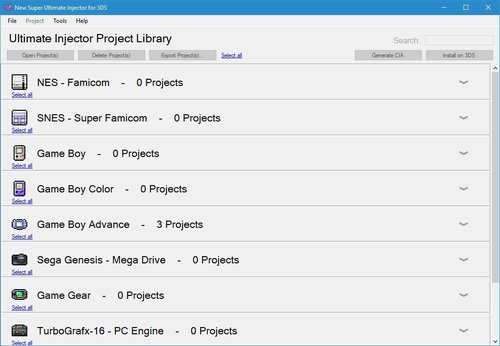



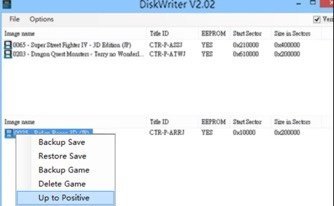

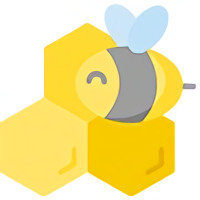

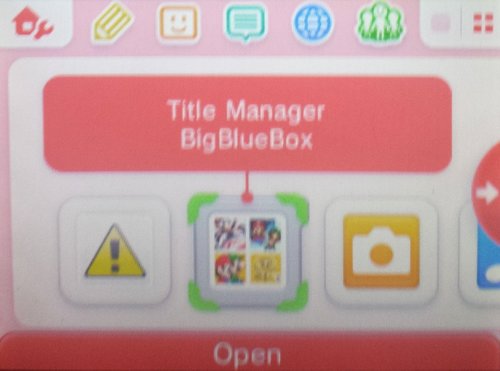

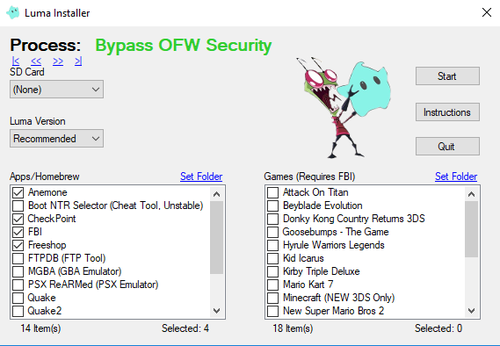
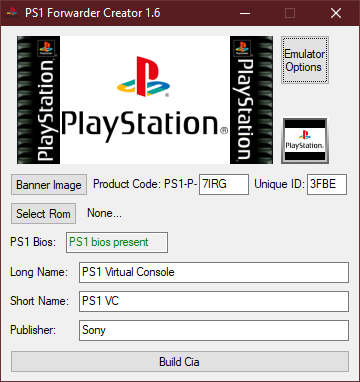
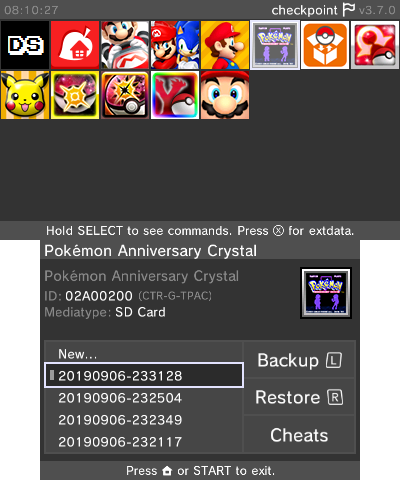

.thumb.png.9972ebc2dc30304f2f15faed6cdb73a2.png)