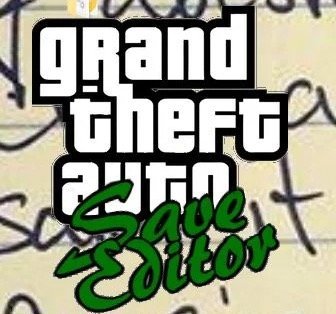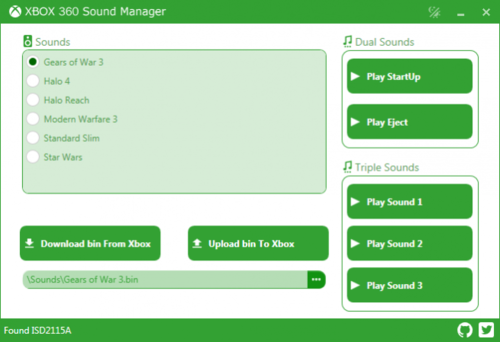Xbox 360
159 archivos
-
J-Runner with Extras
Aplicación para Windows basada en J-Runner, para modificar la Xbox 360.
Características principales:
Funcionamiento completo en Windows Vista, 7, 8.x, 10 y 11. ¡Se acabaron los cuelgues! Soporte 17559 Dashboard, 3.21 Dashlaunch, y 1.21 XeBuild Soporte nativo FTDI (xFlasher y squirt) Soporte SMC+ (ciclos de glitch súper rápidos sin falsos reseteos de éxito) Soporte RGH3 Actualización del menú Program Timing File Easy Donor Nand Creator Limpieza de la interfaz de usuario en general, un montón de usabilidad y mejoras de calidad de vida Montones de varias correcciones de errores por todas partes, código reescrito para una experiencia más estable Y MUCHO MÁS. J-Runner with Extras es una aplicación creada por Octal450.
-
J-Runner Pro
La aplicación definitiva para Windows para hacer RGH/JTAG a Xbox 360. Basada en J-Runner.
Requisitos del sistema:
Windows PC basado en x86 (i386 o amd64) Windows Vista SP2 o posterior Windows XP SP3 es soportado pero con funcionalidad limitad, no todas las opciones están disponibles doNET Framework 4.8 Puerto USB 2.0 para dispositivos de hardware J-Runner Pro ha sido creada por X360Tools.
-
PicoFlasher
Flasheador para el firmware de la NAND de Xbox 360, de código abierto, para la Raspberry Pi Pico.
Cableado:
Nota: También funciona con Windows y J-Runner.
Aplicación creada por Balázs Triszka.
-
Globe360 Firmware
Última versión del firmware para el modchip Globe360 de para Xbox 360, compatible tanto con el lector Samsung TS-H943 como con el Hitachi 059.
-
Xbox 360 System Update
Las actualizaciones oficiales del dashboard de Xbox 360 lanzadas por Microsoft, instalables vía USB.
¿Cómo actualizar el dashboard de Xbox 360 vía USB?
Para actualizar el dashboard de Xbox 360 vía USB basta con seguir esto sencillos pasos:
Descargar la actualización desde esta misma página. Descomprimir el archivo .zip y colocar la carpeta $systemupdate en el directorio raiz de una memoria USB. Conectamos la memoria USB a la consola y la reiniciamos. Automáticamente al volver a encenderse aparecerá un mensaje preguntándonos que si queremos actualizar, aceptamos y esperamos a que el proceso se complete. Nota: Es muy importante no apagar o reiniciar la consola mientras que se está actualizando, ya que podríamos brickearla.
-
USB Xtaf Xplorer
Used for usb flash drive modding. You can mod gamertags, gamerscore, etc.
Instructions:
First, you have to already have prepared your flash drive with the Xbox 360's new update AND transferred at least one file over.
Plug in your USB Drive. Open "USBXTAFGUI" Push "File" -> "OpenDevice" Double Click "0. {dir}Content" and browse to the folder of the file you want to mod. Push "Extract". (Read below to find your profile) Or: Click "0. {dir}Content" and push Extract to extract all of the files. Browse to where you want to save the contents (Desktop). Keep the name as it is. Find your new file on your desktop or whever you saved it. Find your Profile:
Each E0000******* is a different profile that you are able to sign into when on your xbox. Find out which is yours by opening each profile file with Modio and seeing what username it says it's associated with. Profiles are located in /content/<PROFILEID>/FFFE07D1/00010000/ Now you can mod a gamesave using Modio or other mod tools: http://www.xbox360-content.com/forums/xbox-360-modding-programs/
You can find what game each folder is with this list: http://360.kingla.com/
If you're using Modio, just drag the file straight into it.
IMPORTANT! For each file you edit, make sure once you're done, you open it in Modio and push "Rehash and Resign"!
Once you've modded a file, you can inject it back into the USB Drive:
Open "USBXTAFGUI" Browse to the folder where you want to put a file. Delete the old file or gamesave. (Make sure there is a backup saved on your pc first). Push "Inject" Browse to the file (modded gamesave, etc.) and push "Open". You will now see the file in the folder. Xbox 360 USB Folder List
Content Location: /content/0000000000000000/<TITLEID>/<OFFERID>/ Save Location: /content/<PROFILEID>/<TITLEID>/<OFFERID>/ The only OFFERID's that always remain the same are the ones assigned to themes/gamerpics/videos.
To add any of the below, you have to browse to: Content\0000000000000000\TITLEID\(Folder below) For Example, Halo map packs would go into: Content\0000000000000000\4D5307E6\00000002 00020000 - Gamerpics 00030000 - Themes 00080000 - Demos 00090000 - Videos 00004000 - Game Installs 00000002 - Extra Content (DLC)
-
GTA V Save Editor
GTA V Save Editor is the most up-to-date and advanced save editor there is for Grand Theft Auto V.
Do you have to pay for it?
No! It's completely free! What platforms does it support?
Xbox 360, PC, PlayStation 3, PlayStation 4 (Save Wizard Required), Xbox One (READ/CONVERT ONLY) What can it all do?
Open and view all GTA V saves on Xbox 360 formatted devices. View and share custom vehicles. Character Edit
Edit each character's cash, wanted level, health (includes god mode), armor, special ability, buy & get all weapons (includes DLC), skills, location, buy all clothing items, tattoos, and main vehicles. Stats Edit
Edit each and every stat for each character. Garage Edit
Edit each character's four car garage, hangar, helipad, and what vehicle they have unlocked. Missions Edit
Edit mission targets for Main, Strangers and Freaks missions. Unlocks
Choose if you have purchased certain properties and more. Block (For Advanced Users)
Extract and Replace raw data files. I would recommend using a program like Horizon Modding program to Resign the file afterward, and to transfer the .svg file to and from your Xbox/ PC.
by XB36Hazard.
-
fatx-tools
These are set of data recovery tools for the Xbox Original and Xbox 360 consoles.
These tools are still a work in progress! These tools were written under a Python 2.7.16 environment. It is not yet compatible with Python 3. Usage instructions will eventually be written. by aerosoul94.
-
Xbox 360 Hard Drive Security Sector
Use this with HDDHackr to hack a SATA drive to work in the Xbox 360.
Works with the following Western Digital Drives:
WD Scorpio Series BEVS/BEAS WD Scorpio Blue Series (All drives) WD Scorpio Black Series BEKT/BJKT WD VelociRaptor Series -
FATXplorer
FATXplorer es el explorador de dispositivos de almacenamiento de Xbox 360 definitivo. Diseñado pensando en la velocidad, la compatibilidad y la fiabilidad, FATXplorer pretende estar a la vanguardia de tu arsenal de herramientas para Xbox 360.
FATXplorer hace que tu exploración de los sistemas de archivos más interesantes de la Xbox 360 sea más emocionante que nunca. Con soporte completo para todas las particiones en una multitud de dispositivos, puedes descubrir archivos de sistema ocultos, reformatear dispositivos para empezar de nuevo e incluso acelerar tu experiencia en Xbox LIVE con carpetas de sistema optimizadas.
¿Alguna vez has perdido contenido valioso en el que has puesto mucho empeño? La vista de recuperación de FATXplorer te permite ver todos los elementos borrados de tu dispositivo e incluso recuperarlos con facilidad y poca frustración.
¿No tienes tiempo para aprender todos los secretos de un explorador de archivos clónico? FATXplorer es diferente. Con la integración de Windows, los dispositivos de almacenamiento pueden integrarse en Windows con la ayuda de un controlador.
Con este controlador, puedes navegar por su contenido como lo harías con una unidad flash USB normal y utilizar funciones comunes como copiar, pegar, abrir, ¡y mucho más! Con el amplio conjunto de funciones de FATXplorer, hay algo que complacerá a cualquiera que tenga una consola Xbox 360 y quiera tener un control total sobre su contenido almacenado.
¿Para quién es?
Sin FATXplorer, tu contenido está organizado en un formato binario irreconocible por todos los sistemas operativos. FATXplorer cierra esa brecha y le proporciona la clave para acceder a todos sus valiosos datos de guardado de juegos, contenidos descargables y mucho más. Has pagado dinero por tu dispositivo de almacenamiento. Te mereces una solución rápida y bien probada que te proporcione acceso directo a esos datos.
FATXplorer fue diseñado para ser relativamente fácil de usar. La información sobre las herramientas puede ayudar a aclarar las preguntas y los iconos coloridos y relevantes proporcionan una representación gráfica de qué hace qué. No tienes que ser un modder avanzado de Xbox para usar FATXplorer. Aunque sin duda puede ser útil para ese tipo de personas, hay muchas opciones para impresionar al jugador aficionado.
Si tienes una consola Xbox 360 con algún tipo de dispositivo de almacenamiento, hay algo que FATXplorer puede hacer por ti.
¿Qué puede hacer?
Todo lo que puedas necesitar y más. Hay montones de funciones, grandes y pequeñas. Cada actualización aporta algo nuevo, fresco y emocionante.
Soporte para una amplia gama de dispositivos
FATXplorer tiene soporte para los siguientes dispositivos de almacenamiento de Xbox 360:
Discos duros de venta al público y de desarrollo (XDK) de Xbox 360 Unidades de memoria internas y externas de Xbox 360 Dispositivos USB de Xbox 360 Archivos de partición A medida que se vayan lanzando nuevos tipos de dispositivos de almacenamiento para la plataforma Xbox 360, puedes estar seguro de que FATXplorer tendrá soporte para ellos lo antes posible.
Integración con Windows
FATXplorer abandona el concepto tradicional de clonación del Explorador y va más allá para proporcionarle la integración de Windows - una característica que ya utiliza todos los días.
FATXplorer es capaz de montar particiones en dispositivos de almacenamiento FATX y convertirlos en discos virtuales, que luego puedes navegar de forma nativa como lo harías con una unidad flash. Tienes acceso a todo el sistema de archivos y puedes realizar acciones cotidianas, como copiar, pegar, borrar, mover, renombrar, etc. Incluso puedes abrir archivos directamente con tus aplicaciones favoritas. ¿Quieres abrir/editar una partida guardada en un editor hexadecimal? No hay problema. ¿Quieres tener acceso completo a todos los archivos y carpetas? Claro que sí. ¿Quieres tener dos dispositivos montados para transferir contenido entre ambos sin que los elementos toquen siquiera el disco duro de tu PC? ¡FATXplorer puede hacer esto y más!
La integración de Windows es un increíble paso adelante. Es una nueva característica impresionante que muy probablemente va a ser la razón principal por la que descargar y probar FATXplorer.
La integración de Windows funciona con la ayuda de un controlador. Tienes que instalarlo y luego reiniciar tu PC. Una vez instalado, la función de integración de Windows se desbloqueará. Las actualizaciones de FATXplorer pueden incluir actualizaciones de controladores para mejorar aún más la estabilidad y el rendimiento.
Los desfragmentadores, comprobadores de disco y otras utilidades relacionadas NO funcionarán correctamente en las particiones montadas con FATXplorer. Por favor, no los intente.
Configure fácilmente la integración. Todo lo que necesita hacer es seleccionar una letra de unidad y la partición que desea montar.
Exploración completa.
Abra y edite sus archivos en sus aplicaciones favoritas. No es necesario transferirlos a tu PC, editarlos y volver a transferirlos. FATXplorer elimina todos esos pasos extra.
Vista de contenido
La Vista de Contenido es una vista de lista extremadamente robusta y lineal de todo el contenido de Xbox 360 en la Partición de Contenido de tu dispositivo de almacenamiento. La Vista de Contenido fue diseñada para los principiantes que no conocen el sistema de archivos, pero también puede ser muy útil para los usuarios más experimentados.
El desarrollo inicial de esta vista se centró en la forma en que la interfaz de Xbox 360 muestra el contenido. Con la investigación adicional, se encontró que FATXplorer podría manejar todo el contenido a la vez sin ningún inconveniente de rendimiento significativo. FATXplorer puede cargar grandes cantidades de contenido en un tiempo que puede sorprenderte. La vista de contenido es rápida, amigable y contiene características de filtrado muy poderosas para hacer que la búsqueda de contenido sea una brisa.
Añadir contenido
El botón de añadir contenido le permite añadir elementos de contenido. Lo especial de esta función es que determina automáticamente dónde colocar los elementos de contenido seleccionados. Por ejemplo, si seleccionas un archivo de paquete de mapas de Halo 3, FATXplorer sabrá ponerlo en el área que la consola Xbox 360 pone el DLC del juego. Usted no tiene que crear la estructura de carpetas, FATXplorer hace todo eso detrás de las escenas para usted. Sólo proporcione FATXplorer con el archivo y se encargará del resto.
Extracción de contenido
El botón de Extracción del botón derecho le permite extraer sus elementos de contenido a su PC para propósitos de respaldo o edición.
Eliminación de contenido
El botón de Borrar con el botón derecho del ratón te permite eliminar elementos de contenido antiguos o no utilizados para liberar espacio. El panel de control de Xbox 360 no muestra algunos contenidos, por lo que también puedes deshacerte de elementos específicos de la caché o del juego oculto.
Vistas pequeñas/grandes
Los elementos de contenido contienen imágenes en miniatura de tamaño 32×32. Por defecto, FATXplorer reduce el tamaño de las imágenes para permitir que se muestre más contenido en la lista inicial. Sin embargo, puedes cambiar el tamaño de la miniatura usando el menú Ver.
Mostrar elementos de la caché
El botón de verificación Mostrar elementos de la caché indica a FATXplorer si debe mostrar u ocultar el contenido de su carpeta de caché. Los archivos en caché pueden incluir actualizaciones de títulos, imágenes de jugadores y actualizaciones del sistema.
Eliminar carpetas vacías
El botón Borrar Carpetas Vacías recorre toda la carpeta de Contenido y borra cualquier carpeta que no tenga ningún sub-elemento. Esta es una herramienta de limpieza extremadamente útil ya que la consola Xbox 360 no elimina automáticamente estas carpetas una vez que todos los elementos de contenido se eliminan de una carpeta.
Borrar la caché
El botón Borrar caché permite eliminar todos los elementos de la carpeta/partición de caché del sistema.
Panel de propiedades
El panel de propiedades muestra todos los metadatos/propiedades internas del elemento de contenido seleccionado. Esto puede proporcionarle una mirada interesante al interior de su contenido para descubrir texto oculto o valores que pueden ser útiles.
Clasificación/filtrado de contenidos
FATXplorer proporciona un sistema de filtrado y organización fácil de usar para ayudarle a encontrar contenido específico de forma rápida y eficiente. Para obtener más información sobre el filtrado, la clasificación y otros consejos/trucos, consulte Consejos y trucos de la vista de contenido.
Otras características
Para los perfiles de los jugadores, el Gamertag se lee del archivo de la cuenta y se muestra como el nombre del STFS. Esto también se utiliza para identificar a los propietarios de las partidas guardadas.
El FATXplorer registra los elementos de contenido que parecen estar corruptos/inutilizables. Si FATXplorer encuentra alguno, aparecerá un cuadro de alerta amarillo en la parte superior. La alerta le indica qué elementos están corruptos y le ofrece la opción de eliminarlos.
La barra de espacio libre en el menú proporciona una mirada en tiempo real al espacio disponible en su partición de contenido. Puedes utilizarla para medir con precisión qué contenido está ocupando más espacio. Se actualiza cada vez que se borra/añade un elemento.
Página de inicio
La página de inicio es lo que usted ve cuando inicia FATXplorer y es su portal a las características principales.
Información
La pestaña de Información le proporciona un mensaje de introducción amigable, el estado de su licencia actual, el estado del controlador de integración, y el logo de FATXplorer para alegrar su día. (Si quieres una copia del mismo, no dudes en hacer clic con el botón derecho del ratón en el banner del sitio web y guardarlo en tu PC).
Noticias
La pestaña News Feed te proporciona las noticias de FATXplorer. Obtiene las últimas noticias del sitio web de FATXplorer tan pronto como la seleccionas.
Dispositivos
La pestaña Dispositivos le proporciona una lista de sus dispositivos de almacenamiento conectados. Aquí es donde se integran las particiones de su dispositivo de almacenamiento en Windows o se abren en una vista de FATXplorer.
Vista del kit de herramientas
La vista del kit de herramientas es una colección de herramientas y utilidades de los sistemas de archivos que se presentan en un bonito diseño de azulejos al estilo de Microsoft.
Información del dispositivo
La herramienta de Información del Dispositivo te proporciona una opción para editar el nombre de tu dispositivo de almacenamiento (name.txt) y ver el tamaño, tipo, ruta y versión XDK.
Información de la partición
La herramienta de información de la partición le proporciona el uso del espacio y otros detalles técnicos.
Copia de seguridad/restauración de dispositivos
La herramienta Device Backup/Restore le proporciona una forma fácil de hacer una copia de seguridad completa de su dispositivo de almacenamiento en un archivo. Los archivos de copia de seguridad pueden ser muy valiosos en caso de un formato accidental, una pérdida extrema de datos o un fallo de hardware.
Problemas y advertencias
La herramienta Problemas y Advertencias le proporciona una lista de los problemas detectados y de las advertencias que debe tener en cuenta.
Analizador de dispositivos
*¡Sólo ediciones de pago!
La herramienta Device Analyzer le proporciona una herramienta rápida y sencilla que analiza todo su dispositivo de almacenamiento y enumera los elementos más fragmentados en una lista para que usted pueda verlos. Todo lo que esté fragmentado en más de un 1% aparece en la lista.
NOTA: Desfragmentar todo el dispositivo es actualmente un marcador de posición y será habilitado en una futura actualización de FATXplorer.
Herramientas del sector de seguridad
Las herramientas del sector de seguridad le permiten ver/editar el sector de seguridad de su disco duro.
Herramientas del Sector
Las Herramientas del Sector le permiten leer/escribir desde/a sectores específicos en su dispositivo de almacenamiento.
Herramientas de Cluster
Las Herramientas de Cluster le permiten leer/escribir desde/en clusters específicos en las particiones de su dispositivo de almacenamiento.
Herramientas de datos de configuración
Las herramientas de datos de configuración le permiten ver/editar los datos de configuración de su USB. Puedes ver el ID del dispositivo de tu USB, ajustar el índice de rendimiento y ver si está formateado para la consola Xbox 360 o para su fabricación.
Instalar carpetas de sistema optimizadas
*¡Sólo ediciones de pago!
¿La guía de tu Xbox es lenta? ¿Tarda una eternidad en cargar el contenido? ¡No salgas a comprar un nuevo dispositivo de almacenamiento cuando instalar carpetas de sistema optimizadas podría ser la solución! Para obtener más información sobre las carpetas del sistema optimizadas, consulta Aumentar el rendimiento de Xbox 360 con carpetas del sistema optimizadas.
Herramientas de partición
*¡Sólo en las ediciones de pago!
Las Herramientas de Partición le permiten realizar una variedad de operaciones en las particiones de su dispositivo de almacenamiento. Te permite hacer una copia de seguridad y restaurar el sector de arranque, la tabla de asignación, el área de archivos y la partición completa. También puede formatearla/reformatearla y eliminarla.
En algunos dispositivos de almacenamiento, puede haber una "caché de URL". Ésta es utilizada por el servicio Xbox LIVE para almacenar en caché las URLs del mercado. A veces esta caché puede corromperse y puede dar lugar a un comportamiento extraño al ver y descargar el contenido del mercado. Las herramientas de partición de FATXplorer te permiten borrar esta caché y forzar a la consola Xbox 360 a hacerla de nuevo. Se recomienda limpiar la caché al menos un par de veces al año para obtener un rendimiento óptimo del mercado.
Vista de recuperación
*Todas las características de esta vista son 100% gratuitas. La versión de pago NO la mejorará de ninguna manera.
La vista de recuperación es donde usted pasará su tiempo si está tratando de recuperar sus datos borrados. La vista de recuperación es un navegador muy simple que le permite navegar por las particiones de su dispositivo de almacenamiento de manera eficiente. La recuperación de datos borrados es un proceso complicado, pero la Vista de Recuperación fue diseñada para facilitarle la recuperación de sus datos con poca frustración.
Hay varios elementos de clic derecho que se hacen visibles cuando se selecciona un elemento.
La primera es Recuperar. Esta opción le permitirá extraer su elemento eliminado a su PC.
La segunda es "¿Qué posibilidades hay de recuperar este elemento?". Una vez seleccionado, FATXplorer ejecuta un rápido escaneo y puede determinar si las partes originales del elemento han sido sobrescritas con nuevos datos. Esta es una herramienta muy útil para determinar qué datos se pueden guardar y cuáles no.
La tercera es la opción "Qué es". Hay tres posibilidades. Si haces clic con el botón derecho del ratón en una carpeta de perfil, esta opción puede decirte a qué Gamertag pertenece la carpeta, si es que todavía existe dentro. Si haces clic con el botón derecho en una carpeta de título, esta opción se conectará a Xbox.com y tratará de encontrar qué juego es. Si haces clic con el botón derecho en una carpeta de tipo de contenido, simplemente te dirá qué tipo de contenido se supone que hay en ella. Estas opciones pueden resultar útiles si no estás familiarizado con el sistema de organización de contenidos de Xbox 360.
La vista de recuperación puede no ser suficiente para la mayoría de la gente. Cada caso de recuperación de datos es diferente. Usted es más que bienvenido a ponerse en contacto con el soporte de FATXplorer con cualquier pregunta sobre la recuperación de datos eliminados. Las opciones de soporte remoto están disponibles para usted también si desea que un profesional recupere sus datos.
Para más información sobre la recuperación de datos borrados, vea Recuperación de datos.
Puntos varios y otras características
FATXplorer está disponible en versiones de 32 y 64 bits. Elija el que se adapte a su sistema operativo. Cuando se trata de tareas exigentes, la versión de 64 bits permite a FATXplorer utilizar completamente las ventajas de los 64 bits.
FATXplorer utiliza las características de la barra de tareas de Windows 7/8 para transmitir la información de progreso.
FATXplorer registra todos los errores en un archivo llamado FATXplorer.errorlogs.xml. Si crees que algo va mal, no dudes en echar un vistazo al archivo y comprobar si hay nuevas entradas.
Echa un vistazo al menú de Enlaces, hay un montón de recursos útiles.
El estilo de la cinta de Office 2013 incluye un botón de pantalla completa en el cuadro de control.
Hay un botón de minimizar a la bandeja en la cinta que minimiza FATXplorer a la bandeja del sistema. Esto se añadió con la intención de conseguir FATXplorer fuera del camino tan pronto como usted integra sus dispositivos de almacenamiento en Windows.
Se incluye un sencillo actualizador para mantenerte informado de las nuevas actualizaciones de FATXplorer.
El diseño de la cinta y el diseño de la lista de la vista de contenido se guardan en FATXplorer.ribbonlayout.xml y FATXplorer.cvcl.xml respectivamente. No los edite manualmente, pero siéntase libre de borrarlos si las cosas comienzan a verse extrañas.
FATXplorer le ofrece opciones para personalizar su experiencia en la Configuración. ¿No te gusta el skin/tema por defecto de Microsoft? Siéntete libre de elegir entre otras 41 pieles/temas diseñados por profesionales. ¿Quieres cambiar el idioma de la vista de contenido? Asegúrate de revisar la configuración.
Las ventanas de FATXplorer son acoplables/flotantes. Haz clic y arrastra las cabeceras de las pestañas para convertirlas en ventanas. Esta característica es especialmente útil para aquellos con configuraciones multimonitor. ¡Una vista de contenido a pantalla completa es todo un espectáculo!
-
Xbox1 Backwards Compatibility v5832 for Devkits
Xbox1 Backwards Compatibility v5832 for Devkits (hack/patch version 2019.12.09 EXPERIMENTAL 128MB version)
HACKED VERSION!! ?
:: Overview
* The 128MB version remains experimental, the 64MB version is however fully tested and working *
This is a devkit version of the retail xbox360 backwards compatibility that
was released April 2018.
The crossgame chat feature has finally been tested and it appears does not work and causes crashes on Live enabled profiles, it thus has been removed.
This build fixes the compatibility issue that occurs with Xbox Live connectivity disabled titles titles on retail consoles.
This issue did not occur on XDK units.
The affected Title IDs are the following:
[TitleId UsesLive EmulatorFilename GameName]
4D570018 0 xefu7 "RoadKill"
4D57001D 0 xefu7 "MLB SlugFest: Loaded"
4D57001D 0 xefu7 "MLB SlugFest: Loaded"
504C0002 0 xefu7 "Kingdom Under Fire: The Crusaders"
504C0004 0 xefu7 "Kingdom Under Fire: The Crusaders"
504C0005 0 xefu7 "Kingdom Under Fire"
53450017 0 xefu7 "NHL 2K3"
53450033 0 xefu7 "ESPN College Hoops 2K5"
Incidently it also enables xbox live features for the above titles.
This release contains 3 versions,
* One dubbed "Regular" inside the "Regular" folder which acts as the original emulator WITHOUT in-game menu support or cross/in game chat support,
* One dubbed "HUD" inside the "HUD" folder which supports the Xbox 360 in-game menu and in-game/cross game voice chat (which are new features of this hacked version),
this version has been left in, in case you may want HUD support but are loading an incompatible resources (such as a plugin using too much memory).
*One dubbed "HUD_plugins" inside the "HUD_plugins" folder which supports the Xbox 360 in-game menu and in-game/cross game voice chat AND allows external resources.
TROUBLESHOOTING:
If you are experiencing crashes using the "HUD_plugins" version, try disabling some Aurora plugins, alternatively you can use the xbox.xex_HUD front end (delete xbox.xex and rename xbox.xex_HUD to xbox.xex)
this will unload all external resources before loading those again when xefu gets loaded, this may likely fix any crashes/incompatibility you are experiencing while still allowing to use external resources on the emulator.
I originally did not plan on adding an ingame voice chat feature to this build as I do not endorse people using hacked console on Xbox Live, until someone pointed out how this could be used
legitimately with Kai; I am not one to lock down users so I ended up adding support for this.
Choose the one you prefer and follow the steps below:
To install this, copy the Compatibilty folder to your devkits Y drive.
You may want to remove any existing files, although this should overwrite
all files.
This version has been hacked to play unsupported games, however this doesn't
mean they will work.
This was tested on XDK Development kits, it should however run fine on RGH/JTAG systems.
:: Hacks
As per the previous versions (direct quote from the previous readme):
* Xbe signature checks removed (lets you run unsigned code)
* Xbe section hash checks removed (lets u run hacked xbes)
* Game region checks removed (region free baby!)
* Game media checks removed (play games from your hard drive)
* Debug/Devkit xbes supported (run your own xbox1 code)
* Attempt to play unsupported games (doesn't mean it will work hehe)
New feature since this release:
* NEW * Added in-game HUD support * NEW * (this will let you access the Xbox 360 in-game menu while playing your OG Xbox title!)
* NEW * External resources no longer get unloaded while running the XEFU emulator! This means features such as the Aurora/FSD HUD addons work within the emulator! * NEW *
* NEW * Allows to use Xbox Live on titles initially flagged as Xbox Live disabled in the xbox.xex Front End. * NEW *
* EXPERIMENTAL * The memory limitation has been lifted from 64MB to 128MB when usign the 128MB builds! * EXPERIMENTAL * (I have no idea if this actually works, please thouroughly test this)
Credits:
Original 2007 version of this hack: xorloser
128MB xb1krnl patch: Yoshihiro
Updated 2018 version of this hack: Mathieulh
-
Xecuter DemoN Firmware
This is the latest firmware v1.04 for the Xecuter DemoN.
Please use J-Runner or DemoN ToolBox to update.
Tons of bug fixes and new features such as Jasper BB 256/512 Support (Upgrade Kit Required) and the new "!DSWITCH" command that allows toggling of the NAND-flash. This new command is sent from software running on the Xbox 360 over serial interface to DemoN. (1 extra wire required - X8 needs to be soldered to 3V3 non-standy - wiring images can be found here)
The new J-Runner now also supports generating 16MB images from a 256MB or 512MB dump ?
The Xecuter DemoN now supports ALL non-MMC Xbox 360s !
NOTE: DemoN has a failsafe feature that can isolate firmware related problems with the following procedure:
- un-plug the Xbox 360 power supply
- press the DemoN push-button and keep it pressed all the time
- plug-in the power supply (while still keeping the push-button pressed)
Demon is now in forced bootloader mode. If it turns up in J-Runner or Toolbox now, you can downgrade to firmware version 1.02 and retry the latest update. Maybe there was some kind of data corruption, while the update was applied.
If you still cannot see Demon in either program, than it's definitely not firmware related.
This is pretty helpful in order to narrow down possible firmware related issues
-
Xecuter Demon Toolbox
Do not touch your soldering iron yet !
First connect DemoN via a MicroUSB cable to the onboard microUSB port (move switch to "PC"). (The ToolBox tabs will not work unless the DemoN is connected to USB and detected correctly - these are all safety measures)
Then install the toolbox and make sure the "Install USB Driver" is ticked (Toolbox will not run until DemoN has been connected and installed).
You can test full read/write before you install to your Xbox (so you know its working fine and you can blame your soldering if it isn't)
We also recommend you install the ext module with the miniUSB port via the shielded FFC ribbon cable and test nand switching too (the DemoN Toolbox will tell you which nand is selected and the LED will work also).
TIP
You do not need to switch the CoolRunner to PRG for programming with Demon - always leave it set to NOR. You will get errors otherwise. It was designed like this so that you can program both your Demon and CoolRunner through an external USB port without ever opening up your Xbox again!
These tests will help you determine that everything is working perfectly BEFORE you even get your soldering iron out ?
Warning
Remember to move the switch to XB when you install the DemoN to your Xbox. DO NOT have it switched to PC when your Xbox is powered on or even in standby as you may damage your DemoN.
Also when programming 360 NAND/Demon NAND/CoolRunner do NOT have the Xbox powered on - it must be plugged in but NOT powered on
Yes I know the GUI looks similar to the old Cygnos app, I didn't see any point in changing the way the interface layout so decided to keep it looking familiar - of course everything is different 'under the hood'.
Note: If for some reason you have issues running ToolBox in Windows 7 - set it to XP SP3 Compatibility mode.
-
Xbox 360 Sound Manager
Editor de sonidos de Xbox 360 utilizando Teensy 2.0.
by Pink1.
-
extract-xiso
Una utilidad de línea de comandos creada por in para permitir la creación, modificación y extracción de XISOs. Actualmente está siendo mantenida y modernizada por la organización XboxDev.
Características
Crear XISOs desde un directorio. Extraer el contenido de la XISO a un directorio. Multiplataforma y de código abierto. Uso
La utilidad extract-xiso puede ejecutarse en múltiples modos: crear, listar, reescribir y extraer.
Crear -c
Crea un XISO a partir de un directorio.
# Crea halo-2.iso en el directorio actual que contiene los archivos dentro de ./halo-2.iso ./extraer-xiso -c ./halo-2 # Crear halo-ce.iso en el directorio /home/me/games conteniendo los archivos del directorio ./halo-ce ./extract-xiso -c ./halo-ce /home/me/games/halo-ce.iso Lista -l
Listar el contenido de los archivos dentro de un archivo XISO.
# Obtener el contenido de un archivo XISO ./extract-xiso -l ./halo-ce.iso # Listar el contenido de archivos de múltiples XISOs ./extract-xiso -l ./halo-2.iso ./halo-ce.iso Reescribir -r
Reescribe la estructura del sistema de archivos de una XISO.
# Reescribe XISO ./extract-xiso -r ./halo-ce.iso # Puede ser por lotes ./extract-xiso -r ./halo-ce.iso ./halo-2.iso Extraer -x
Extrae el contenido de XISO a un directorio.
# Modo por defecto cuando no se dan argumentos, extrae a ./halo-ce/ ./extract-xiso ./halo-ce.iso # Se puede dar un directorio de destino ./extract-xiso ./halo-2.iso -d /home/games/halo-2/ Opciones
extract-xiso tiene algunos argumentos opcionales que se pueden proporcionar en diferentes modos:
-d <directorio> En el modo de extracción, expande xiso en <directorio>. En el modo de reescritura, reescribe xiso en <directorio>. -D En el modo de reescritura, borrar los xiso antiguos después de procesarlos. -h Imprime este texto de ayuda y sale. -m En el modo de creación o reescritura, deshabilitar el parcheo automático de .xbe media habilitar la aplicación de parches (no se recomienda). -q Ejecutar en silencio (suprimir toda la salida que no sea de error). -Q Ejecutar en silencio (suprimir toda la salida). -s Omitir la carpeta $SystemUpdate. -v Imprime la información de la versión y sale. -
Xipper
It's a simple GUI for extract-xiso tool for Linux.
Through extract-xiso you'll can extract a XBOX360 ISO to get a rip folder compatible with JTAG e RGH. The program let you also to optimize an ISO for JTAG/RGH and also to create an ISO from a JTAG/RGH rip folder.
Changelog:
v1.0:
A complete GUI for extract-xiso Possibility to use all the main functions of extract-xiso, such as ISO extraction, optimization and creation. Possibility to choose additional parameters for the procedure Two languages available: English and Italian. Installation:
On Archlinux use the package on AUR. On Debian based distros (ex. Ubuntu and derivates) use the DEB package. About all other distros: Install the dependencies: gambas2-gb-form, gambas2-gb-gtk, gambas2-gb-qt Note: gambas2-gb-qt is optional, install it only if you need the QT support for KDE. Download the package containing the binaries (bin) Give the execution rights to the binary file: chmod +x xipper.gambas Run the binary file double-clicking on it or typing in a terminal: ./xipper.gambas Thanks
To extract-xiso creators To Tikilou for the v2.7 for Linux To Gambas authors To my girlfriend for her patience by RedSquirrel.
-
Lizard Toolbox
PC application that will be the companion of Maximus Lizard when used attached to a PC. The functionality of this application is to receive the files that are read with lizard and also serve the patched files (custom FW) to lizard for drive writes.
-
xk3y Gecko software & user manual
The xk3y gecko will enable you to make backups of your original 360 games using a stock firmware 360 drive. It will also let you extract the .bin file from the drive it is attached to for use with the xk3y.
-
Wasabi 360 Ultra Firmware
This firmware is for both Wasabi 360 Ultra (Phat) and Wasabi 360S Ultra (Slim). For installation and usage instructions, please refer to the user guide included in the zip.
Please be aware that this is a BETA firmware release. While we have done our best to rigorously test the firmware, there may be some bugs that have slipped through. If you have any issues with this BETA then please direct your queries to the Team Wasabi support e-mail: support@wasabi360.com
Change log
----------
- v1.3 BETA 2 (8/11/2012)
* Multi disc support for the DVDMenu system.
* Fix the missing last 4 digits ODD key "16D4S drives" from WASABI display information.
- v1.3 BETA 1 (12/3/2012)
* DVDMenu added - a graphical, skinnable, fully customisable on-screen menu system
* Eject processing tweaked
* Drive key is now displayed at the Wasabi version information screen
- v1.2 (25/2/2012)
* Automatic drive key extraction for Xbox Slim Liteon 16D4S drives added
* Dynamic AP25 responses based on disc profiling is now supported, allowing AP25
protected titles to function with the latest dashboard + console specific dae.bin updates
* AP25 topology data may be sourced from either the provided AP25 database or from within
iXtreme LT v3 ISO files
* Support for GPT partitions added, enabling support for drives larger than 2TB
- v1.1 (19/10/2011)
* Added advanced configuration options, manipulated through the new wasabi.xml file
* Changed the default boot behaviour - now the previously used ISO file will be automatically
mounted at boot, rather than the "mixed media" ISO list. Simply "eject" Wasabi in the usual
manner in order to bring up the ISO list after boot. This behaviour can be configured (and
thus reverted to the previous system) via wasabi.xml
* Added an update blocker feature, which prevents Xbox dashboard updates from being initiated
from a Wasabi mounted ISO file. This is enabled by default, although it can be configured
via wasabi.xml. We recommend that you leave this enabled at all times; if you wish you update
your Xbox dashboard then you should do so with Wasabi in pass-through mode, launching the
update either from Xbox live or from a USB stick
* The Wasabi ISO list has always had a feature where the most recently mounted ISO will be shown
at the top of the list. From this release, this feature can be toggled on and off via wasabi.xml
* You can now specify any arbitrary folder on your HDD from which Wasabi should list ISO files,
once again configured via wasabi.xml
* Various stability and performance tweaks
- v1.0 (3/10/2011)
* Initial firmware release
-
Disk Swapper
Multidisk game switcher
this plugin is not hard coded to require any specific version of dash (fixed in this release) or for any specific game.
!!! DO NOT use this plugin if you have autoswap enabled in Dash Launch 3.02 or higher or if you use freestyle's plugin !!!
What it does:
=============
If you have games with more than one disk installed on your machine, this plugin takes care of switching from one disk to the other ingame (once you set up the multi.ini file if needed, the plugin, and dash launch of course).
install
=======
-add to dash launch plugins
ie:
[Plugins]
plugin1 = Usb:\swap.xex
-place swap.xex on the path you specified above
-edit and place multi.ini on the root of a usb/hdd/memory unit
content partition (just like launch.ini) if needed
-in some cases it seems the plugins were only enabled after running
the dash launch installer again, you may want to give this a try
Auto switching:
===============
GOD ie1:
disk1 = Hdd:\Content\0000000000000000\01234567\00004000\01234567890123456789; // will have 01234567890123456789.data folder beside it
disk2 = Hdd:\Content\0000000000000000\01234567\00004000\98765432109876543210; // will have 98765432109876543210.data folder beside it
GOD ie2:
disk1 = Hdd:\Games\SomeGame\yourselfnameddisk1; // will have yourselfnameddisk1.data folder beside it
disk2 = Hdd:\Games\SomeGame\yourselfnameddisk2; // will have yourselfnameddisk2.data folder beside it
EXTRACTED ie:
disk1 = Hdd:\games\somegame\disk1\default.xex;
disk2 = Hdd:\games\somegame\disk2\default.xex;
- GOD/NXE disk rips on the same disk drive in the same folder will automatically
be found without an ini file and no special naming convention
- EXTRACTED games with the naming above for each disk with the disk# folders all in
the same folder on the same drive will be found without an ini file
- ini file takes precedence and will override these autos, for operations like
GOD to extracted or disk to GOD switching (and similar)
thanks everyone in FSD, including/especially the FSD testers!
thanks krk for iso2god
thanks xedev for nxe2god
v1.3
- update drive list to include trinity mu for multi.ini
- allow GOD/NXE/EXTRACTED disk rips for auto disk switching
*note: the auto functionality here is replicated in dash launch, without the ability to use ini files*
v1.2
- cleanup GOD devices from remount on game exit
v1.1
- fixes export table lookup to be versionless
v1.0
- first release
cOz
-
PPSSPP for Xbox 360
PSP Emulator for Xbox 360. Based on PPSSPP for Windows.
Usage:
put a psp iso name psp.iso is the same directory as default.xex
What have been done:
Fast ppc jit (Can be used in wii/wiiu/ps3). Give a 10x to 20x speedup ! DirectX9 backend (Can be ported to Windows), miss some lights and framebuffer effects.
What need to be done next:
Finish the ppc jit, 70/80% of the opcode are recompiled, need slow memory paths. Finish the DirectX9 Backend. Fix framebuffers, lights issues. Port FFMpeg for sound and video playback. Port the Atrac3+ Add a gui Know bugs:
Jit doesn't work in real devkit. In some games can't go in game because of missing video/sound playback => use a save games. Some games are slow (Monster hunter 2) set VertexCache = true to give a big speed up ! Use this with caution! 360 have few memory ! Random crashes => Can be fixed by using setting Jit = false and FastMemory = false, but it will slowdown as hell ! Lighting issues on Ridger Racer. Framebuffer issues. By Ced2911.
-
x360Scrub
x360Scrub will make an ISO as small as possible by removing garbage data
!!!IT WILL BREAK STEALTH!!!
~~~Instructions~~~
1) Open the ISO you want to scrub in xbox image browser and create a layout file for the ISO
2) Open x360Scrub and follow instructions there
~~ToDo~~
- Remove the need to manually create layout file
- Add better error handling
If you find any bugs or want to suggest something join us on Efnet - #XeLove
Greetings to IceKiller, LoveMHz and the others!
Enjoy!
by Team-XexLove.
-
Trinity Game Ripper
Xbox 1 Game Ripper for the Xbox 360
This was made by Team Trinity so support them ;)
How to use, place the .ttf and the .xex file in a folder where you want the game to be ripped to
Run the xex and press X for rip the game or A to return to dashboard. (This has only been tested on dev, not sure if it works on jtag)
It should create a folder of the Title of the Game (Read from the xbe) Then proceed to dump all the game files on the disk.
It has been tested with Forza, Splinter Cell, and Halo 2.
It also creates a log file when its all completed.
-Team Trinity
-
Xbox 360 Image SS Extractor / Patcher
This Graphical tool allows patching your XBOX and XBOX 360 Game Images with your own Security Sector file at the right addess, making the full process easier, fast and error free. This app is for those who wants to create a game image to play with the Commodore4eva hacked firmware (for xbox 1 or for 360).
There are other important features of the app like:
Image Browser, you can view the file structure, copy structure to clipboard, extract and replace files into the game image. Browser supports XBOX and XBOX 360 raw dumps, XBOX and XBOX 360 Quix ISO’s. (some newer releases from warez groups are not supported because they are releasing in wrong format: Nero ISO) Trim your Raw Images (XBOX and XBOX 360) eliminating the unused extra space from the image, lowering your burn time. Create a XBOX/XBOX 360 Raw Image joining video + game partition Patch your keys onto hacked firmware Retrieve Security Sector from original XBOX/XBOX 360 games (read full document) Mini DVD-Info Pro, this option combines basic functionality from CloneCD and DVD-Info pro, enough for our purposes so you don’t have to switch from one app to another. Create layout files (.lft) for WXRipper, so you can rip your XBOX 360 games in minutes and without the need of calculating any “magic number” by Maximus.
-
XBOX360 HD-DVDRom UDF Reader
The Scoop:
The same day the XBOX360 HD-DVDROM Addon was released to the public in USA, we at blueprint figured out how to use it in windows, now as of this moment, officially, the movie that came with the hardware "King Kong" is currently a Dual Layer (30GB) disc so it would appear the studios are aiming for that size minimally for the majority of movies to start off with at least, this of course mean's you will not be directly copying any hd-dvd's as of yet. However, the most important thing is were now able to read the UDF (Universal Disc Filesystem) v2.5 which is currently used by the Toshiba Corp with there first generation HD-DVDRom drives. You can see the entire contents of the HD-DVD Media when in the drive. You can see the Label of the movie title next to the drive letter, you can copy the entire contents of the disc to your hdd, we have thus far only tested this in windows explorer, were anxious to hear about how folks take things from here, better methods of ripping the movies will come in the future, were also looking at the drives since there toshiba/samsung to possibly rip games in the future, of course thats not something were personally working on, but were pretty damn sure it will be possible. in any event, onto the direction's for installation/recongizing your drives contents in windows xp sp2.
The Install:
Right click on "thdudf.inf" and choose Install from the list of menu options. once this is complete, you should reboot your machine for a full installation of the new UDF 2.5 File system recognition. From here your drive should no longer just say CD-ROM when examining it in windows.
** Notes **
Again, these are litterally Toshiba Corp drivers for the file system used with HD-DVD. We did not create these drivers ourselves, so we cannot modify them, however there availability is limited to specific machines which were familiar with from our places of business, and we will continue to get the latest updates of these drivers and make them available to you as they're released to us.
If you would like to contact us about possibily contributing to the cause you can find us at pilgram@gmail.com please label the subject matter very specificly or your email will likely be over looked or even disreguarded due to the volume of questions we will recieve. we do not offer you any files via email. and you are on your own as far as getting these movies are concerned. Good luck to all of you who will take it from here and write some nice applications to use these methods more efficiently we anxiously await your mail.
This would be possible with our Mosb3rg and Watchy thanks very much guys your speed on cracking this was pretty amazing and also thanks for spending the money upfront so everyone else could enjoy there addon much more than if they just purchased before hand without this information.
by BluePrint.
-
Recientemente actualizado
-
Novedades populares