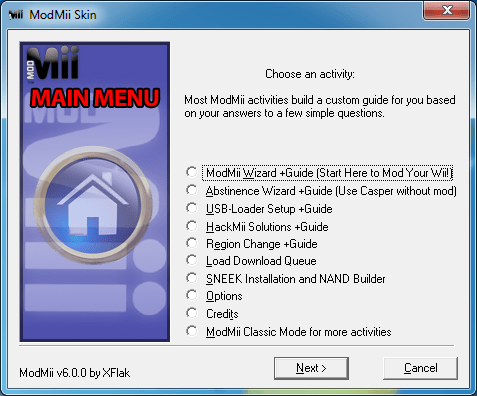Wii
59 archivos
-
All-in-One Wii VC Injecting Tools
This is a all-in-one pack for injecting Wii Virtual Console WADs that includes:
AutoInjectuWAD - developed by Creffca (AKA Avicr) Devilken Injector - developed by Devilken (special thanks to Corsario) CustomizeMii 3.11 - developed by Leathl ShowMiiWads 1.4 - developed by Leathl WADunpack - developed by BFGR WADpack - developed by KiKe (bashed on segher tools) U8 Tool / VC brlyt Editor / VC Save Icon Maker / VC Save Icon and Save Title Injector / CCF Tool / TPL Editor - developed by HowardC WADder 2.7 - developed by [ icefire ] and ( Jacol ) With these tools, you can inject and make your own Wii VC WADs of the following systems:
Nintendo Entertainment System (NES) Super Nintendo Entertainment System (SNES) Nintendo 64 (N64) SNK NeoGeo SEGA Master System SEGA Genesis / SEGA Mega Drive NEC PC Engine / Turbo Grafx 16 The WADs aren't included, so you need to obtain your WADs and ROMs to inject.
-----------------------------------------------------
WARNING WARNING WARNING!!!!!!
------------------------------------------------------
Unproperly packing the 00000000.app file will HARD BRICK your Wii!!!!!! DO NOT ATTEMPT TO CREATE CUSTOM WADS unless you know what are you doing!!!!!!
by saulfabreg.
-
Auto WiiWare Patcher
This patcher will make WiiWare patching easy to do to use Wiimmfi.
Usage
Put your WADs (there can be multiple of them) in the folder corresponding to your operating system then run the patch script. Below are instructions to run that.
Windows users:
Double click the "patcher.bat" script to run it. Don't run WiiWarePatcher.exe. After starting up the patcher, follow the instructions on screen. Also, don't forget to put .WADs into the folder with patcher.. Mac/Linux users:
You need to install Mono if you haven't already. in a Terminal window. In Linux, use your package manager (APT for Debian/Ubuntu, etc) and install the appropiate mono package - Google is your friend if you don't understand. Open a command prompt (Terminal on Mac). Type "cd" and put a space. Drag and drop the folder with the patcher (it either says Mac or Linux depending on what you choose) to the command prompt. Type in "sh patch.sh". We recommend installing these WADs with WiiMod Lite.
Credits
CUE for the compressors. Person66 for Sharpii. Wiiprogger for WiiWare Patcher. KcrPL for making the Windows version of patcher. by RiiConnect24.
-
Bluebomb
Bluebomb is an exploit for Broadcom's Bluetooth stack used in the Nintendo Wii.
How do I run it?
You will need a Linux computer to do this!
Download BlueZ. Extract it and run build it with ./configure --enable-deprecated && make (If you are using Ubuntu, you might need to install some needed packages with sudo apt install libglib2.0-dev libdbus-1-dev libudev-dev libical-dev libreadline-dev before this works) Enter the tools directory and run sudo systemctl disable --now bluetooth Run sudo ./btmgmt Run the following commands in the managment prompt select 0 info If you get an error about Invalid index then Linux can't find a Bluetooth device on your computer, if one real hardware make sure you have firmware for your bluetooth adapater, if in a VM make sure you have passed through the device. Assuming the above does not happen then you can continue. power on connectable on bondable on discov on info You should now look at the info results and check the current settings line for the following: powered connectable discoverable bondable br/edr If you don't have one of the above settings in your list, make sure you executed all the above commands. You can now exit out of the managment prompt. Run sudo ./hciconfig hci0 iac liac Run bluebomb with the arguments to the app-specific payload and the stage1 you would like to run. Ex. sudo ./bluebomb ./stage0/MINI_SM_NTSC.bin stage1.bin for a NTSC Wii Mini's System Menu. You can also specify which hci device to use with bluebomb by adding before the stage0 and stage1 arguments. Ex. sudo ./bluebomb 1 ./stage0/MINI_SM_NTSC.bin stage1.bin to use HCI1. Start you Wii and navigate to the app that you are exploiting, for the System Menu you only need to turn on the Wii, you can leave it sitting on the Health and Safety screen. Turn OFF your wiimote at this point, do not let anything be connected to the console via bluetooth. Make sure you console is close to your bluetooth adapater, you may have to move it closer to get it in range, this will depend on your adapater. Click the SYNC button on your console, you may have to click is several times in a row before it sees the computer. You will know it is connected when bluebomb prints "Got connection handle: #" Stop pushing the SYNC button and wait for bluebomb to run, what happens will depend on what stage1.bin you are using. The one from this repo will load boot.elf off the root of a FAT32 formatted usb drive and run it. You can use the HackMii Installer's boot.elf to get the Homebrew Channel. IMPORTANT: The steps above will have disabled the bluetooth service on your machine to run the exploit. To enable the bluetooth service again run sudo systemctl enable --now bluetooth.
How do I build it?
Run make in the main folder to generate bluebomb. Run make in the stage0 folder to generate the app-specific payloads. stage1.bin is not yet user buildable, this repo will be updated with instructions on how to build it when it is done. How do I create an app-specific stage0?
You will need to locate several addresses in memory from the app, dolphin is very helpful here. Create a copy of one of the existing app lds files and name it something identifiying like GAMEID.lds Open up the app in dolphin and choose Symbols->Generate Symbols From->Signature Database. Locate the sdp_init, l2c_init, and process_l2cap_cmd functions (use the Filter Symbols field) Open up your app in some RE tool (ghidra works well). For sdp_init the first function call to memset the first argument is the sdp_cb address that you need. Next go to l2c_init and just like before the first function call is memset and the first argument is l2cb. The switch_address is slightly more complicated. Go to the process_l2cap_cmd function and find the switch statement. Right before the mtspr CTR,rx ; btr instructions there will be a lwzx rx, rx, rx instruction, if your RE tool knows the location of the switch addresses it might show it, if not you will have to track the registers and find the address list that this lwzx instruction is pulling from. Once you find the list, go to the last address in it, it should be right before a string "L2CAP HOLD CONTINUE", the address of this address in the list is what you want. Not the address of the code that the switch statement is jumping to. This address is your switch_address. Finally you need the switch_break address, this is address of the call to l2cu_reject_connection in case 2 of the switch statment from process_l2cap_cmd. There are two calls to it in case 2, you may use either one, simply get the address of the bl l2cu_reject_connection instruction and that is your switch_break.
After placing all these values into the lds file you can also choose a payload_addr. This field is where the stage1.bin will be read into when the exploit runs, you WILL have to adjust this to a memory region that isn't in use by your app when the exploit is running. If unsure you can try something like 512kb before the end of mem1 (0x81780000). Please note the addresse used in the System Menu lds files will not work for any other app, don't try to copy this address.
by Fullmetal5.
-
BlueBomb Micro
BlueBomb Micro es una adaptación de BlueBomb para btstack de BlueKitchen, que se ejecuta en varios sistemas embebidos y microcontroladores.
Utilización
Asegúrese de que su microcontrolador está conectado y que BlueBomb Micro está funcionando. Si tu microcontrolador tiene un LED, parpadeará lentamente en este momento. Enciende tu Wii y navega hasta la aplicación que vas a explotar. Para el menú del sistema sólo tienes que encender la Wii, puedes dejarla en la pantalla de Salud y Seguridad. Apaga tu wiimote en este punto. NO dejes que nada más se conecte a la consola por bluetooth. Asegúrate de que la consola está cerca del microcontrolador. Puede que tengas que acercarla para que esté dentro del alcance, esto dependerá de tu microcontrolador. Pulsa el botón SYNC de tu consola. Puede que tengas que pulsarlo varias veces seguidas antes de que vea el microcontrolador. Si tu microcontrolador tiene un LED, sabrás que está conectado cuando el LED empiece a parpadear rápidamente. Deje de pulsar el botón SYNC y espere a que el bluebomb se ejecute. BlueBomb Micro cargará un boot.elf desde la raíz de una unidad USB formateada en FAT32 y lo ejecutará. Puedes usar el boot.elf del instalador de HackMii desde aquí para obtener el Homebrew Channel. BlueBomb Micro ha sido creado por GaryOderNichts.
-
cIOS Installer
Esto es un Custom IOS, un IOS modificado para añadir nuevas caracteristicas no disponibles en el IOS oficial.
Este IOS ha sido creado para ser usado UNICAMENTE con software casero.
El Custom IOS se instala en un slot libre y no modifica ningun otro IOS por lo que es seguro de instalar.
[ REQUISITOS ]:
- El fichero WAD de la version de IOS que se utilizara como base (para la instalacion por WAD).
- Conexion a internet (para la instalacion por red).
[ COMO INSTALARLO ]:
Instalacion por WAD:
- Copia el fichero WAD del IOS a utilizar como base en el directorio raiz de un dispositivo de almacenamiento (tarjeta SD o dispositivo USB).
- Inserta el dispositivo de almacenamiento en la Wii.
- Ejecuta el instalador.
- Elige la version de IOS a utilizar como base (por defecto viene la recomendada).
- Elige la opcion "WAD Installation".
- Elige el dispositivo de almacenamiento donde has copiado el fichero WAD.
Instalacion por red:
- Ejecuta el instalador.
- Elige la version de IOS a utilizar como base (por defecto viene la recomendada).
- Elige la opcion "Network Installation".
[ DISCLAIMER ]:
- ESTA APLICACION VIENE SIN NINGUNA GARANTIA, EXPLICITA NI IMPLICITA.
NO ME HAGO RESPONSABLE POR CUALQUIER DA—O EN TU CONSOLA WII DEBIDO A
UN USO NO APROPIADO DE ESTE SOFTWARE.
[ KUDOS ]:
- Team Twiizers y devkitPRO devs por su gran trabajo en libogc.
- Todos los betatesters.
- WiiGator, por su trabajo en el DIP plugin.
- kwiirk, por su modulo EHCI.
- Hermes, por sus mejoras en el modulo EHCI.
- sorg, por el parche para la comprobacion de presencia de disco.
- Shizzza, por la imagen de fondo.
- nitrotux, por su IOS5.
- neimod, por el Custom IOS module.
[ MAS KUDOS ]:
Gracias a:
- Skarface0
- Linkinworm
- ManuMtz
- hectorscasa
- Kabiigon
- skarface0
- Nicksasa
- itsblah
- HulkHodn
- Vlad
- Denus
- Todos los que donaron para conseguirme un USB Gecko.
- Y al resto de betatesters.
-
CleanRip
A tool to backup your Gamecube/Wii Discs via IOS58 Create 1:1 backups of your GC/Wii discs for archival purposes without any requirements for custom IOS (cIOS). Supports USB 2.0 / NTFS / FAT32 & Front SD.
Features
FAT/NTFS (libntfs-2012-1-15(r13)) USB 2.0 support Front SD support BCA Dumping Redump.org Rip Verification (via gc-forever.com)
Requirements
Wii (or GC) Wii/GC Controller USB or SD storage device (>1.35GB free space) HBC 1.0.8 or greater installed by emukidid.
-
Custom NAND Loader
Custom NAND Loader es una aplicación para canales de Wii, 100% legal y funcional con canales homebrew y comerciales.
Además, permite configurar las opciones de carga para cada canal.
Notas:
Si se mantiene presionado el botón RESET mientras arranca el canal se accede al menú de configuración. Custom NAND Loader es una aplicación creada por Waninkoko.
-
CustomizeMii
Inject Tools, Wii, Virtual Console, Injecting Tools, VC, Tools, WAD, Editing Tools.
thanks to Xuzz, icefireicefire, WiiCrazy (I.R.on), and others.
Original tool by Leathl.
-
Disk Drive Lighter
Disk Drive Lighter es un pequeño programa de código abierto para encender y apagar la luz de la unidad de disco de Nintendo Wii.
Créditos
Gracias a Cboomf, el creador de libwiilight que utiliza este programa.
La aplicación ha sido creada por khjui.
-
DolphiniOS
Emulador de Dolphin para Gamecube y Wii que se ejecuta a través de iOS.
There are two versions: one for jailbroken devices, one for non-jailbroken devices. If your device is not jailbroken, you must be running iOS 13.4.1 or lower.
NOTE: DolphiniOS is not affiliated with the Dolphin Project or Nintendo.
DolphiniOS requires at least iOS 12.0. In addition, your device must have an A9 processor or newer. If your device is not jailbroken, you must also be running 13.4.1 or below.
Jailbroken devices
You can figure out if you can jailbreak your device and iOS version at canijailbreak.com.
Once jailbroken, add our repo cydia.oatmealdome.me to your package manager (Cydia / Sileo / Zebra) and install DolphiniOS from it.
Non-Jailbroken Devices
You must be running iOS 13.4.1 or lower if your device is not jailbroken.
If you have access to the beta version of AltStore, you can add https://altstore.oatmealdome.me to your sources and install DolphiniOS from it.
Otherwise, you can download the IPA below and manually sideload it with the public version of AltStore.
DolphiniOS FAQ
Question: Can you install this without a jailbreak?
Answer: Yes! However, you must be on iOS 13.4.1 and below. Do not upgrade to iOS 13.5 or higher. Head over here for more information: dolphinios.oatmealdome.me.
Question: How do I add games?
Answer: Press the + button in the top right. If you want to add them manually, then put them in /var/mobile/Documents/DolphiniOS/Software for jailbroken users, or Files.app -> On my iPhone / iPad -> DolphiniOS -> Software for non-jailbroken users.
Question: Can I add cheats?
Answer: There is no easy way to do this yet. However, a guide can be found here here.
Question: Can I add custom textures?
Answer: Yes! Jack has written a super helpful guide here.
Question: Why is there is no DolphiniOS in your Cydia repo?
Answer: Remove other emulator repos you have and it will appear.
Question: Can I change the layout of the virtual buttons?
Answer: Not at this time, no.
Question: Why is there no audio?
Answer: Make sure that silent mode isn't enabled.
Question: Does online work?
Answer: Yes, if you have a NAND dumped from a real Wii, you can play online on the unofficial Wiimmfi servers.
Question: Can I connect a Wiimote?
Answer: Not yet, but it's planned. No ETA.
Question: Why do I hear no audio?
Answer: Make sure that your device isn't muted.
Question: How do I delete games?
Answer: You can swipe left on a game in the list to reveal a delete button. If you want to delete games manually, use Filza (jailbroken) or Files.app (non-jailbroken). See above for the games folder's location.
Question: Why am I getting "improper install" when I am jailbroken?
Answer: The AltStore version is for non jailbroken devices. If you are jailbroken, use the Cydia repo.
Question: How do you fix "Failed to map enough memory space: 0x3”?
Answer: Use AltStore to install DolphiniOS.
Question: What is dynamic-codesigning? Is it safe?
Answer: dynamic-codesigning is a special permission given to some official Apple apps, like Safari, which allows them to use JIT and access large amounts of memory. DolphiniOS needs this permission for its own JIT and to speed up emulation of the GC/Wii RAM. It is safe. DolphiniOS cannot access other app data.
Question: Is this project open source?
Answer: Yes it is! You can find the source code here. Note that the branch name is called ios-jb but both versions, jailbroken and non-jailbroken, are included in this branch.
Question: Where can I report issues?
Answer: Issues can be reported here.
Question: Is there an Apple TV app?
Answer: Not as of right now, no.
Question: Which iOS versions are supported?
Answer: iOS 12.0 - iOS 13.4.1. If you are jailbroken, then any iOS version is compatible as long as it's higher than 12.0 and can be jailbroken.
Question: When will this support iOS 13.5 or higher on non-jailbroken devices?
Answer: Not any time soon. If you want DolphiniOS, either jailbreak your device or stay on 13.4.1.
Question: Can you play with a keyboard?
Answer: Not as of right now, no.
Question: What files format does DolphiniOS support?
Answer: All GC/Wii files (.elf, .dol, .gcm, .iso, .tgc, .wbfs, .ciso, .gcz, .wad, .dff, .m3u).
Question: Why are games so slow on my iPhone 11 / 11 Pro / 11 Pro Max / SE 2?
Answer: There is an issue with devices with A13 chips. The only workaround is to downgrade to DolphiniOS 2.1.1 at this time.
This service was developed by OatmealDome and Simonx22, with help from itssimontime and Kupo.
-
FCE Ultra GX
FCE Ultra GX es un port modificado de FCE Ultra Nintendo Entertainment System para PCs (Windows/Linux) x86. Con él podremos jugar a juegos de NES en nuestra Wii/GameCube.
Principales características
Compatibilidad con NES basada en FCEUX 2.2.3+ (git 21c0971) Compatibilidad con los mandos Wiimote, Nunchuk, Wii Classic/Classic Pro y Gamecube Compatibilidad con el mando de Wii U Pro, NES y SNES Classic Soporte para 1-4 jugadores Soporte para Zapper Compatible con el sistema Famicom 3D Soporte de trucos (archivos .CHT y Game Genie) Soporte para iNES, FDS, VS, UNIF y NSF ROM Carga/guardado automático de los estados del juego y de la RAM Configuraciones de controlador personalizadas Soporte de SD, USB, DVD, SMB, Zip y 7z Configuraciones de controladores personalizadas Soporte de pantalla ancha 16:9 Modo de vídeo original/filtrado (Sharp & Soft))/sin filtrar Modo Turbo - hasta el doble de la velocidad normal Soporte de parches automáticos IPS/UPS ¡Código abierto! -
Flatmii
Welcome to FLATMII REMOTE ISO SELECTOR NOTES :
Flatmii Remote iso selector is used on three different formats :
DOL , dol version for zelda's hack or HBC WAD , channel version,just install it using some WAD manager ISO , Not supplied for copyright reasons...just replace the main.dol on any iso game disc using the specific tool (i.e. trucha) , banner,logo and icon is supplied for the banner modifying of the selected game disc iso Flatmii PC software 1.3 is included :
Added new checkbox "Auto load Browser" --> Auto load "wiibrowser.iso" NOTE : Flatmii Remote ISO Loader requires any ISO being transfered to work properly
Greets
Flatmii & Flatmod Team
-
Flatmod Config Disc
THE FIRST UPGRADEABLE AND FULL FEATURED UNIVERSAL SOLDERLESS WII MOD SOLUTION
FLATMOD introduces the FLATMII SOLDERLESS concept in the Wii videoconsole modding . FLATMOD is compatible with ALL the wii dvd drive chipsets , EPOXY'd and D3/D2nothing included , FLATMOD is even the perfect companion if you are a FLATMII device owner being both 100% compatible inside the same wii, supporting not only BASIC features,FLATMOD offers so advanced features as the SOLDER mods at the market.
Play your Wii/Gamecube backup discs , DVD or DL formats are supported , Multiiso WII/GC and Upgrades
Blocker features makes this new method so effective as the normal ones and avoiding any kind of bricking issues. All them including the region free are enabled or disabled using a config disc .Soldering installation, clip or any software modification is NOT REQUIRED for FLATMOD . Install FLATMOD in only 5 minutes with a few "Plug and Play" steps.Why to be BASIC if you can get theMOST of the resting mods features ?
NO solder required NO clip required NO software modification required Plug and Play 2 Minutes installation ALL chipsets compatible including EPOXY & D3 boards Wii/Gamecube & ISO9660 compatible MultiIsos for Trimmed Isos Compatible DVD and Double Layer media compatible Region free & Antierror 001 Geckos,Mplayer and Homebrew Compatible Updates blocker 128k SPI Flash for Upgrades/config storing DVD firmware Upgrades and Config Disc Extra ACTEL Jtag & Spi upgrade hardware if needed Enjoy FLATMOD!!
-
GameCube GX - USB Loader GX Forwarder
GameCube GX - USB Loader GX Forwarder v2.3.3
Yes, this is a separate channel you can move around!.
Changelog
2.0.0 finally boots! 2.2.0 icon is finished 2.3.0 added placeholder banner 2.3.3 added placeholder sound 2.4.0 partially fixed banner 2.5.0 forwards to standard version of USB Loader GX 2.6.0 fixed sound by NewGBAXL.
-
GBA Link Cable Dumper
A GC and Wii Homebrew App to get GBA BIOS, ROMs and saves via the GC GBA Link Cable.
Usage
Just have a GC Controller in Port 1 and a GBA without a game inserted or aborted game launch by holding select+start in Port 2. The bin, gba and sav files dumped will be placed in a folder called "dumps" on your main device (SD Gecko on gamecube and SD/USB on Wii). Please note that dumping GBA ROMs can take a long time (32mb takes about 48 minutes) because of the cable protocol limitations, a estimation will be displayed on screen before you dump it as a reference.
Credits
Save Support based on SendSave by Chishm. GBA BIOS Dumper by Dark Fader. by FIX94.
-
GCMM (GameCube/Wii Memory Manager)
GGCM o GameCube/Wii Memory Manager, es una aplicación que nos permite hacer copias de seguridad de las partidas guardadas de Nintendo GameCube.
GCMM es un proyecto iniciado por dsbomb y justtb, que se basa en la modificación de Askot para agregar soporte SD al ejemplo de lkibofc de mcbackup.
Yo (suloku) actualicé el código a las bibliotecas más recientes para portarlo al sistema Wii, y lo que encuentro más importante: restaurar partidas guardadas ahora funciona correctamente.
Principales características de GCMM:
Realiza copias de seguridad y restaura partidas guardadas en formato GCI Restaura partidas guardadas en formato GCS / SAV Elimina partidas guardadas de la tarjeta de memoria Realiza copias de seguridad de imágenes sin procesar de la tarjeta de memoria en formato .raw Restaura las imágenes sin procesar de la tarjeta de memoria desde el formato RAW / GCP / MCI Formatee la tarjeta de memoria Compatibilidad con controladores Wiimote y GameCube Soporte de botón de encendido Soporte frontal SD, dispositivo USB FAT32 (wii), SDGecko (wii / gamecube), SD2SP2 y GCLoader (gamecube) Muestra información de partidas guardadas, junto con un icono y un banner animados. Una interfaz de usuario (algo) agradable De código abierto! Instalación
Descomprime el archivo. Encontrarás las siguientes carpetas dentro:
aplicaciones Contiene archivos listos para Homebrew Channel, tanto para GCMM de temática normal como oscura gamecube Contiene el archivo DOL de GameCube, tanto de temática normal como oscura (no es necesario para Wii) gamecube/ cli files: Contiene un conjunto de archivos cli para usar con swiss en el modo gamecube. Lea cli_readme.txt para obtener más información. Después del arranque, GCMM comprobará qué dispositivos están disponibles. Si solo hay un dispositivo disponible, GCMM lo usará como predeterminado. Si hay más de un dispositivo disponible, GCMM se iniciará en la pantalla de selección de dispositivos. Puede omitir la pantalla de selección de dispositivo en el arranque usando argumentos de línea de comando (verifique los archivos cli para el modo gamecube).
Dispositivos disponibles en el orden mostrado por GCMM. No conectes más de un dispositivo USB en el modo Wii.
Wii Wii SD Wii USB Ranura A SD Gecko Ranura B SD Gecko GameCube SD2SP2 Ranura A SD Gecko Ranura B SD Gecko Cargador GC Cargando / Ejecutando la aplicación:
Wii - A través del canal Homebrew:
-----------------------
El método más popular de ejecutar homebrew en la Wii es a través del Homebrew Channel. Si ya tiene el canal instalado, simplemente copie la carpeta de aplicaciones incluida en el archivo en la raíz de su tarjeta SD. Si no lo tiene, puede hacerlo vía HackMii Installer.
GameCube
-------------
Puede cargar gcmm a través de sdload y una tarjeta SD en la ranura A, o transmitiéndolo a su Gamecube, o iniciando un DVD de arranque con gcmm.
Este documento no cubre cómo hacer nada de eso.
Aplicación creada por suloku.
-
HackMii Installer
HackMii Installer es una aplicación capaz de instalar tanto BootMii como The Homebrew Channel en una Nintendo Wii.
Instrucciones de instalación
HackMii Installer instalará automáticamente BootMii como IOS al arracnar. A partir de la v0.7, se basa en él y no hay forma de evitar este paso.
Si no desea tener BootMii como IOS instalado, puede desinstálelo después, p. ej. instalando The Homebrew Channel. Al hacerlo, el HackMii Installer se cerrará automáticamente, porque no puede (desinstalar) instalar nada más sin él.
Si ha instalado anteriormente The Homebrew Channel, puede usarlo para iniciar el instalador de HackMii: utilice el binario boot.elf en este caso. Esta es la forma recomendada para todos los usuarios.
Si ha instalado anteriormente BootMii como boot2, también puede utilizar el navegador SD del shell BootMii para iniciar la versión MINI: utilice el binario bootmini.elf en este caso.
Nota sobre la versión MINI del instalador de HackMii (bootmini.elf):
Esta versión aprovecha un BootMii in situ como infraestructura boot2.
En este caso, ya tenemos control total sobre el hardware, lo que permite el instalador de HackMii para que funcione correctamente sin depender de fallas de IOS.
Esto significa que puede instalar nuestro software en cualquier pasado, presente o futuro versión del menú del sistema.
Tenga en cuenta que esto no evitará ni podrá evitar una posible eliminación de BootMii como IOS o The Homebrew Channel en futuras versiones del menú del sistema. Mientras no ingrese a ese futuro menú del sistema, siempre debe tener en funcionamiento The Homebrew Channel.
Créditos
bLAStY, bushing, dhewg, drmr, John_K, marcan, mha, segher, svpe, tmbinc y comex.
-
Homebrew Browser
The Homebrew Browser allows you to download the latest homebrew applications and games all through your Wii. You don't need to take your SD card out. You don't even need a computer! You can also delete homebrew you no longer want.
No more dead links, no more extracting files, no more finding out that the homebrew application doesn't include an icon.png and meta.xml in the zip file!
Features:
------------------
One click download/(un)install/update for each homebrew application Auto updating when your Homebrew Browser version is out of date
How to install:
------------------
Copy the homebrew_browser folder to the /apps folder on your SD/USB device. (Please create the /apps directory on the root of your SD/USB device if it doesn't exist) Ensure that the little write lock switch on your SD/USB device card is off. Launch HBB via the Homebrew Channel. Please view the included HBB Guide and Help webpage to learn how to use HBB and solutions to common issues.
How to use:
------------------
Supports the Wiimote, nunchuck and Gamecube controller.
Green Tick - You have the latest version of that homebrew application installed. Yellow Question Mark - You might not have the latest version of that homebrew application installed. A Button = Click Button B Button = Cancel Download or Extracting Hold B button - Move the Wiimote up and down to scroll through the list quickly D Pad Left/Right = Change category D Pad Up/Down = Scroll up and down the list slowly Minus/Plus Button = Delete/Remove/Add application to download/delete queue Home Button = Menu Hold Home Button down = Return to loader 1 Button = Work offline 2 Button = Revert to CodeMii repository
History:
------------------
7 October 2012 (v0.3.9e)
- Updated with latest libogc which should correct network issues some users are experiencing
17 September 2012 (v0.3.9d)
- Added support for new Wiimote
- Added a longer timeout when requesting the homebrew list
25 February 2011 (v0.3.9c)
- Fixed connecting to the backup server
- Added setting to allow use of secondary server whenever you like
31 October 2010 (v0.3.9b)
- Added secondary CodeMii server
- Added a connection test so HBB doesn't look frozen if it can't connect to the server
21 October 2010 (v0.3.9a)
- Really fixed bug with HBB calculating the wrong free space
- Fixed bug when trying to use other repositories apart from CodeMii
- Added setting to enable/disable HBB from checking for updates
31 August 2010 (v0.3.9)
- Fixed bug with HBB calculating the wrong free space
- Fixed bug with USB running HBB when HBB wasn't installed on SD card
- Added support for HBC Themes (go to Settings -> Repo then select HBC Themes and restart HBB)
- Enabled a setting to use Wiimote like GC controller
- Enabled a setting to disable the character in the menu (if he freaks you out!)
- Updated the HBB updated applications window to allow more space
- Raised timeout for homebrew list
- Compiled with devkitPPC 21, libogc SVN and libfat SVN
21 February 2010 (v0.3.8)
- Speed improvement when parsing homebrew list
- Added .ogg music support
- Added ability to disable mounting USB devices
- Added timeout for Homebrew List download
- Fixed bug when updating apps or HBB the meta.xml file was corrupted
- Fixed bug when reverting to HBB repo it would sometimes fails
- Fixed bug when updating installed apps didn't work when installed apps are hidden
10 January 2010 (v0.3.7)
- Compiled with DevKitPPC r19, libogc 1.8.1 and libfat 1.0.6
- Allowed ratings and download count in repos
- Expanded the size of the HBB updated applications display when starting up
- Added homebrew sorter support (HBB will check for boot.dol.bak and boot.elf.bak files)
- Disabled write test as some cards failed it
- Fixed bug that crashed HBB at startup when settings had Use SD but no SD was inserted
- Fixed bug that would freeze or crash HBB when accessing a repo
- Fixed bug when GC controller was plugged in, it might go straight into the menu and then exit
29 September 2009 (v0.3.6)
- Fixed scrolling list issue
- Added ability to not delete folders and not extract files if they exist
- Added ability to select starting category and sorting method
- Re-added mp3 support (add loop.mp3 and it will play it instead of loop.mod)
- Improved scrolling of the list at start up
31 August 2009 (v0.3.5)
- Added repositories functionality
- Redid SD/USB mounting method so it keeps trying to at least mount one of these
- Cleaned up the text being printed a bit
9 August 2009 (v0.3.4)
- Fixed issue with icons not being loaded, removing an application from the queue bug and updated meta.xml handling when updating HBB
25 July 2009 (v0.3.3)
- Speed up extracting using updated libfat (speeds up download too, but it's not noticeable)
- Added USB support (plug in your USB device before booting HBB and turn off "Use SD" in settings)
- Added sorting of applications by name
- Added delete functionality to the queue (press minus to queue an application to be deleted)
- Added download and extract information (MB downloaded/MB total, Extracted files/Files to extract)
- Added a check to make sure Wii Network is initialised and active before downloading applications
- Fixed bug where you couldn't cancel the download queue if you had download prompt enabled
- Fixed bug where the meta.xml file name would change back to normal when you updated an application (this allows you to keep your custom name of applications)
2 June 2009 (v0.3.2)
- Added an updated applications pop-up which can be disabled in the setting. When applications are updated, you will be notified of the date, application and version when starting HBB.
- Added number of Wiimotes supported by applications by showing the number in the Wiimote icon
- Can revert to using IP address if HBB can't find codemii.com domain
- Added a download icon to indicate which application is being downloaded when you are browsing whilst downloading
- Added setting to disable Wiimote power off as some users experienced their Wii's turning off automatically
- Fixed bug where download/delete buttons would show when rating an application
- Fixed an issue when deleting applications wouldn't delete some folders
- Fixed squares that occasionally showed after name, description, etc which would cause creating/deleting directories to fail
- Fixed download queue issue when removing applications from the queue
- Fixed code dumps that occurred when scrolling the lists
1 May 2009 (v0.3.1)
- Able to download and browse at the same time (just click on a category when downloading)
- Fixed bug which didn't show the last character for applications names, descriptions, etc.
- Fixed bug where the wrong applications were shown after downloading from download queue
- Added GC controller support (port #1)
- Added nunchuck support for scrolling the apps list
- Added ability to power off the Wii via the Wiimote power button
- Menu items are now accessible when in the help or settings screen
12 April 2009 (v0.3)
- Brand new GUI (thanks DayDreamOz)
- Ability to scroll through applications without waiting to download images (images loading or being downloaded will show as "Image not found")
- Images download in the background
- Much more information on applications which includes a longer description, author, version, size, date, SDHC support and controllers supported
- Shows the total amount of downloads for each application
- Ability to rate applications and shows an average rating
- Ability to queue applications for download in a download queue and download all at once
- Ability to sort applications by date, rating and download count
- Added background music (off by default, change loop.mod with your own music if you like)
- Uses threads
- Ability to move the cursor once downloading or extracting
- Ability to cancel extracting process
- Ability to work offline (by pressing the 1 Button when HBB is initialising the network)
- Ability to hide installed applications from the lists
- Checks for SD card to make sure there is enough free space before downloading each application
- Settings now include show SD card space, check free space, hide installed applications, retreive my rating, background music, rumble, update icon and offline mode
- Added lots of help screens
- Added widescreen support (thanks Cashman)
- Checks that server connected to is really www.codemii.com
- Added check to make sure the SD card isn't locked
- Downloads all image files before loading HBB v0.3 the first time to make things faster
6 April 2009 (v0.2.5d)
- Uses domain www.codemii.com to connect instead of an IP address
17 March 2009 (v0.2.5c)
- Fixed issue with utilities section that was causing it to be empty
- Fixed zip progress issue
24 January 2009 (v0.2.5b)
- Keep retrying networking initialisation
- Now shows the progress when extracting the zip files (thanks Tantric)
- Detects the ftpii directory when using a password like ftpii_mypass
- Keep meta.xml name when updating if it has been edited
- Added more error checking when updating HBB, if updating fails it reverts back to the previous version
- Media category becoming unavailable should now be fixed
- Fixed controller screen to display accurate Dpad information
19 December 2008 (v0.2.5a)
- Fixed XML issue which caused a code dump.
- Added update text so it now tells you what's new before you update
13 December 2008 (v0.2.5)
- Changed blue tick to yellow tick so it can be seen easier
- Made help and controls window larger
- Free space is now shown at the bottom right of screen
- Added menu when pressing home, can go into settings, reboot the wii or return to loader. Hold the home button to return to loader at any time.
- Added settings which allow you to change when the image files are downloaded; either at startup or on-demand. Can enable or disable the free space text.
- Added update all applications feature. You access this when clicking on the SD card icon. Once you are shown your applications, the SD card icon changes to an update icon which you can click.
9 November 2008 (v0.2.4)
- Able to view currently installed applications
- Fixed bug in downloading and removing applications which affected uno and may have affected other applications
- Retries increased to 10 times with a longer pause in-between
- Able to reboot the Wii by holding B and pressing Home
- Detects if you have a .elf version of any application and lets you update that application
- Now uses zip files which means download sizes are reduced (thanks Tantric)
- Added SDHC support
- Detects if HBB icon or meta file exist, if they don't then it downloads them
26 October 2008 (v0.2.3b)
- Using dol instead of elf to work with HBC beta 9
30 September 2008 (v0.2.3a)
- Wlan adapter should now work with the HBB
- Applications should now be detected properly
- When applications are downloaded/deleted from the popular category they will now appear correctly in other categories and vice versa
29 September 2008 (v0.2.3)
- Rebuilt with latest libfat CVS to fix delete corruption bug (thanks joedj)
- Added Popular category
- Updated HBB about information
6 September 2008 (v0.2.2)
- Now downloads images in real time, no more having to wait for HBB to load
- Fixed IR cursor, no more IR cursor correction is required (thanks Wil)
- Deleting applications now deletes all files from the directories created (emulator roms/saves directories aren't deleted)
- Dpad left and right now controls the categories
- Updated HBB about image to include information about wii message notifications for HBB
3 August 2008 (v0.2.1b)
- Added the ability to cancel downloads at any time by pressing B
- Added a slight rumble when moving over any button
- Moved help and controls icon to left of banner
27 July 2008 (v0.2.1a)
- Fixed the issue when downloading most of the temporary images for the first time it caused HBB to exit
- Added text to describe what each icon does when you move the cursor over it
26 July 2008 (v0.2.1)
- Cursor now rotates and disappears when IR is not pointed to the IR sensor (thanks ebool)
- Added about and controls icon
- Added functionality to remove old files that some applications don't use when you update
- Added statistics gathering which will be displayed on a webpage
- Changed IP address from wiiregionworld.com to codemii.com
13 July 2008 (v0.2.0b)
- Increased buffer size so applications that require a lot of files will work
- Added HTTP no-cache so users behind a proxy will always retrieve the latest version of the apps list
10 July 2008 (v0.2.0a)
- Small bugfix, downloading Raytracer, Wiiwhiteboard, etc should now work
9 July 2008 (v0.2.0)
- Supports applications which load files from the SD card
- Added categorisation of homebrew applications
- Ability to install HBB via wiiload
- Updated tick icons
- Updated "Download" image to change to "Update" if you already have the application installed
- New icon displays even if you have an older version of the application
- Fixed issue when downloading 4 applications HBB would exit
- Does not download the icon.png file if you already have that application installed
4 July 2008 (v0.1.2)
- Added checks to make sure the server response is valid
- Uses new graphics made by LowLines
- New mouse pointer
- "New" icon appears depending on the time
- Uses GRRLIB 3.0.1a
- Fixed images getting corrupted when loaded previous and next 6 images a few times
- Now downloads the icon.png and meta.xml files for the HBB if you update
30 June 2008 (v0.1.1)
- Fixed issue with requesting files from server (thanks joedj)
- Enabled auto updating (press B when asked if you don't want to update)
- New logo and HBC icon
29 June 2008 (v0.1)
- Initial Release
Credits:
------------------
LowLines for the Homebrew Browser v0.2.x graphics including logo, HBC icon and all other graphics joedj - ftpii source for network read and write NoNameNo & Redshare - GRRLIB (3.0) Tantric - Unzip library All the Wii homebrew developers and icon artists All the people who tested the HBB revisions Team Twiizers, #wiidev & #wiihelp Author:
------------------
teknecal (teknecal@gmail.com) - www.codemii.com Graphics by DayDreamOz (www.spriteattack.com) -
KeyFinder
Aplicación que nos facilita la búsqueda de las claves en los ficheros descifrados Wad a partir de su MD5.
Donde buscar:
1-md5 del md5 blanker: 4582417d623c81fca07a46a570c8969e 2-md5 del sd-iv: d9f2b2e045d22d3805a67fe0c340ccd2 3-md5 del sd-key: ef33e224e45c8d8c35ce32d8a810b603 4-MD5 del commonkey: 8D1A2EBCD82A3469B77FACF15D9C8E50 1-RVL-WiiSystemmenu-v226.wad 2-RVL-WiiSystemmenu-v226.wad 3-IOS21-64-v514.wad 4-BOOT2-v2-64.wad Nota: Los Wads tienen que estar descifrados.
Hecho IBNobody basado en el código de Calantra.
-
ledheadWii
Based on Peter Hirschberg's LedHEAD (classic electronic LED handled game simulator) source code.
OVERVIEW
LEDhead is a program that simulates the classic electronic LED (light emitting diode) based handheld games of the 70's. Now you can relive the excitement of your childhood years all over again! All games feature fully authentic sound-effects, and faithfully replicate the game play of the originals.
Rather than using proprietary code or "ROM images", as is the case with emulators, LEDhead uses simple but extremely clever imitation to ensure excruciating faithfulness to the games you grew up with. Endless hours of painstaking effort have gone into ensuring the accuracy of each of these games.
NOTE
Wii version has some games not present in original version. These games was developed from scratch.
CREDITS
Thanks to Peter Hirschberg for the original source code. Thanks to ArcadeUSA and Rick.R for playing real hardware games and telling me how they work. And then for playing with the simulator to find the differences.
by nebiun.
-
libfat
FAT library for GBA, DS, Gamecube & Wii.
by devKitPro Team.
-
Load Priiloader
There is an app forwarder that can boot Priiloader via the Homebrew Channel (without using the RESET button).
-
mGBA for Wii
mGBA is an emulator for running Game Boy Advance games. It aims to be faster and more accurate than many existing Game Boy Advance emulators, as well as adding features that other emulators lack. It also supports Game Boy and Game Boy Color games.
Features
--------
- Highly accurate Game Boy Advance hardware support[<sup>[1]</sup>](#missing). - Game Boy/Game Boy Color hardware support. - Fast emulation. Known to run at full speed even on low end hardware, such as netbooks. - Qt and SDL ports for a heavy-weight and a light-weight frontend. - Local (same computer) link cable support. - Save type detection, even for flash memory size[<sup>[2]</sup>](#flashdetect). - Support for cartridges with motion sensors and rumble (only usable with game controllers). - Real-time clock support, even without configuration. - Solar sensor support for Boktai games. - Game Boy Camera and Game Boy Printer support. - A built-in BIOS implementation, and ability to load external BIOS files. - Turbo/fast-forward support by holding Tab. - Rewind by holding Backquote. - Frameskip, configurable up to 10. - Screenshot support. - Cheat code support. - 9 savestate slots. Savestates are also viewable as screenshots. - Video and GIF recording. - Remappable controls for both keyboards and gamepads. - Loading from ZIP and 7z files. - IPS, UPS and BPS patch support. - Game debugging via a command-line interface and GDB remote support, compatible with IDA Pro. - Configurable emulation rewinding. - Support for loading and exporting GameShark and Action Replay snapshots. - Cores available for RetroArch/Libretro and OpenEmu. - Many, many smaller things. #### Game Boy mappers
The following mappers are fully supported:
- MBC1
- MBC1M
- MBC2
- MBC3
- MBC3+RTC
- MBC5
- MBC5+Rumble
- MBC7
The following mappers are partially supported:
- MBC6
- MMM01
- Pocket Cam
- TAMA5
- HuC-1
- HuC-3
### Planned features
- Networked multiplayer link cable support.
- Dolphin/JOY bus link cable support.
- M4A audio mixing, for higher quality sound than hardware.
- Re-recording support for tool-assist runs.
- Lua support for scripting.
- A comprehensive debug suite.
- e-Reader support.
- Wireless adapter support.
-
ModMii
ModMii is able to download all the files needed to modify a Wii console (4.3U / E / J and 4.2K or less).
It can also generate custom guides based on your Wii specifications and save the files to your SD card in the appropriate locations to simplify offline management.
-
Mplayer CE
MPlayer CE is a homebrew media player for the Nintendo Wii. It was initially created as a fork of Team Twiizers' port of MPlayer, combining elements of MPlayerWii, GeeXboX and other great homebrew contributions. It is built with devkitPro and not associated with Nintendo in any way.
Some of the current features includes DVD, SDHC, SMB, USB 2.0 storage device support, multiple media, subtitle, playlist and streaming formats, customization possibilities, etc.
by MPlayer CE Team.
-
Recientemente actualizado
-
Novedades populares





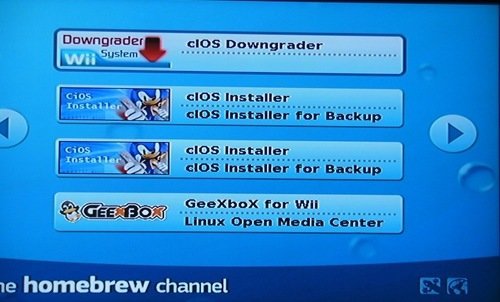
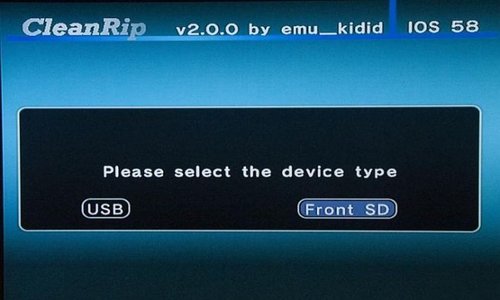







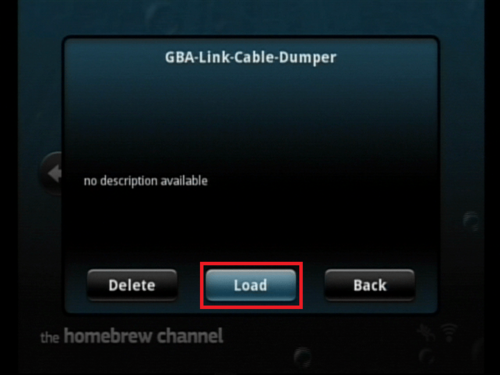


.thumb.png.edd3c244ef87df817dc94d0dc81063ef.png)