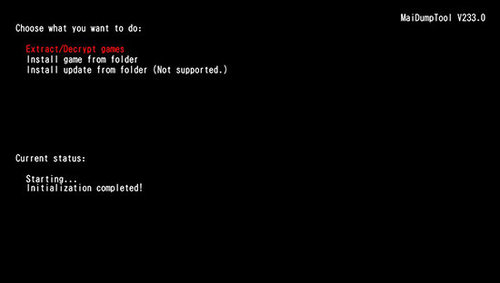PS Vita
176 archivos
-
Final h-encore
A tool to push h-encore exploit for PS VITA/PS TV automatically.
Common usage
Download a pre-built executable binary below. If you want to update PS Vita to firmware 3.60, 3.65 or 3.68 through USB connection, download related Update Packages here and extract the PSP2UPDAT.PUP to the same folder as this tool If you want to install VitaShell or enso by transferring in Content Manager, download prebuilt zip from releases tab and put in the same folder of this tool Connect your PS Vita to your computer via USB Run the executable and follow the on-screen directions by Soarqin.
-
FinTrinity
This is a GUI that allows you to use the Trinity Playstation Vita hack by TheOfficialFloW without much effort.
This is still very much a work in progress
If you do use this, PLEASE make a backup of your game folder first. It will automatically create a backup for you on your Desktop, but just in case, it never hurts to make a manual backup.
This is currently only for Windows. I have tested it with Windows 10 and the latest version of QCMA (v0.4.1)
Usage
To use it, you will need to have python 3.7.3 installed. It has been confirmed to not work on Python 3.5. Download the zip. Double click on either FinTrinity.py (command line) or GUI.py (user interface) and confirm the game is correct. If you're still having trouble, see this:
by bamhm182.
-
flycast-vita
flycast-vita is a port of flycast, popular multiplatform Dreamcast emulator maintained by flyinghead. It's based on the libretro core version of the emulator, uses RetroArch as frontend built in a custom bubble (due to the fact it requires multiple executables for the best compatibility.
by Rinnegatamante.
-
FuckPSSE
To install:
This plugin installs under *ALL
(*ALL is the only way to attach to the runtime)
when you run a PSM game, the screen will go RED.. While the screen is RED. the game files are being dumped
There is no progess indicaton (doing pretty much anything requires aditional DLL's that the game might not have)
however. once it is done, the screen will go GREEN at this point you can close out of the game.
and look in the ux0:/PSM/<TITLEID>/Temp folder and there will be a complete (Now decrypted) mirror of the Application/ folder.
Games decrypted can be run on PC using the PSM Simulator found in the PSM SDK, simply drag n drop app.exe onto psm.exe and play!
What this will enable:
1) PSM Game/Application Modding
2) Inspecting PSM Game/Application files
3) Running retail PSM Games/Applications in the PSM Simulator
4) Reverse Engineering of PSM Games/Applications
5) Probably more things too
6) Run Retail PSM Games in the PSM Developer App (LOL)
What this will NOT enable
1) Vita Game Emulation (no. j-just stop the simulator isnt even emulating anything)
2) Running PSM games you dont have a license for (dumper requires you to RUN the game in the first place!)
3) PSM Dev or PSM Unity applications.
How to unset system attribute (thanks vitashell)
open CMD in the folder. type "attrib -S -H /S /D" and press enter.
this'll un-set all the files and folders as SYSTEM
probably not needed if you grab the files over FTP.
Credits:
Main Developer: SilicaAndPina
PSM_Handle Help: DOTS_TB
Biggest Tester: @FUCK_S3CURITY
-
GayMaker
PS Vita export tool.
Run the program. and browse to a GameMaker Studio project file (.gmx). You can also change the images, Title. and TitleID and then your game will be "compiled" for PSVITA and saved as a VPK to whereever you choose to save it
Errors
When the PSVita GameMaker Runner encounters an error. the error dialog is printed to stdout rather than opening a message box.
if its a critical error. the app will simply exit afterwards.. i recommend using a plugin to capture stdout for any serious development.
take a look at ShipLog or psp2shell
Shaders
When you compile a project that uses Shaders for the first time. you'll be prompted to browse to 'psp2cgc.exe'
This file will then be placed into the GayMaker install folder and you wont have to do it again after that.
Shaders will compile into the GXP format. which will then work on the console itself.
For reasons, i will not provide a link to psp2cgc.exe
Touchscreen
To use touchscreen features, you have to enable "Use Rear Touch" and "Use Front Touch" in Global Game Settings
Then you can use the mouse controls as touch inputs.
Once enabled the touchscreen is mapped as a Mouse Device, so you can just use Device Input
Devices 04 are for the front touchscreen and Devices 58 are for the rear touchscreen It acturally supports multiple touches at a time~
Controller Mapping
To Check PSVita Controls use the GamePad commands. Here is what each control maps to:
gp_face1 = CROSS
gp_face2 = SQUARE
gp_face3 = CIRCLE
gp_face4 = TRIANGLE
gp_shoulderl = L
gp_shoulderr = R
gp_shoulderlb = UNUSED
gp_shoulderrb = UNUSED
gp_select = SELECT
gp_start = START
gp_stickl = UNUSED
gp_stickr = UNUSED
gp_padu = DPAD UP
gp_padd = DPAD DOWN
gp_padl = DPAD LEFT
gp_padr = DPAD RIGHT
gp_axislh = LEFT ANOLOUGE HORIZONTAL AXIES
gp_axislv = LEFT ANOLOUGE VERTICAL AXIES
gp_axisrh = RIGHT ANOLOUGE HORIZONTAL AXIES
gp_axisrv = RIGHT ANOLOUGE VERTICAL AXIES
Credits
Thanks @nikita_krapivin for testing things, and for finding a capible game Thanks to @CelesteBlue for patching some things Thanks Radziu, Dots-tb, for uh existing? Thanks "Wolfgang" for PUBLICLY UPLOADING A GMS4VITA COMPILE LOG TO PASTEBIN - MUCH APRICIATED Thanks To the devs of "Siralin2" DnSpy for indirectly making this possible ? by Kuromesan.
-
GE Patch Plugin
This is an experimental plugin for Adrenaline that allows you to play a few games in native resolution.
Installation
Before you start make sure that you have
Adrenaline 7 or higher. The option Recovery Menu->Advanced->Advanced configuration->Force high memory layout DISABLED. All plugins in ux0:pspemu/seplugins/game.txt and ux0:pspemu/seplugins/vsh.txt disabled (you can gradually enable them if you think they should not interfere with GePatch. Please be aware that plugins that print stuff to the screen may not be visible with GePatch since the framebuffer is redirected. Download ge_patch.prx and copy it to ux0:pspemu/seplugins/. Write this line to ux0:pspemu/seplugins/game.txt (ux0:pspemu is mounted as ms0: in the PSP emu): ms0:/seplugins/ge_patch.prx 1 You can also do the same change in file ux0:pspemu/seplugins/vsh.txt to get a XMB in higher resolution, but be aware that the VSH menu will be invisible.
Known Issues
Some games may:
Not display cutscenes. Have a black screen. Not display all textures. Contain clipping/culling. by TheOfficialFloW.
-
GTA: San Andreas Vita
This is a wrapper/port of Grand Theft Auto: San Andreas Android for the PS Vita with lots of custom patches such as:
Fixed camera controls for flying vehicles (including the Hydra jet). Fixed broken facial expressions. Fixed cheats hash key table. Removed specular lighting on pedestrians. Added PS2-like rendering.
The port works by loading the official Android ARMv7 executable in memory, resolving its imports with native functions and patching it in order to properly run.
Setup Instructions (For End Users)
(If you have already installed the game and want to update to a newer release, you can simply install GTASA.vpk on your PS Vita).
In order to properly install the game, you'll have to follow these steps precisely:
Install kubridge and FdFix by copying kubridge.skprx and fd_fix.skprx to your taiHEN plugins folder (usually ux0:tai) and adding two entries to your config.txt under *KERNEL: *KERNEL ux0:tai/kubridge.skprx ux0:tai/fd_fix.skprx Note Don't install fd_fix.skprx if you're using repatch plugin
Optional: Install PSVshell to overclock your device to 500Mhz. Install libshacccg.suprx, if you don't have it already, by following this guide. Obtain your copy of Grand Theft Auto: San Andreas v2.00 legally (com.rockstargames.gtasager is not supported!) for Android in form of an .apk file and one or more .obb files (usually main.8.com.rockstargames.gtasa.obb and patch.8.com.rockstargames.gtasa.obb located inside the /sdcard/android/obb/com.rockstargames.gtasa/) folder. You can get all the required files directly from your phone or by using an apk extractor you can find in the play store. The apk can be extracted with whatever Zip extractor you prefer (eg: WinZip, WinRar, etc...) since apk is basically a zip file. You can rename .apk to .zip to open them with your default zip extractor. Open the apk with your zip explorer, extract the assets folder from your .apk file to ux0:data and rename it to gtasa. The result would be ux0:data/gtasa/ Still in the apk, extract the file libGTASA.so from the lib/armeabi-v7a folder to ux0:data/gtasa. Open the main.8.com.rockstargames.gtasa.obb with your zip explorer (.obb files are zip files just like .apk files so just rename the .obb to .zip) and extract the contents to ux0:data/gtasa. Same as before, open the patch.8.com.rockstargames.gtasa.obb with the zip explorer and extract the contents inside the zip to ux0:data/gtasa. Download the gamefiles.zip and extract the contents to ux0:data/gtasa (if it ask about overwriting files, say yes). Optional: For a more authentic console experience, copy the file ux0:data/gtasa/data/360Default1280x720.cfg to ux0:data/gtasa/ and rename it from 360Default1280x720.cfg to Adjustable.cfg. This file is a leftover from the Xbox 360 version and provides you the console HUD (e.g. radar on bottom left). Install GTASA.vpk on your PS Vita. Configurator App
After fully installing the port, you'll be able to configure it with the Configurator app.
The Configurator app will allow users to enable or disable a set of optimizations, patches and renderer alterations to best match users taste.
You can launch the Configurator app by clicking on the Configuration button located on the LiveArea section of the port as shown in the following screenshot.
Tips and Tricks
Gameplay
You can input PC cheats by pressing L + SELECT to open the on-screen keyboard. See CHEATS.md for available and unavailable cheats (you can input cheat codes in lowercase as well as uppercase). The L2/R2 buttons are mapped to the rear touchpad on the top and the L3/R3 buttons are mapped to the front touchpad on the bottom. With v1.2 and higher, you can map L2/R2 to the front touchpad on the top. You can open the map by holding START and then releasing. There is a bug which causes invisible peds when you load a save straight after launching. To avoid that issue, start a new game and then load your save. You can get local freeroam coop and rampages working by replacing the main scripts with those of the PS3 version. See COOP.md. Due to expired licensing, some songs were cut from the game. See MUSIC.md for a list of removed tracks and a guide on how to restore them. Performance
In order to reduce occasional stutters in-game, delete both ux0:data/gtasa/scache_small_low.txt and ux0:data/gtasa/scache_small.txt, then create a copy of the ux0:data/gtasa/scache.txt file to have two version of it. (for example scache(1).txt so in the end you end up with both scache.txt and scache(1).txt inside the ux0:data/gtasa/ folder), then rename scache.txt to scache_small.txt and scache(1).txt to scache_small_low.txt . This will however make the loading screen longer since it needs to compile more shaders ahead.
If the folder ux0:data/gtasa/cache contains much more than 300 files, it's recommended to delete the folder and have it rebuilt.
In order to save storage on your Memory Card, you can safely delete all files in sub-folders of ux0:data/gtasa/texdb which end with:
.dxt.dat, .dxt.tmb, dxt.toc .etc.dat, .etc.tmb, etc.toc Credits
Rinnegatamante for porting the renderer using vitaGL, providing the companion app and making various improvements to the port. aap for porting PS2-rendering aka skygfx. Freakler for providing LiveArea assets. frangarcj, fgsfds and Bythos for graphics-related stuff. CBPS/SonicMastr for PIB, which was used on earlier stages of development. isage for the native audio backend for OpenAL-Soft. JonathanERC and gtagmodding for the Cheat List by TheOfficialFloW.
-
h-encore
h-encore, where h stands for hacks and homebrews, is the second public jailbreak for the PS Vita™ which supports the newest firmwares 3.65, 3.67 and 3.68. It allows you to make kernel- and user-modifications, change the clock speed, install plugins, run homebrews and much more.
Write-up
A technical explanation of the h-encore exploit chain is available here.
Requirements
Your device must be on firmware 3.65, 3.67 or 3.68. Firmware 3.69 and higher are not supported. If you're on a lower firmware, please decide carefully to what firmware you want to update, then search for a trustable guide on /r/vitahacks (if you know how and want to contribute, you can edit this readme and make a pull request, such that fellow readers have got an easier life). Remember that on firmware 3.65 you have got the possibility to install enso, the permanent hack, whereas on 3.67 and 3.68 you don't. If your device is a phat OLED model, you need a Memory Card in order to install. There's no need for a Memory Card on Slim/PS TV models, since they already provide an Internal Storage. Make sure you have got at least 270 MB of free space. Your device must be linked to any PSN account (it doesn't need to be activated though). Installation
Note that the following guide is for advanced users and a bit more complicated than the previous hack that only required you to visit a website. If you don't understand the guide below or how to use these tools, you should neither file an issue here nor annoy me on twitter, but rather seek help on /r/vitahacks (check for duplicated questions first!) or wait for an easy installer by somebody else.
Download h-encore and extract it on your computer.
Download and install qcma, psvimgtools and pkg2zip (check the releases section for the binaries).
If you don't know where to put psvimgtools and pkg2zip binaries, just put them in the h-encore folder.
Download the vulnerable DRM-free demo of bitter smile (yes, that's the user entry point).
Extract the demo using this command in terminal/cmd:
pkg2zip -x PATH_OF_PKG This will output the files to app/PCSG90096.
Copy the contents of the output app/PCSG90096 to the folder h-encore/app/ux0_temp_game_PCSG90096_app_PCSG90096(such that the files eboot.bin and VITA_PATH.TXT are within the same folder).
Copy the license file app/PCSG90096/sce_sys/package/temp.bin to the folder
h-encore/license/ux0_temp_game_PCSG90096_license_app_PCSG90096 and rename the just pasted file temp.bin to 6488b73b912a753a492e2714e9b38bc7.rif. Be careful with the file extension, it should not be .rif.bin. Again, this file should be in the same folder as VITA_PATH.TXT.
Start qcma and within the qcma settings set the option Use this version for updates to FW 0.00 (Always up-to-date)to spoof the System Software check.
Launch Content Manager on your PS Vita and connect it to your computer, where you then need to select PC -> PS Vita System, and after that you select Applications. If you see an error message about System Software, you should simply reboot your device to solve it (if this doesn't solve, then put your device into airplane mode and reboot). If this does still not work, then alternatively set DNS to 212.47.229.76 to block updates. This should create a folder at PS Vita/APP/xxxxxxxxxxxxxxxx on your computer (see qcma settings where this folder is), where the folder xxxxxxxxxxxxxxxx represents the AID (account ID that is 16 characters long) that you need to insert here. If the AID is valid, it will yield a key that you can now use to encrypt the demo.
Change directory to the h-encore folder in terminal/cmd and use the key to encrypt all folders using (make sure you don't confuse the key with the AID, the key is 64 characters long!):
psvimg-create -n app -K YOUR_KEY app PCSG90096/app psvimg-create -n appmeta -K YOUR_KEY appmeta PCSG90096/appmeta psvimg-create -n license -K YOUR_KEY license PCSG90096/license psvimg-create -n savedata -K YOUR_KEY savedata PCSG90096/savedata The folder h-encore/PCSG90096 should then contain sce_sys and all 4 folders from above, and within these folders you should find files called X.psvimg and X.psvmd, where X has the same name as the folder. Backup this folder, since if everything has been done correctly, you don't need to redo all the steps to install it onto another device with the same PSN account.
Copy the folder h-encore/PCSG90096 to PS Vita/APP/xxxxxxxxxxxxxxxx/PCSG90096 and refresh the database under qcma settings.
The h-encore bubble with a size of around 243 MB should now appear in the Content Manager and that's what you finally need to transfer to your PS Vita. If the size does not match or you get the error C2-12858-4, then it's because you did not do it correctly! Please re-read the instructions more carefully then. If you get the error You can only copy applications that your account is the owner of, then it's because you have used an AID that is not of your account, go back to step 8.
Launch h-encore to exploit your device (if a message about trophies appears, simply click yes). The screen should first flash white, then purple, and finally open a menu called h-encore bootstrap menu where you can download VitaShelland install HENkaku. If it prompts the error Cannot start this application. C0-11136-2, then it's because you did not do step 6. correctly.
Enjoy. Note that you have to relaunch the exploit everytime you reboot or shutdown your device. Of course if you only put your device into standby mode, you don't need to relaunch.
Getting rid of the trophy warning
Since the savedata that I provided is not linked to your account id, launching h-encore would eventually show a warning message about trophies. To get rid of that you must do this on your PS Vita:
Enable Unsafe Homebrews under HENkaku Settings in the Settings application to grant VitaShell full permission. Launch VitaShell and navigate to ux0:user/00/savedata/. Press triangle on the folder PCSG90096 and select Open decrypted (you should NOT see the folder sce_pfs within this folder when opened decrypted). Copy system.dat out of the folder and remove the folder ux0:user/00/savedata/PCSG90096. Close VitaShell and launch h-encore (this will now not trigger the exploit anymore, since we've removed the savedata). Close the game after you see the first screen and return back to VitaShell. A fresh folder of PCSG90096 at ux0:user/00/savedata should have been created. Copy system.dat back to ux0:user/00/savedata/PCSG90096/system.dat where you need to open the PCSG90096 using Open decrypted (you should NOT see the folder sce_pfs within this folder when opened decrypted). Now if you launch h-encore you should not see the trophy warning anymore and exploiting your device is therefore even faster. FAQ
Exploit
"When I launch h-encore, it stays at a white screen." - Due to the nature of the kernel exploit, this can sometimes happen. If it stays white for more than 5 seconds, you can simply close the application which will result in a crash and your device will be rebooted or shutdown after 10 seconds. If it doesn't, hold the power button down for over 30 seconds to force a shutdown. Then try the exploit again. The success rate of the kernel exploit should be at 80%. If I find time I will eventually try to improve the success rate. "When I launch h-encore, it flashes white quickly and then crashes." - Again, this is due to how the kernel exploit works. "I get a C2-12828-1 error when launching h-encore" - This does sometimes (but very rarely) happen. Just retry the exploit. "When I launch h-encore, it launches the bitter smile demo instead." - Your savedata is either corrupted or not installed correctly, please follow the installation guide above to reinstall it. "I have installed a bad plugin and launching h-encore doesn't work anymore, what should I do?" - You can either reset taiHEN config.txt or skip plugins loading by holding the L trigger while exiting the h-encore bootstrap menu. HENkaku Settings
"I don't see all folders in VitaShell." - Launch the Settings application and select HENkaku Settings, then select Enable unsafe homebrews. This will grant you full permission in VitaShell. "I can't find the HENkaku Settings." - Launch the exploit and reset taiHEN config.txt and reinstall HENkaku. enso/permanent hack
"Can I install enso on 3.67 or 3.68?" - Not yet, since molecule's bootloader exploit has been patched there. "Can I install enso on 3.65?" - Yes, you can use h-encore to hack your device and then install the permanent hack using this. Compatibility
"Are Adrenaline/NoNpDrm/Download Enabler supported on 3.65/3.67/3.68?" - Yes, check them in my repositories. "Can I use SD2VITA using this hack?" - Yes, I have made a pull request on gamecard-microsd that fixed the freeze when using it without enso. If you're using an other plugin and it freezes on exitting h-encore bootstrap menu, then there's the trick where you can simply press the PS Button and return back to finish the boot process. "Can I use psvsd using this hack?" - Yes, people confirmed that it is working finely. "Does this work, does that work? Is this compatible, is that compatible?" - I don't know, and it is not my task to update these tools for you, so don't dare and file an issue here. General
"Can I switch the PSN account after having h-encore installed?" - Yes, since the demo is DRM-free it does not depend on your account. "Are there any risks involved in using h-encore?" - No, since it does not modify the OS, but only insert temporary patches into the system. "Can I install it without USB connection?" - You can also connect your PS Vita with your computer using Wi-Fi (there's an option in the Content Manager). Donation
If you like my work and want to support future projects, you can make a donation:
via bitcoin 361jRJtjppd2iyaAhBGjf9GUCWnunxtZ49 via paypal on patreon Thank you!
Credits
Thanks to Freakler for finding the crash in the demo and designing the h-encore icon. Thanks to molecule for their initial work on the PS Vita. Thanks to xyz for giving me some tips on choosing an exploit target. Thanks to Davee and Proxima for http://cma.henkaku.xyz/. Thanks to yifanlu for psvimgtools. Thanks to codestation for qcma. Thanks to mmozeiko for pkg2vita. Thanks to the PS Vita hacking community. Thanks to Sony for this awesome device. -
H-Encore 2
h-encore², where h stands for hacks and homebrews, is the fourth public jailbreak for the PS Vita™ which supports the newest firmwares 3.65-3.71. It allows you to make kernel- and user-modifications, change the clock speed, install plugins, run homebrews and much more.
Requirements
Your device must be on firmware 3.65-3.71. If you're on a lower firmware, please decide carefully to what firmware you want to update, then search for a trustable guide on /r/vitahacks.
If your device is a phat OLED model, you need a Memory Card in order to install. There's no need for a Memory Card on Slim/PS TV models, since they already provide an Internal Storage. Make sure you have got at least 270 MB of free space.
Your device must be linked to any PSN account (it doesn't need to be activated though). If it is not, then you must restore default settings in order to sign in.
Installation
Download h-encore² and extract it on your computer. Download and install qcma, psvimgtools and pkg2zip. If you don't know where to put psvimgtools and pkg2zip binaries, just put them in the h-encore-2 folder. Download the vulnerable DRM-free demo of bitter smile (yes, that's the user entry point). Extract the demo using this command in terminal/cmd: pkg2zip -x PATH_OF_PKG This will output the files to app/PCSG90096. Copy the contents of the output app/PCSG90096 to the folder h-encore-2/app/ux0_temp_game_PCSG90096_app_PCSG90096 (such that the files eboot.bin and VITA_PATH.TXT are within the same folder). Copy the license file app/PCSG90096/sce_sys/package/temp.bin to the folder h-encore-2/license/ux0_temp_game_PCSG90096_license_app_PCSG90096 and rename the just pasted file temp.bin to 6488b73b912a753a492e2714e9b38bc7.rif. Be careful with the file extension, it should not be .rif.bin. Again, this file should be in the same folder as VITA_PATH.TXT. Start qcma and within the qcma settings set the option Use this version for updates to FW 0.00 (Always up-to-date) to spoof the System Software check. Launch Content Manager on your PS Vita and connect it to your computer, where you then need to select PC -> PS Vita System, and after that you select Applications. If you see an error message about System Software, you should simply reboot your device to solve it (if this doesn't solve, then put your device into airplane mode and reboot). If this does still not work, then alternatively set DNS to 212.47.229.76 to block updates. This should create a folder at PS Vita/APP/xxxxxxxxxxxxxxxx on your computer (see qcma settings where this folder is), where the folder xxxxxxxxxxxxxxxx represents the AID (account ID that is 16 characters long) that you need to insert here. If the AID is valid, it will yield a key that you can now use to encrypt the demo. Change directory to the h-encore-2 folder in terminal/cmd and use the key to encrypt all folders using (make sure you don't confuse the key with the AID, the key is 64 characters long!): psvimg-create -n app -K YOUR_KEY app PCSG90096/app psvimg-create -n appmeta -K YOUR_KEY appmeta PCSG90096/appmeta psvimg-create -n license -K YOUR_KEY license PCSG90096/license psvimg-create -n savedata -K YOUR_KEY savedata PCSG90096/savedata The folder h-encore-2/PCSG90096 should then contain sce_sys and all 4 folders from above, and within these folders you should find files called X.psvimg and X.psvmd, where X has the same name as the folder. Backup this folder, since if everything has been done correctly, you don't need to redo all the steps to install it onto another device with the same PSN account. Copy the folder h-encore-2/PCSG90096 to PS Vita/APP/xxxxxxxxxxxxxxxx/PCSG90096 and then select Refresh database in qcma. The h-encore² bubble with a size of around 243 MB should now appear in the Content Manager and that's what you finally need to transfer to your PS Vita. If the size does not match or you get the error C2-12858-4, then it's because you did not do it correctly! Please re-read the instructions more carefully then. If you get the error You can only copy applications that your account is the owner of, then it's because you have used an AID that is not of your account, go back to step 8. Launch h-encore² to exploit your device (if a message about trophies appears, simply click yes). The screen should first flash white, then purple, and finally open a menu called h-encore bootstrap menu where you can download VitaShell and install HENkaku. If it prompts the error Cannot start this application. C0-11136-2, then it's because you did not do step 6. correctly. Enjoy. Note that you have to relaunch the exploit everytime you reboot or shutdown your device. Of course if you only put your device into standby mode, you don't need to relaunch. FAQ
Exploit
"When I launch h-encore², it flashes white quickly and then crashes." - The success rate of the exploit is around 25%. You need to attempt it a few times. Note that trimming the bittersmile application seems to make the exploit less reliable. "I get a C2-12828-1 error when launching h-encore²" - This does sometimes (but very rarely) happen. Just retry the exploit. "When I launch h-encore², it launches the bitter smile demo instead." - Your savedata is either corrupted or not installed correctly, please follow the installation guide above to reinstall it. "I have installed a bad plugin and launching h-encore² doesn't work anymore, what should I do?" - You can either reset taiHEN config.txt or skip plugins loading by holding the L trigger while exiting the h-encore bootstrap menu. HENkaku Settings
"I don't see all folders in VitaShell." - Launch the Settings application and select HENkaku Settings, then select Enable unsafe homebrews. This will grant you full permission in VitaShell. "I can't find the HENkaku Settings." - Launch the exploit and reset taiHEN config.txt and reinstall HENkaku. General
"Can I switch the PSN account after having h-encore² installed?" - Yes, since the demo is DRM-free it does not depend on your account. "Are there any risks involved in using h-encore²?" - No, since it does not modify the OS, but only insert temporary patches into the system. "Can I install it without USB connection?" - You can also connect your PS Vita with your computer using Wi-Fi (there's an option in the Content Manager). Donation
If you like my work and want to support future projects, you can make a donation:
via bitcoin 361jRJtjppd2iyaAhBGjf9GUCWnunxtZ49
via paypal
via patreon
Thank you!
Credits
Thanks to Freakler for finding the crash in the demo and designing the h-encore² icon.
Thanks to molecule for their initial work on the PS Vita.
Thanks to Davee and Proxima for http://cma.henkaku.xyz/.
Thanks to yifanlu for psvimgtools.
Thanks to codestation for qcma.
Thanks to mmozeiko for pkg2vita.
Thanks to the PS Vita hacking community.
Thanks to Sony for this awesome device.
by TheOfficialFlow.
-
Henkaku Enso
HENkaku Ensō is the evolution of the HENkaku jailbreak that opened the PS Vita and PSTV to a new universe of customization and user created content. Install it once and your Vita will be permanently hacked--no need to apply it after each reboot. Just enable HENkaku, install the following vpk, launch it, and follow the on-screen instructions.
Does this work with firmware 3.61/3.63/3.65?
No.
How do I use this "vpk"?
You need to install HENkaku first. Then open up molecularShell and press "Start" to enable the FTP server. Then connect using a FTP client and copy the vpk to "ux0:/data". On your Vita, browse to "ux0:/data" and select the vpk to install it. Then you should have a new bubble in LiveArea which you can launch to install ensō.
Will this harm my Vita?
The short answer is "not likely." The long answer is that it does make permanent modifications to your system so there's always the chance that something goes wrong. However, we had months of testing done by over a hundred testers without any major problem so we are fairly confident in the code. Nevertheless, we will not provide any warranty if something wrong does happen so if you do not wish to take the risk, we recommend using the HENkaku offline installer as a risk-free alternative.
How do I uninstall ensō?
First, note that you can "deactivate" ensō without uninstalling it by deleting "ur0:tai/boot_config.txt". You can "reactivate" it again by opening the ensō installer and using the Square option to fix the boot config. Otherwise, you can fully uninstall ensō with the Triangle option. Note that if you no longer wish to use HENkaku, you should clean up any installed homebrew before uninstalling ensō.
Help! I installed a bad taiHEN plugin and my Vita doesn't boot anymore!
You can disable taiHEN plugin loading by holding L during boot.
Help! I messed up something else and my Vita doesn't boot anymore!
You can reset all Vita settings (including non-hack related ones) from safe mode by selecting "Restore the PS Vita System". You can also enter safe mode by disconnecting and reconnecting the battery during a failed boot loop. Note this does not uninstall ensō but keeps it inactive. To reactivate it, you must run the ensō installer and use the Square option to fix the boot config.
-
HENkaku Offline Installer
Installing
To install the exploit (You need internet connection to install the exploit, but not to run it):
First, install and activate HENkaku Install the vpk Make sure unsafe homebrew is allowed (molecularShell->press Start button->Enable unsafe homebrew->on) Launch offlineInstaller bubble Follow the instructions: press CROSS to install NOTE: Do not delete the bubble after the exploit is installed. You should redo the installation when you have internet access to ensure that you get the latest version of HENkaku.
Running
To run the exploit:
Reboot your PS Vita Disable Wi-Fi Open Email app. If at some point it asks you to enable wifi, press "No". If you have wifi switched on, the message list will not load. If you have multiple email accounts, select "HENkaku Offline" Select "Inbox", then click on the first email Wait about 10-20 seconds. You might get a "Please wait" screen multiple times. You might also get an "An error has occurred" screen multiple times. If you get any of these more than five times in a row, reboot your Vita and try again. You should see the same screen as with online installation (black screen with text and molecule logo) Uninstalling
To uninstall the exploit:
Launch offlineInstaller Press CIRCLE to uninstall -
HexFlow Launcher
A 3d coverflow like launcher for PS Vita.
Display and launch your games and homebrews in style.
HexFlow Launcher features a 3d user interface to display your games with their box art and supports many customization options like custom covers and backgrounds.
Launching a game/app from HexFlow Launcher will close the launcher automaticaly without asking.
Custom Covers
Place your custom covers in "ux0:/data/HexFlow/COVERS/PSVITA/"
Cover images must be in png format and file name must match the App ID or the App Name of each app (recomended resolution 256x256px).
Download Covers and Backgrounds
From v0.3 covers can be downloaded automatically from the settings menu (Start button).
Custom Background
Place your Background.png or Background.jpg image in "ux0:/data/HexFlow/" (recomended resolution 1280x720px or less).
Custom Music
Place your Music.mp3 file in "ux0:data/HexFlow/" (music will play automaticaly when the "Sounds" option is enabled)
AutoBoot
If you want to auto-launch HexFlow Launcher every time your PS Vita boots up you can use the AutoBoot plugin by Rinnegatamante.
Controls
Navigate your library using the DPad or the Left Stick or with the Touch Screen.
R/L triggers: Skip 5 items Cross: Select/Launch game/app Square: Change Category Triangle: Game Details Circle: Change View/Cancel Start: Settings menu IMPORTANT
For PSP or PS1 bubbles generated by Adrenaline Bubbles Manager you must set the value of BubbleID to TitleID in the settings menu of ABM tool.
For PSX2PSP, game folder name must match with the GameID. For example "ux0:pspemu/PSP/GAME/SLES01234".
Subfolders and psp categories plugin are not supported.
Credits
Programming/UI: Sakis RG Developed with Lua Player Plus by Rinnegatamante Special Thanks
Creckeryop andiweli (HEXFlow Covers database) Translations
French - @chronoss German - @stuermerandreas Spanish - @kodyna91 Italian - @TheheroGAC Russian - @_novff Swedish - @Spoxnus86 by VitaHEX-Games.
-
Hode for PS Vita
hode is a reimplementation of the engine used by the game 'Heart of Darkness' developed by Amazing Studio.
Datafiles:
----------
The original datafiles from the Windows releases (Demo or CD) are required.
- hod.paf (hod_demo.paf)
- setup.dat
- *_hod.lvl
- *_hod.sss
- *_hod.mst
Running:
--------
By default the engine will try to load the files from the current directory and start the game from the first level.
These defaults can be changed using command line switches :
Usage: hode [OPTIONS]...
--datapath=PATH Path to data files (default '.')
--level=NUM Start at level NUM
--checkpoint=NUM Start at checkpoint NUM
Display and engine settings can be configured in the 'hode.ini' file.
Status:
-------
What is working :
* Andy
* Cinematics (PAF)
* Hint screens
* Level screens
* Monsters logic (MST)
* Plasma Cannon
* Shooting collisions
* Sound playback (SSS)
* Special Powers
What is missing :
* Menus
Credits:
--------
All the team at Amazing Studio for possibly the best cinematic platformer ever developed.
by usineur.
-
Hyper Princess Pitch Vita
Port of Daniel Remar's Hyper Princess Pitch. It's a Christmas themed top-down shooter. While the game is short, it has great replay value with multiple level paths and a wide range of difficulty settings.
by JeffRulz345.
-
IMCUnlockLite
This mod allows you to permanently add a internal ux0 storage (imc) to the PSVita 1000 by modifying boot data regions.
Installation:
Download and install the provided VPK file. If you are using ENSO NSKBL hack, make sure that the correct enso installer is installed (You can grab a universal one from here). DO NOT SKIP THAT STEP!. Disable all unnecessary plugins and reboot. Now, we will install the mod. Open IMCUnlock, read the agreement and press X to flash IMCUnlock. DO NOT TOUCH THE DEVICE UNTIL IT FINISHES (1-3 secs) If you are a user of ENSO NSKBL hack - launch the enso installer and install enso (DO NOT SKIP THAT STEP!), otherwise - reboot. If your vita reboots fine - thats it, you can format the new memory via system settings! FAQ:
Q: What do you mean by "permanent"? Does it stay after fw update/reinstall?
A: Yes.
Q: Can I update when a new firmware comes out?
A: Yes.
Q: Everything flashed fine, but i dont have the additional partition.
A: Reset tai config, and try again.
Q: Why the vita does a soft reboot when i remove/insert the mc?
A: Patches are applied.
Q: Whats the difference between this and full IMCUnlock?
A: This version is safer, and recommended for not-advanced users.
Useful notes:
If you want to disable the internal partition for some reason, just redo the process. Instead of removing, the internal ux0 partition is disabled (to prevent syscon from blocking the original memory cards after a user uninstalls it without having a sony mc inserted). You can remove it fully using IMCUnlock's 0mb option.
by skgleba.
-
iTLS Enso
ITLS Enso es una aplicación para PS Vita que añade TLS v1.2 a los dispositivos con Enso instalado.
Cómo instalarlo
Instale el archivo VPK proporcionado. Inicie la aplicación, seleccione "Instalar el paquete iTLS completo" y espere a que termine. Es posible que sólo desee instalar los nuevos certificados raíz, para ello seleccione "Instalar los certificados iTLS CA". Reinicie. FAQ
¿Puedo usarlo sin enso? Sí, sólo para el parche del navegador. ¿Dónde puedo encontrar los certificados CA? vs0:/data/external/cert/CA_LIST.cer ¿Puedo borrar la burbuja después de instalar iTLS? Sí, el des/instalador es independiente del plugin Notas
Desde la versión 3.0 iTLS también parchea cosas TLS del lado de la aplicación. Desde la versión 3.2 iTLS también parchea el enlace al servidor NP en el firmware 3.60. Desde la versión 3.2.1 iTLS incluye certificados CA externos porque SCE no actualizó los suyos. Actualizar los certificados CA puede solucionar algunos problemas con sitios web, aplicaciones (como Netflix), etc. ITLS-Enso es una aplicación creada por skgleba.
-
ListTube
ListTube is a free online on-demand music player. Make your online music playlists and share it with your friends.
This is my first homebrew application on the vita and i have been working on this project for 2 weeks to ensure i got the coding right....to be honest coding for this handheld isn't easy but was fun to do and i'm planning to build more for the PSVITA soon.
if your unsure what does this actually does, it will connect to listtube and will allow you to watch ad-free music videos, songs etc for free, unfortunately downloading them is restricted this is because i really didn't implement that feature, it's similar to TubeVita but different and hopefully you all like it as much as i do. Currently i haven't setup my github with the open source code quite yet.
you will need to have a stable internet connection to use this application and custom firmware installed for the app to run.
by Cyberdev.
-
LOLIcon
Small onscreen console that runs from the kernel level. So it probably won't crash games as many certain user plugins do. It also removes dependency of kuio.
(Also some advice FOR DEVS, use ioPlus which allows you to use normal sceIo functions in user plugins https://github.com/CelesteBlue-dev/PSVita-RE-tools/tree/master/ioPlus/ioPlus-0.1).
Oh yeah, and it adds 500mhz (aka real overclocking). Enjoy...The kernel level allows for more options in regards to overclocking.
(The menu may lag, but it will go fullspeed when you exit).
WARNING: THIS IS OBVIOUSLY EXPERIMENTAL AND CARRIES THE DANGERS OF OVERCLOCKING (FOR REAL OVERCLOCKING). Please proceed with caution.
Further note: Yifan Lu has labeled this mode as 494mhz, but seeing how the rest of the pervasive values correspond to a value slightly off, Celeste and I have decided to label it 500mhz instead.
PS: Userland apps will report false speeds, this is LIBEL and FAKE NEWS. We have provided an indicator for the direct registers that control the ARM clock speeds on the overclock page to compare to the wikipage located below.
Other features: Quickly exit game, maintains configuration for each process(including shell)*, FPS counter, x and o button swap, allows for proper default game clocking, you can also overclock shell's boot up. There might be more... and more to come.
*Suspending to shell and resuming game will LOAD A CONFIGURATION (DEFAULT OR SAVED). You will lose your changes when changing a task (including suspending to shell) unless you save.
Installation
Put "lolicon.skprx" in 'tai' folder in the root of your Vita. (Or just use autoplugin, because I'm sure a ver that supports this is out already)
*KERNEL ur0:tai/lolicon.skprx After that just reboot and press SELECT + UP to enable menu. Press SELECT + DOWN to close menu.
by dots-tb.
-
LOLIcon Fast Switch
Start or stop your LOLIcon fast without rebooting.
Installation
Download the latest version and install the VPK.
Usage
Open the app to start or stop LOLIcon. The app will close automatically.
by cuevarius.
-
Lolicopocalypse
A Vita Port of Lolicopocalypse, a game by quasist for Ludum Dare 24.
by teakhanirons.
-
Lolita500
Sets all clocks to max (including 500mhz for CPU) at all times and disables power limits like high brightness and Wi-Fi not working on intensive games.
WARNING: THIS IS OBVIOUSLY EXPERIMENTAL AND CARRIES THE DANGERS OF OVERCLOCKING (FOR REAL OVERCLOCKING). Please proceed with caution.
PS: Yifan Lu has labeled this mode as 494mhz, but seeing how the rest of the pervasive values correspond to a value slightly off, Celeste and dots have decided to label it 500mhz instead.
PSA: Userland apps will report false speeds, this is LIBEL and FAKE NEWS. See the original LOLIcon git an indicator for the direct registers that control the ARM clock speeds on the overclock page to compare to the wikipage.
Installation
Put "lolita500.skprx" in 'tai' folder in 'ur0' or 'ux0' and add the following:
*KERNEL ur0:tai/lolita500.skprx (Or just use AutoPlugin, he'll eventually add this anyway, I don't really care.)
by teakhanirons, dots-tb, marburg, CelesteBlue, SilicaAndPina and CBPS allies.
-
LowMemMode
Plugin for PS Vita that disables memory budget check during app launch in SceShell.
Allows you to launch other applications in LOWPHYMEM mode while enlarged memory mode app (+29MiB, +77MiB and +109MiB) is in the background.
Tested on 3.60-3.65 retail FW versions
Install under *main
by GrapheneCt.
-
Lua Player Plus Vita
Lua Player Plus Vita is the first lua interpreter made for the Sony PlayStation Vita.
The interpreter currently runs under LuaJIT 2.0.5 with slight additions from Lua 5.2.4 (for example the bit32 lib for bitwise operations). It has also a debug FTP server to correct your errors in runtime.
Features
Graphics Advanced 2D Graphics Rendering (GPU). Basic 3D Graphics Rendering (GPU). Native support to 0BJ models. Native support to TTF/PGF/PVF/OTF fonts. Native support to BMP/PNG/JPG images. Built-in rescaler to perform portings from lpp-3ds easily. Multimedia Complete sound system with support for: WAVEform audio files (.wav) with PCM8/PCM16/ADPCM codecs. Audio Interchange File Format audio files (.aif/.aiff) with PCM8/PCM16 codecs. Moving Picture Expert Group-1/2 Audio Layer 3 audio files (.mp3) with MPEG-1 Audio Layer III/MPEG-2 Audio Layer III codecs. Musical Instrument Digital Interface audio files (.midi). Ogg Media audio files (.ogg/.opus) with Vorbis/Opus codecs. Native support to PSHV video files. Controls Controls system with full console support. Support to dualshock rumble feature for PSTV. Support to home button locking/unlocking. Support to lightbar color change for PSTV. Support to gyroscope and accelerometer reading. Support to both touchpads reading. Network Built-in debug FTP server. Complete sockets system support. Native support to HTTP requests. Support to SSL (HTTPS) for file downloading. System Access to a lot of Sony syscalls. I/O access for any filesystem. Native support to ZIP archives. Native support to SFO file descriptors. Native support to SQLite databases. Utilities Timer system. Advanced arithmetical functions support (math library). Showcase
Here are some PSVITA homebrews made using Lua Player Plus Vita:
Games VitaSudoku 4Rows Flppy Bird Deathrun to Vita Super Hero Chronicles vitaWanted Labyrinth 3D Resident Evil CODE:Vita Lua Game of Life Galactic Federation Starfield Vita EUCLIOD Crazy Traffic Jam 3D Zombiebound vita-tetromino VitaHangman Tetromino: Touhou Edition Vita Hangman: Touhou Edition Cookie Clicker Vitamon GO vita-chain ViTanks Utilities Moon Whitelister luaIrc rinCheat SE Simple Text Editor ePSP Bubble Installer Vita Object Loader Voice Recorder Vita Pro Camera Vita Notepad Vita Video Bubbles Creator VitaGraphs SwitchView UI RandomHentai Emulators MicroCHIP Engines & Interpreters RayCast3D Engine March22 Credits
vitasdk contributors. xerpi for vita2d and debug FTP code. gnmmarechal for testing the interpreter. hyln9 for vita-luajit. frangarcj for the help during 3D rendering feature addition. TheFloW for some snippets i used and some ideas i borrowed. Misledz for the Lua Player Plus logo. EasyRPG Team for the Audio Decoder used for Sound module. by Rinnegatamente.
-
Mac Address Spoofer
A plugin that allows you to spoof your mac address.
by Princess-Of-Sleeping.
-
MaiDumpTool
Features:
Support to dump DLC and loading DLC(use DLC should change launch game mode to 5) DLC install directory:ux0:addcont_mai,same framework like ux0:addcont Support games with .self files(like Uncharted etc) Support games with .suprx files(like EXVS etc) Support games mixed with .self and .suprx files(like GOD EATER? FFX etc and it will cost more time and space if it has more suprx files ) Support part U3D games(like xonic etc,cant load DLC) Support games with Odd Code segment(not sure translation) Some games will request DRM,if cant run,try to change luanch game mode to 5(like not sure English game name etc) The tool for study and research use please delete download within 24 not for commercial use