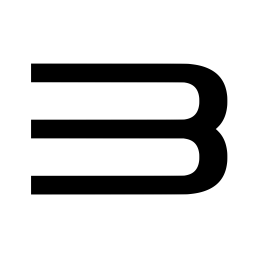Windows, macOS y Linux
101 archivos
-
Mupen64Plus
Mupen64Plus is based off of mupen64, originally created by Hacktarux. This package contains only the Mupen64Plus core library. For a fully functional emulator, the user must also install graphics, sound, input, and RSP plugins, as well as a user interface program (called a front-end).
-
No Mosaic / Censor Mod for The Sims 4
This mod removes the mosaic / censor grid that appears over your Sim when they:
Shower Use the toilet Breastfeed Streak Potty Train Diaper Change It works for all ages - INCLUDING TODDLERS! WOO!
What this mod does!
This mod is a simple edit of the DATA resource 0x545AC67A 0x00D6FA33 0xDEAD4915C9C6C0D8 file in the ClientDeltaBuild0.package. It should not conflict with anything, as the censor file is a standalone file within the package. The original mod, prior to toddlers, was a simple edit of the same DATA resource as above but in the ClientFullBuild0.package.
What this mod DOESN'T do!
This mod does not allow you to make your sims naked anywhere other than they normally would be. If you want your sims to be nudists, you will have to download nude clothes. This mod does not affect any sim behaviours. If your sim is showering/swimming in clothes, it may have something to do with their traits/other mods. At this point in time, it is not possible to have the censor appear for only certain events (The blur for showering and the blur for toilets is exactly the same. Disable one disables them all. There is nothing I can do about this. D: ) INSTALLATION
Simply unrar it into your Documents/Electronic Arts/The Sims 4/Mods folder and you're done! I would recommend 7-zip to unzip/unrar your packages!
CREDITS
This was creating using s4pe and Sims4Data tool. Thanks Kuree and velocitygrass!
-
no$gba
Gameboy Advance / Nintendo DS / DSi Emulator.
Installation notes:
unzip the no$gba package into a new/blank folder (or into your existing no$gba folder when installing an update) and start the no$gba.exe file.
For more info about additional files see built-in help. The program should work (slowly) on any 80386SX (and up).
Uninstallation:
no$gba will eventually create some files and subdirectories in the no$gba folder, aside from that it does not create or modify other files/registry settings (except nocashio, see below). If no longer needed, just delete the no$gba folder with all files/folders in it.
Nocashio:
a parallel port driver for windows NT/2K/XP, no$gba prompts you if you want to install the driver (only when -if- accessing the parallel port under NT/2K/XP). When -if- it is installed, you can uninstall it in no$gba utility menu.
Martin.
-
No$gba
Emulador de Gameboy Advance, Nintendo DS y Nintendo DSi para Windows.
Notas de instalación
Descomprime el archivo descargado en una nueva carpeta vacía (o en tu carpeta no$gba existente si ya lo tenías instalado y lo que quieres es actualizarlo) y ejecuta el archivo no$gba.exe. El programa debería de funcionar en cualquier procesador 80386SX y superior.
Desinstalación
no$gba creará eventualmente algunos archivos y subdirectorios en la carpeta no$gba. A parte de esto, no creará ni modificará ningún otro archivo o registro del sistema, excepto nocashio (ver información más abajo).
Si quieres desistalar no$gba, con borrar la carpeta no$gba con todos sus archivos y subdirectorios es suficiente.
Nocashio
Un driver de puerto paralelo para Windows NT/2K/XP. no$gba te preguntará si quieres instalar este driver (solo cuando cuando necesite acceder al puerto paralelo bajo Windows NT/2K/XP). Si llega a instalarse y luego quieres eliminarlo, puedes hacerlo desde el menú correspondiente dentro de no$gba.
Aplicación creada por Martin.
-
Open Cloud Saves
Open Cloud Saves es una aplicación de código abierto para gestionar tus partidas guardadas en Windows, MacOs y Linux (incluido SteamOS). Open Cloud Saves está disponible para su uso oficialmente como "beta". Como prueba beta, te recomendamos que hagas manualmente una copia de seguridad de tus datos guardados antes de usarla. Hasta que Open Cloud Save esté más probado, advertiremos a los usuarios que tengan cuidado con los datos de guardado "críticos y queridos".
Open Cloud Save ofrece una ventaja sobre las soluciones en la nube existentes:
Permite guardar en la nube juegos sin soporte de desarrolladores. Permite excluir determinados archivos o tipos de archivos. Esto puede evitar que los juegos sincronicen los ajustes gráficos además de los datos de guardado. Permite la sincronización entre tiendas (tienes una versión de Steam en linux y otra de Epic Game Store en windows
Características principales:
Inclusión de archivos de guardado específicos basados en coincidencia de patrones Posibilidad de personalizar las ubicaciones de los datos guardados: puedes adaptar la aplicación a tus ubicaciones de guardado específicas. Capacidad para crear nuevas definiciones de guardado - no necesitas esperar a que los desarrolladores soporten guardados en la nube para sus juegos. Protección de datos - por defecto, OpenCloudSave realizará una ejecución en seco antes de todas las sincronizaciones. De esta manera puedes ver qué cambios se harán a tus datos guardados antes de que ocurran. (Puedes desactivar esta función si sólo quieres sincronizar inmediatamente). Instalación:
Linux / Steam Deck
NOTA: Este método requiere que Flatpak esté instalado. Steamdeck ya tiene flatpak instalado. Para usuarios que no utilicen Steam Deck, puede que necesites instalar Flatpak en función de tu distribución.
Descarga el archivo Install.desktop y colócalo en tu escritorio. Ejecuta Install.Desktop y acepta los términos de uso Una vez finalizada la descarga, ejecute "OpenCloudSave.desktop" - debe estar ubicado en su escritorio. Añade "OpenCloudSave" como juego no Steam si quieres lanzarlo en modo juego. Si está en el mazo de Steam, te recomiendo que utilices la configuración de control "Navegador" en Modo Juego. Windows
Descarga el instalador de Open Cloud Save Sigue las instrucciones para la instalación. Ejecute opencloudsave.exe ubicado en C:\Archivos de Programa\OpenCloudSave\ MacOS
Descargue el archivo .dmg de Open Cloud Save Arrastre el ejecutable a su directorio /Aplicaciones/. Open Cloud Saves es una aplicación creada por David DeSimone.
-
OpenEmu
OpenEmu es un proyecto de código abierto cuyo propósito es llevar la emulación de juegos de macOS al ámbito de la ciudadanía de primera clase. El proyecto aprovecha las tecnologías modernas de macOS, como Cocoa, Core Animation y otras bibliotecas de terceros. Un ejemplo de biblioteca de terceros es Sparkle, que se utiliza para la actualización automática.
OpenEmu utiliza una arquitectura modular, que permite la utilización de plugins de motores de juego, lo que permite a OpenEmu soportar una gran cantidad de motores de emulación y back-ends diferentes, al tiempo que conserva el familiar front-end nativo de macOS.
Actualmente, OpenEmu puede cargar los siguientes motores de juego como plugins:
Atari 2600 (Stella) Atari 5200 (Atari800) Atari 7800 (ProSystem) Atari Lynx (Mednafen) ColecoVision (CrabEmu) Famicom Disk System (Nestopia) Game Boy / Game Boy Color (Gambatte) Game Boy Advance (mGBA) Game Gear (Genesis Plus) Intellivision (Bliss) NeoGeo Pocket (Mednafen) Nintendo (NES) / Famicom (FCEUX, Nestopia) Nintendo 64 (Mupen64Plus) Nintendo DS (DeSmuME) Odyssey² / Videopac+ (O2EM) PC-FX (Mednafen) SG-1000 (Genesis Plus) Sega 32X (picodrive) Sega CD / Mega CD (Genesis Plus) Sega Genesis / Mega Drive (Genesis Plus) Sega Master System (Genesis Plus) Sega Saturn (Mednafen) Sony PSP (PPSSPP) Sony PlayStation (Mednafen) Super Nintendo (SNES) (Higan, Snes9x) TurboGrafx-16 / PC Engine (Mednafen) TurboGrafx-CD / PCE-CD (Mednafen) Vectrex (VecXGL) Virtual Boy (Mednafen) WonderSwan (Mednafen) Requisitos mínimos
macOS Mojave 10.14.4 -
OptiFine HD
OptiFine is a Minecraft optimization mod.
It allows Minecraft to run faster and look better with full support for HD textures and many configuration options.
Features
FPS boost doubling the FPS is common decreases lag spikes and smooths gameplay Support for HD Textures (info) HD textures and HD fonts (MCPatcher not needed) custom terrain and item textures animated terrain and item textures custom HD Font character widths custom colors custom block color palettes custom lighting unlimited texture size Support for Shaders (info) based on the Shaders Mod by Karyonix Dynamic Lights allows handheld and dropped light emitting items to illuminate the objects around them similar, but not related to the Dynamic Lights mod Variable Render Distance (example) from Tiny to Extreme (2 x Far) in 16m steps sun, moon and stars are visible in Tiny and Short distance Configurable Smooth Lighting (examples) from 1% - smooth lighting without shadows to 100% - smooth lighting with full shadows Performance: VSync Synchronizes framerate with monitor refresh rate to remove split frames and smooth gameplay Smart Advanced OpenGL more efficient, less artifacts Fast - faster, some artifacts still visible Fancy - slower, avoids visual artifacts Fog control Fog: Fancy, Fast, OFF Fog start: Near, Far Mipmaps (examples) Visual effect which makes distant objects look better by smoothing the texture details Mipmap level - OFF, 1, 2, 3, Max Mipmap type - Nearest, Linear Anisotropic Filtering (examples) Restores details in mipmapped textures AF level - OFF, 2, 4, 8, 16 (depends on hardware support) Antialiasing (examples) Smooths jagged lines and sharp color transitions AA level - OFF, 2, 4, 6, 8, 12, 16 (depends on hardware support) Better Grass Fixes grass blocks side texture to match surrounding grass terrain Better Snow (examples, credit) Fixes transparent blocks textures to match surrounding snow terrain Clear Water (examples) Clear, transparent water with good visibility underwater Random Mobs Use random mob textures if available in the texture pack Connected Textures (examples) Connects textures for glass, glass panes, sandstone and bookshelf blocks which are next to each other. Natural Textures (examples, idea) Removes the gridlike pattern created by repeating blocks of the same type. Uses rotated and flipped variants of the base block texture. FPS control Smooth FPS - stabilizes FPS by flushing the graphics driver buffers (examples) Smooth Input - fixes stuck keys, slow input and sound lag by setting correct thread priorities Chunk Loading Control Load Far - loads the world chunks at distance Far, allows fast render distance switching Preloaded Chunks - defines an area in which no new chunks will be loaded Chunk Updates per Frame - allows for faster world loading Dynamic Updates - loads more chunks per frame when the player is standing still Configurable Details Clouds - Default, Fast, Fancy Cloud Height - from 0% to 100% Trees - Default, Fast, Fancy Grass - Default, Fast, Fancy Water - Default, Fast, Fancy Rain and Snow - Default, Fast, Fancy Sky - ON, OFF Stars - ON, OFF Sun & Moon - ON, OFF Depth Fog - ON, OFF Weather - ON, OFF Swamp Colors - ON, OFF Smooth Biomes - ON, OFF Custom Fonts - ON, OFF Custom Colors - ON, OFF Show Capes - ON, OFF (supports HD capes) Configurable animations Water Animated - OFF, Dynamic, ON Lava Animated - OFF, Dynamic, ON Fire Animated - OFF, ON Portal Animated - OFF, ON Redstone Animated - OFF, ON Explosion Animated - OFF, ON Flame Animated - OFF, ON Smoke Animated - OFF, ON Void Particles - OFF, ON Water Particles - OFF, ON Rain Splash - OFF, ON Portal Particles - OFF, ON Dripping Water/Lava - OFF, ON Terrain Animated - OFF, ON Items Animated - OFF, ON Fast Texturepack Switching Switch the current Texturepack without leaving the world Fullscreen Resolution Configurable fullscreen resolution Debug Fast Debug Info - removes lagometer from debug screen Debug Profiler - removes profiler from debug screen Time Control Default, Day Only or Night Only - works in only in Creative mode Autosave Configurable Autosave interval A fix for the famous Lag Spike of Death by Project A.S.
-
Orbital
Virtualization-based PlayStation 4 emulator.
Status
The current state of Orbital at booting decrypted kernels can be followed in the issue tracker: both PS4 4.55 and PS4 5.00 have been tested. You can also get occasional updates and news via Twitter.
FAQ
Decryption with SAMU is "emulated" by hashing encrypted input blobs and returning decrypted blobs previously obtained from the actual console. No keys were dumped, no keys will be dumped. More importantly: we don't need them, so this project does not target SAMU.
Kernel ELFs generated from memory dumps will not work since writable segments might have been modified into a state where booting is not possible. Please generate proper binaries offline by decrypting ELF segments with SAMU on your actual console, not by dumping memory.
This project is not ready for end users. No binaries are provided, so you must build each of the three components (BIOS, GRUB, QEMU) yourself. Furthermore, configuring the emulator to do something will be hard, as you will need to dump and decrypt the entire PS4 filesystem and sflash, including the kernel. You might find hints on how to do this in the few scattered .sh files in this repo. Of course, in the future, I'll make this emulator more user-friendly.
Requirements
System: Windows (7+), Linux (4.4+), macOS (10.10+). Processor: x86-64 CPU with AVX/BMI1 and virtualization extensions. Memory: 12 GB RAM. Graphics: GPU with software support for Vulkan 1.0+. Acknowledgements
Thanks to all people who have directly or indirectly helped in making this possible. In alphabetical order: flatz, idc, m0rph3us1987, masterzorag, wildcard, x41, zecoxao, zer0xff, z80. Also many anonymous folks and others who might have slipped my mind. You know who you are!
by AlexAltea.
-
PCSX2 (PS2 Emulator)
PCSX2 es un emulador de la consola Sony Playstation 2 para Windows, macOS y Linux, que intenta replicar su funcionamiento para permitirnos jugar juegos de PS2 en nuestro ordenador.
Ventajas de usar PCSX2 sobre una PS2 original
Resoluciones personalizadas, hasta 4096x4096, suavizado y filtrado de texturas para que tus viejos juegos de PS2 se vean mejor que sus remakes de HD. Tarjetas de memoria ilimitadas Guardar estados, lo que le permite guardar y cargar rápidamente prácticamente en cualquier lugar de su juego Hacer trampas fácilmente usando nuestro sistema de parcheo pnach Use cualquier controlador (PS3, Xbox360, etc.) que funcione en Windows, teclados y ratones Aumente o disminuya la velocidad del juego usando el limitador de cuadros incorporado para pulir rápidamente o pasar puntos difíciles reduciéndolos Posibilidad de grabar en Full HD con la grabadora de video incorporada (F12 usando el complemento GSdx) -
PCSX2 Breakpoint Tool
PCSX2 Breakpoint Tool allows for breakpoint debugging with current PCSX2 builds (older versions included this capability).
How to use it
The 'Set Executable Breakpoints' control group is a way to keep track of current program breakpoints as well as generate PNACH lines which include the 'break' instruction.
Enter the address(es) to break at into the 'Breakpoints' text box and click 'Generate' to create PNACH lines which insert breakpoints at those addresses (these must be copied to a PNACH in the PCSX2 'cheats' directory named with the game's CRC).
After entering breakpoints run the game in PCSX2 until the game freezes - this means that the 'break' instruction has executed.
Create a save state while the game is frozen then open that save state by clicking 'Browse' or dragging and dropping the p2s file.
The 'View State' control group is used to view the state of Emotion engine registers (PC, $0-$31 and $f0-$f31) when the save state was made.
-
PCXSense
PCXSense es un software para Windows que nos permite utilizar el mando Dualsense de PS5 y el Dualshock 4 de PS4 en nuestro PC con cualquier juego, vía emulación XInput.
Principales características
Interfaz gráfica fácil de usar Soporte de ruido, Modo Bluetooth y USB Gatillos de Gamecube, (Disparadores con emulador Dolphin) Gatillos de Nintendo Switch, (Disparadores con emuladores Yuzu y Cemu) Update Checker (no descarga la actualización pero advierte al usuario cada vez que se lanza una nueva actualización) Soporte para macros Perfiles personalizados de disparador adaptativo Control de barra de luces Proyecto creado por Denellyne.
-
PlayCover
PlayCover permite ejecutar aplicaciones y juegos en su dispositivo M1 runnnig macOS 12.0 o más reciente.
Lo hace poniendo las aplicaciones a través de una envoltura que imita un iPad. Esto permite que las aplicaciones funcionen muy bien y se ejecuten de forma nativa, ya que el chip M1 es esencialmente un chip móvil glorificado. Otra ventaja del software es que puedes insertar y manipular controles personalizados con el teclado, lo que no es posible en los métodos alternativos de sideloading como Sideloadly. Estos controles incluyen todo lo esencial, desde WASD, el movimiento de la cámara, los clics a la izquierda y a la derecha, y la asignación de teclas individuales, similar al sistema de asignación de teclas de un popular emulador de Android llamado Bluestacks.
Aunque este software fue creado originalmente para permitirte ejecutar Genshin Impact en tu dispositivo M1, creció para permitir la ejecución de muchas más aplicaciones. Aunque no se promete la compatibilidad con todos los juegos y se espera que se produzcan errores con los mismos.
Siguiendo las instrucciones de instalación, Genshin Impact (o cualquier otro juego) se pondrá en marcha en muy poco tiempo. Los pasos se pueden repetir si quieres probar otros juegos o aplicaciones.
Requisitos previos
Por el momento, PlayCover sólo puede instalarse y ejecutarse en MacBooks M1. Los dispositivos con los siguientes chips son compatibles:
M1 M1 Pro M1 Max M1 Ultra Desafortunadamente, no puede ejecutarse en ningún chip de Intel, por lo que te ves obligado a utilizar Bootcamp u otros emuladores.
Instalación
Desactivar el SIP Esto se puede hacer apagando su mac, manteniendo pulsado el botón de encendido Después de esto, haga clic en su nombre de usuario/ssd, luego siga hasta que pueda ver Utilidades en la parte superior Cuando veas esto, haz clic en él y haz clic en Terminal Después de esto, usted debe estar en una ventana de terminal Escribe csrutil disable en esa ventana de terminal Pon tu contraseña y todo, luego reinicia tu mac Modifica los boot-args de la nvram Cuando tengas el SIP deshabilitado, escribe lo siguiente: Comando + Espacio, escribe Terminal en el cuadro de búsqueda Debería abrir una ventana de terminal normal Escribe lo siguiente en esta ventana (o cópialo y pégalo) sudo nvram boot-args="amfi_get_out_of_my_way=1" Si parece que no ha pasado nada, esto es correcto. Ahora reinicie su mac una vez más Inicie sesión en Genshin Abra Genshin Impact con PlayCover, y debería aparecer un botón de inicio de sesión Entra en tu cuenta, espera a que aparezca la puerta y sal del juego con Comando + Q Eso es todo lo que se requiere en Genshin por ahora Habilitar el SIP Apaga tu mac de nuevo Mantén pulsado el botón de encendido hasta que llegues a las opciones de recuperación Haz clic en tu nombre de usuario y en tu disco de almacenamiento respectivamente como hiciste en el paso 1. Deberías ver Utilidades en la parte superior Haga clic en él, y haga clic en Terminal En el terminal, escriba lo siguiente: csrutil enable csrutil clear también debería funcionar Reinicia tu mac yendo a Apple Logo > Restart Abre Genshin ¡Ya has terminado! ¡Disfruta jugando a Genshin! PlayCover ha sido creado por Alexandr Dorofeev.
-
PPSSPP for Windows
PPSSPP puede ejecutar y reproducir juegos de PSP en Windows en resolución Full HD. Incluso puede mejorar las texturas que de otro modo serían demasiado borrosas, ya que fueron creadas para la pequeña pantalla de la PSP original.
Incluso en PCs modernos, a menudo se puede ejecutar al doble de la resolución original.
PPSSPP es un proyecto fundado por Henrik.
-
Project64
Emulador de Nintendo 64 para Windows.
-
pyserial
This module encapsulates the access for the serial port. It provides backends for Python running on Windows, OSX, Linux, BSD (possibly any POSIX compliant system) and IronPython. The module named “serial” automatically selects the appropriate backend.
-
Rainway
Rainway allows you to launch all your PC games from one place on your home computer or through any browser, and it's completely free.
Features:
Rainway works with all your favorite brands like Intel, AMD, and Nvidia. Rainway automatically brings all your PC games together to launch and play from one simple interface. Designed with speed in mind, the Rainway game streaming protocol is tuned to allow you to enjoy all your favorite genres of games such as competitive shooters, real time strategy, or just your favorite party games with virtually no delay. With the Rainway Connector app you can play any of your games instantly on Mac, Linux, Chrome OS, and much more from within a browser.
-
Redream
Redream is a work-in-progress Dreamcast emulator, enabling you to play your favorite Dreamcast games in high-definition on Windows, Mac and Linux.
Features:
High-Definition Gaming Render your favorite Dreamcast classics in 1080p or 4k like they deserve. Ready To Play No controller configuration, no BIOS or flash files, just add games and play. Great Compatibility Over 85% of the Dreamcast's library is able to be played from start to finish.
-
Retro Virtual Machine
Emulador de ZX Spectrum y Amstrad CPC para macOS, Linux y Windows.
Máquinas disponibles en Retro Virtual Machine
ZX Spectrum Spectrum 16k/48k Spectrum 128k Spectrum +2 Spectrum +2A Spectrum +3 Inves Spectrum+ ZX-Uno Amstrad CPC CPC 464 CPC 664 CPC 6128 Reproductor de cassette virtual
Retro Virtual Machine emula un reproductor Virtual de Cassette.
Se puede reproducir y grabar en diferentes formatos, a la velocidad real o bien, usando el modo warp, a una velocidad superior.
Emulación de disco a bajo nivel
Otra novedad en RVMv2 es que las unidades de disco se emulan a bajo nivel (MFM/FM)
Los discos se cargan a la velocidad correcta, y la emulación es mucho más precisa que en RVMv1
Además RVMv2 soporta el formato de archivos HFE directamente.
Perifericos
Ahora, en RVMv2 podemos añadir dispositivos externos, por ejemplo podemos añadir un DIVMMC a los Spectrums virtuales para cargar desde tarjetas SD
O puede que quieras tener más canales de sonido, no hay problema, añade un Turbo Sound a tu spectrum.
¿Te hace falta más memoria?, Añade un X-Mem a tu CPC y tendras 576k de ram+ 512k de rom.
Y esto es solo el principio, muchos más dispositivos estan planeados para la siguiente beta.
Tarjetas SD "virtuales"
Si usas un DIVMMC o un ZXUno puedes tener tu software en tarjetas SD "virtuales"
RVMv2 te hace la vida más fácil, implementa internamente los sistemas de archivos FAT16/32
Puedes añadir archivos con solo arrastrarlos, renombrarlos borrarlos y todo usando unicamente el ratón.
-
RetroArch for macOS
RetroArch is a frontend for emulators, game engines and media players.
It enables you to run classic games on a wide range of computers and consoles through its slick graphical interface. Settings are also unified so configuration is done once and for all.
RetroArch has advanced features like shaders, netplay, rewinding, next-frame response times, and more!
-
RetroArch for Windows
RetroArch is a frontend for emulators, game engines and media players.
It enables you to run classic games on a wide range of computers and consoles through its slick graphical interface. Settings are also unified so configuration is done once and for all.
RetroArch has advanced features like shaders, netplay, rewinding, next-frame response times, and more!
-
RetroPlus
RetroPlus es una sencilla aplicación para Linux que nos permite descargar roms de diferentes plataformas.
La aplicación ha sido creada por Vysp3r.
-
Rockstar Games Launcher
Desde el Rockstar Launcher podemos comprar, descargar y ejecutar todos los juegos de Rockstar para PC.
Características adicionales:
Guardado en la nube Colecciones para comprar Actualizaciones automáticas Por tiempo limitado, por instalarlo regalan GTA: San Andreas.
-
RPCS3
RPCS3 es un emulador de Playstation 3 multiplataforma y de código abierto, escrito en C++, para Windows y Linux.
Requisitos de hardware
Los requisitos de hardware para ejecutar el emulador varían según su configuración actual. A continuación, enumeramos los requisitos de hardware mínimos y recomendados. Para obtener la mejor experiencia, los usuarios deben ejecutar dentro de los requisitos recomendados. No podemos garantizar el rendimiento de las especificaciones del sistema por debajo de los requisitos recomendados, pero siempre puede experimentar.
Requisitos recomendados
Para ejecutar todos los títulos jugables a un rendimiento decente para ser jugados:
CPU AMD - 6 cores y 12 hilos, 8 cores o más Arquitectura AMD Zen 2 o más nueva AMD Threadripper 1000 y 2000 series no recomendades Intel - 6 cores y 12 hilos, 8 cores o más Arquitectuira Intel Skylake o más nueva GPU AMD - Compatible con Vulkan con soporte para driver activo Arquitectura AMD Polaris, RX 400 series o superior NVIDIA - Compatible con Vulkan con soporte para driver activo Arquitectura NVIDIA Maxwell, GTX 900 series o más nuevas RAM 8 GB de RAM dual-channel o más Memoria dual-channel es altamente recomendable por encima de la de un solo canal. Almacenamiento Almacenamiento SSD para los datos del emulador, y SSD o HDD para almacenar los juegos 512 MB para los datos base del emulador, 5GB para la cache virtual 128 MB para la caché del emulador y los datos de consola del usuario por juego instalado *Recomendación habitual. Algunos juegos quizás requieran más, otros menos. Sistema operativo Windows Windows 10 21H2 o más nuevo, Windows 11 21H2 o más nuevo Linux Linux 5.17 o más nuevo macOS macOS Monterey 12.0 o más nuevo FreeBSD FreeBSD 13.0 o más nuevo
Instalación de archivos de firmware de PlayStation 3
Por motivos legales, no podemos distribuir archivos de firmware oficiales de PlayStation 3. Debes descargar el último archivo de actualización del firmware de PlayStation 3 de PlayStation.com para utilizarlo con RPCS3. Una vez descargado, debes instalar el firmware utilizando el instalador de firmware integrado de RPCS3 que se encuentra en Archivo > Instalar firmware.
Por defecto, los módulos de firmware se cargan automáticamente en función del título de PlayStation 3 cargado. Puedes anular la carga automática de módulos y elegir manualmente los módulos de firmware que deseas utilizar. Esto no es recomendable.
Los usuarios de Windows pueden gestionar los archivos de datos guardados en \dev_hdd0\home\00000001\savedata\
Los usuarios de Linux pueden administrar los archivos de datos guardados en ~/.config/rpcs3/.
Gestión de títulos de PlayStation 3
Por motivos legales, los títulos de PlayStation 3 no pueden distribuirse en línea y deben descargarse desde tu propia consola PlayStation 3 o desde tu ordenador utilizando una unidad Blu-ray compatible.
Tanto los títulos Blu-ray como los de PlayStation Network (PSN) deben colocarse en una única carpeta con sus respectivos archivos y el nombre de la carpeta debe corresponderse con el ID del título. Si no estás seguro de cuál es el ID de región de tu título volcado, puedes encontrarlo en el borde lateral inferior de la caja del juego. Si ya no tienes la caja del juego o sólo puedes acceder al título a través de PSN, puedes buscar en Internet "Nombre del juego + ID de región". Ten en cuenta que es muy importante que utilices el ID de región correcto.
Distribución típica del directorio de un título en disco Blu-ray: Carpeta PS3_GAME, PS3_DISC.sfb, carpeta PS3_UPDATE (no necesaria)
Disposición típica del directorio de un título de PSN: Carpeta TROPDIR, carpeta USRDIR, ICON0.png, PARAM.sfo, etc.
PlayStation 3 title formats
Title IDs that start with a B are Blu-Ray disc titles.
Title IDs that start with a N are PSN titles.
When working with actual title region IDs, the title's region ID will look something similar to this:
Example: BLUS30443 is a US Blu-Ray disc copy of Demon's Souls.
Example: NPEB01393 is a EU PSN copy of Hatsune Miku: Project DIVA F.
Installing PlayStation 3 titles
.pkg files must be extracted using RPCS3's built-in package installer found under File > Install .pkg (or simply drag and drop .pkg to the main emulator window)
.pkg files will be automatically installed to \dev_hdd0\game\
Blu-ray disc title data can be placed in \dev_hdd0\disc\ or anywhere else except for \dev_hdd0\game\ and can be booted from File > Boot Game if not present on the game list.
PSN title data must be placed in \dev_hdd0\game\
PSN .rap files must be placed in \dev_hdd0\home\00000001\exdata\ (or simply drag and drop them to the main emulator window)
Note: If you're on Linux, RPCS3 folders are located in ~/.config/rpcs3/
Installing PlayStation 3 title updates
Title updates are handled the same as PSN .pkg files. The. pkg update file must be installed using RPCS3's built-in package installer found under File > Install .pkg
The update will be placed in the title folder that corresponds to the correct region ID. Please note that title updates must be the same region in order to work. Cross-mixing title regions may create irreversible damage to the title.
Software Distribution laws in your country
When dumping video game software, users are subject to country-specific software distribution laws. RPCS3 is not designed to enable illegal activity. We do not promote piracy nor do we allow it under any circumstances. Please take the time to review copyright and video game software dumping laws and/or policies for your country before proceeding.
By following these instructions, you will do so at your own discretion. Should you follow these instructions against your local law, we shall not be held responsible for your actions.
Dumping with a PlayStation 3
We recommend that you dump your own PlayStation 3 titles from your own console. This is the most compatible way to migrate your disc-based titles and the only way to dump digital titles to your PC. To do this, you will need a PlayStation 3 system with custom firmware.
For dumping disc-based games, you need to use multiMAN homebrew software in order to dump your disc files. You can transfer those files over to a computer through an external drive or using a FTP connection between your PlayStation 3 and your computer.
Note: The PlayStation 3 has a maximum file size of 4GB. When dumping games which contain files bigger than 4GB, multiMAN will split those files. When you have your dump over on your computer, you must rejoin the split files back together with part merging software such as ps3merge, otherwise the dump won't work.
For dumping digital games, you must copy the game folder from dev_hdd0/game/GameID on your console over to the same path on your RPCS3 folder. You also need to get your console's IDPS, the game's RIF and ACT.DAT, in order to generate a .RAP license file to be used in the emulator.
It is also possible to dump digital content and licenses on any PS3 even without custom firmware, by the way of creating a system backup, and then extracting it with ps3xport software.
Dumping with a Blu-ray drive
You can dump titles using your computer by using select compatible Blu-ray drives. Please note that you can only use this method if a .ird file is available online for the decryption of the disc. Not every Blu-ray drive will recognize PlayStation 3 titles due to how PlayStation 3 format discs are designed. Requirements for a Blu-Ray drive to be able to fully read PlayStation 3 discs are: Mediatek chipset and a +6 read offset.
Compatible Blu-ray disc drives
Here's a compiled list of the known compatible Blu-ray drives that are capable of reading PlayStation format discs for use with your computer.
LG Drives BE16NU50 (External) BH14NS40 BH16NS40 BH16NS48 BH16NS55 BH26NS40 BP50NB40 (External) BU20N BU40N CH12NS30 UH12NS30 WH12LS30 WH14NS40 WH16NS40 WH16NS48 WH24LS30 WH24NS40 WH26NS40 BH16NS60 ASUS Drives BC-08B1LT BC-12B1ST (Some revisions) BC-12D2HT BC-16D1HT BW-12B1ST BW-16D1HT Samsung Drives SH-B083L SH-B123L SE-506 SE-406 LITE-ON Drives DH-4O1S IHBS112 Sony Drives Optiarc 5300S PS3 BDD with proprietary adapter BenQ Drives BR1000 One-click easy solution
This is an automated & user-friendly way of getting a decrypted copy of your PlayStation 3 discs. You must possess one of the aforementioned compatible disc drives to complete the disc dumping procedure. Again, this method will not work with standard Blu-ray drives.
PS3 Disc Dumper by 13xforever
Insert a PlayStation 3 format disc title of your choice into your compatible Blu-ray drive. Run the PS3 Disc Dumper. Step-by-step disc dumping
In case the easy way didn't work for you, here's a compiled list of the step-by-step instructions we used for dumping disc-based PlayStation 3 titles.
PS3 ISO Patcher by BlackDaemon 3K3Y ISO Tools by 3K3Y ImgBurn How to:
Insert a PlayStation 3 format disc title of your choice into your compatible Blu-ray drive. Create the .iso image using an .iso dumping program of your choosing, e.g. ImgBurn or IsoBuster. Use jonnysp.bplaced.net to download the appropriate .ird file that matches your title ID. If there isn't an .ird file that matches your title ID, you cannot use this method to dump your selected PlayStation 3 disc at this time. Be sure to check the title ID in case there is a different edition of that title. e.g. Uncharted 2 Game of the Year Edition. You must use the correct .ird with the same title ID, otherwise it won't work. (Example: .ird file for Demon's Souls US disc doesn't work with Demon's Souls EU disc). Using PS3 ISO Patcher, select the matching .iso and .ird files, then press Patch to apply the decryption keys to the .iso file. Using 3K3Y IsoTools press Decrypt button and select the .iso with patched-in decryption keys. This will produce decrypted .dec.iso file. Optionally, validate that you have successfully obtained the correct copy of your game. You will need to install PS3 ISO Rebuilder tool from jonnysp.bplaced.net Load your .dec.iso file and your .ird file in the program and let it verify the dump. All of your files must be either Valid or Not required. In 3K3Y ISO Tools, use the Tools drop-down menu to select ISO > Extract ISO and then select the decrypted .iso file to extract its files. Another option is to use 7-zip or any other software that is capable of extracting .iso images. You are now able to use the extracted .iso files with RPCS3. by Nekotekina & kd-11.
-
Ryujinx
Ryujinx es un emulador experimental de Nintendo Switch para Windows, macOS y Linux escrito en C#.
Este emulador tiene como objetivo proporcionar una precisión y un rendimiento excelentes, una interfaz fácil de usar y compilaciones consistentes.
Créditos
gdkchan - Lead Developer Ac_K - Developer Thog - Developer riperiperi - Developer LDj3SNuD - Developer emmauss - Developer »jD« - Developer Xpl0itR - Developer Moosehunter - Developer Lordmau5 - Web Designer -
ScpDriverInterface
ScpDriverInterface uses Scarlet.Crush's SCP Virtual Bus Driver to emulate Xbox 360 controllers. Credits and major props go to Scarlet.Crush for his awesome SCP Server software, without his work this wouldn't be possible.
Usage
The binary for ScpDriverInterface is a .NET DLL file written in C#. You can get this file in the downloads section above, along with XML documentation and some other useful apps.
Just a note, the example code here is all in C#, but it should be pretty similar for other languages.
A Note on Return Values
Before we begin, I just want to mention that ScpBus's PlugIn(), Unplug(), UnplugAll(), and Report() methods will all return boolean values indicating whether or not the operation was successful (i.e. True if the operation was successful, False otherwise). While you aren't required to use these returned values, I would recommend that you do use them whenever you want to make sure that what you wanted to happen actually happened.
Creating a New ScpBus Object
After adding the DLL to your project, usage is very straightforward. First you must create a new ScpBus object:
ScpBus scpBus = new ScpBus(); Note that this will throw an IOException if ScpBus isn't able to get a handle to the SCP Virtual Bus Device (Usually this is because the SCP Virtual Bus Driver isn't installed).
Plugging In and Unplugging Virtual Controllers
Next you will want to plug in a virtual controller. Plugging in and unplugging is done with the PlugIn(), Unplug() and UnplugAll() methods. Multiple controllers can be plugged in at the same time, just use a unique controllerNumber for each separate controller. For example, this code will plug in 4 controllers:
scpBus.PlugIn(1); scpBus.PlugIn(2); scpBus.PlugIn(3); scpBus.PlugIn(4); Unplugging controllers works much the same way. If you wanted to unplug controller 3, you would use scpBus.Unplug(3);. If you wanted to unplug all currently plugged in controllers, you would use scpBus.UnplugAll();.
Sending Inputs to the Virtual Controllers
To send inputs to a controller, you use the Report() method. This method takes a 20-byte Xbox 360 controller input report, as specified here. To make this easier, ScpDriverInterface includes the X360Controller class, which can generate the report for you. To use it, first create a new X360Controller object:
X360Controller controller = new X360Controller(); Now you need to set up the state of the controller. Analog inputs (triggers and thumbsticks) are easy, just set them to the desired value (triggers use 8-bit unsigned integers, thumbsticks use 16-bit signed integers). For example, this code would set the left trigger to be fully pushed in, the right trigger to be halfway pushed in, and the right thumbstick to be pointing diagonally up and to the right:
controller.LeftTrigger = 255; controller.RightTrigger = 128; controller.RightStickX = 32767; controller.RightStickY = 32767; Buttons are also very straightforward; you can use them like flags. For example, to set A to be pressed, without affecting the states of any of the other buttons, you would use the bitwise or operator:
controller.Buttons |= X360Buttons.A; You can assign multiple buttons in a single statement. For example, this code would set A, B, Up, and the left bumper to be pressed, again not affecting the state of any other buttons:
controller.Buttons |= X360Buttons.A | X360Buttons.B | X360Buttons.Up | X360Buttons.LeftBumper; If instead of setting a button to be pressed, you just wanted to toggle its state, you would use the bitwsise xor operator. For example, this would toggle the A button:
controller.Buttons ^= X360Buttons.A; And if you wanted to set a button to be not pressed, regardless of its initial state, you would use the bitwise and operator combined with a negation. For example, this would set A to be not pressed:
controller.Buttons &= ~X360Buttons.A; Once you are done setting up the state of the controller, you can use the GetReport() method to get the 20-byte input report that can be used with ScpBus's Report() method. For example, if you had set up controller to be the state you wanted controller 2 to be in, then you would use this code to send that state to the virtual controller:
scpBus.Report(2, controller.GetReport()); Virtual Controller Rumble Data
ScpBus's Report() method can also give you rumble data about the specified controller. To get this data, add a third parameter when you call Report(), an 8-byte array that will have the controller's output report written to it. After calling Report(), you should verify that the output report it gives you is a rumble report by verifying that the second byte is equal to 0x08. If it is, then the fourth byte will have the speed for the rumble motor with the big weight, and the fifth byte will have the speed for the rumble motor with the small weight (0x00 to 0xFF in both cases).
IMPORTANT NOTE: The SCP Virtual Bus Device only returns rumble data with when the controller's rumble values have changed. This means that whenever the rumble values change, only the next call to Report() will receive those values. All subsequent calls will not receive any rumble report at all, at least not until the controller gets new rumble values. So, if you care about rumble data, you should always use the 3-parameter version of Report() (the one with the output report byte-array as the third parameter), and you should check the output report for new rumble data after every call to Report().
Here is some example code that will print the rumble data for controller 1 to the console, provided that Report() gives an output report with rumble data:
byte[] outputReport = new byte[8]; scpBus.Report(1, controller.GetReport(), outputReport); if (outputReport[1] == 0x08) { byte bigMotor = outputReport[3]; byte smallMotor = outputReport[4]; Console.WriteLine("Big Motor: {0}, Small Motor: {1}", bigMotor, smallMotor); } Disposing of ScpBus objects
Each instance of ScpBus contains a SafeFileHandle to an SCP Virtual Bus Device. If you call Close() or Dispose() on an ScpBus instance, then that SafeFileHandle will be closed immediately, and that ScpBus instance will become unusable. Whenever you are done with an ScpBus instance, you should call one of those methods to dispose of it and free up memory. If you don't then the .NET garbage collector should eventually dispose of it for you, but you have no control over how long this will take, so the object will just hang around taking up memory for some indeterminate amount of time.